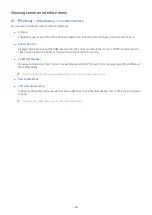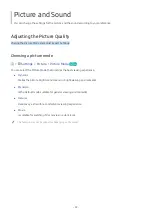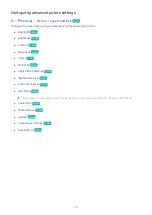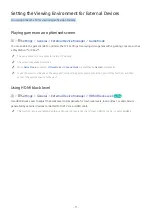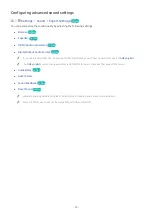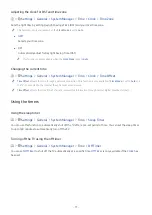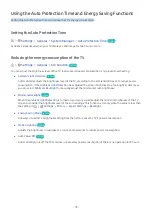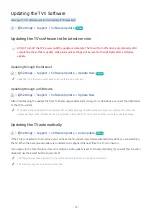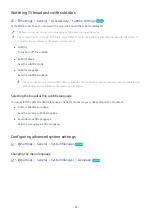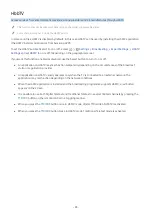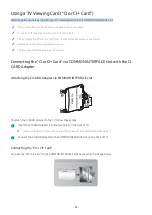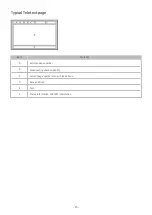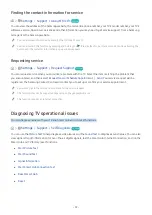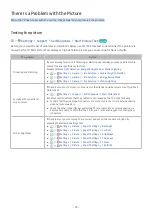- 82 -
White text on black background (high contrast)
Settings
General
Accessibility
High Contrast
Try Now
You can change Smart Hub and setting menu screens to white text on a black background or change the transparent
TV menus to opaque so that text can be more easily read. To activate this function, set
High Contrast
to
On
.
"
If
High Contrast
is on, some
Accessibility
menus are not available.
Enlarging the font (for the visually impaired)
Settings
General
Accessibility
Enlarge
Try Now
You can enlarge the size of the font on the screen. To activate this function, set
Enlarge
to
On
.
Learning about the remote control (for the visually impaired)
Settings
General
Accessibility
Learn TV Remote
Try Now
This function helps individuals with a visual impairment to learn the positions of the buttons on the remote control.
When this function is activated, you can press a button on the remote control and the TV will tell you its name. Press
the or
EXIT
button twice to exit
Learn TV Remote
.
"
This function is only available when
Voice Guide
is enabled.
Learning about the TV menu
Settings
General
Accessibility
Menu Learning Screen
Try Now
Learn the menus on the TV screen. Once enabled, your TV will tell you the structure and features of the menus you
select.
"
This function is only available when
Voice Guide
is enabled.