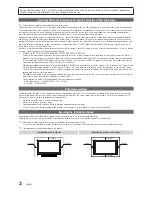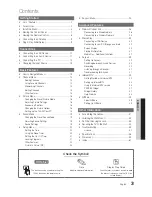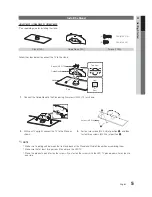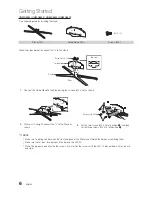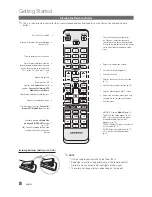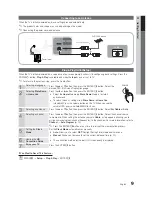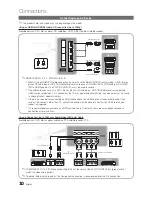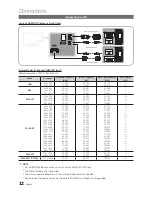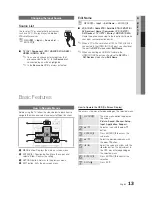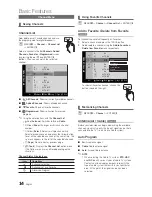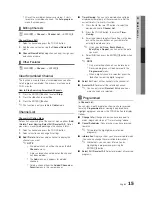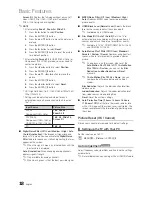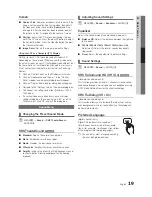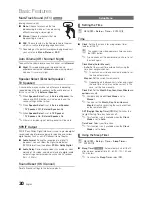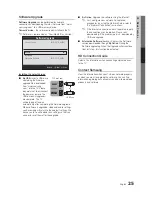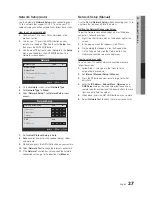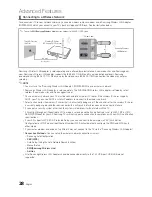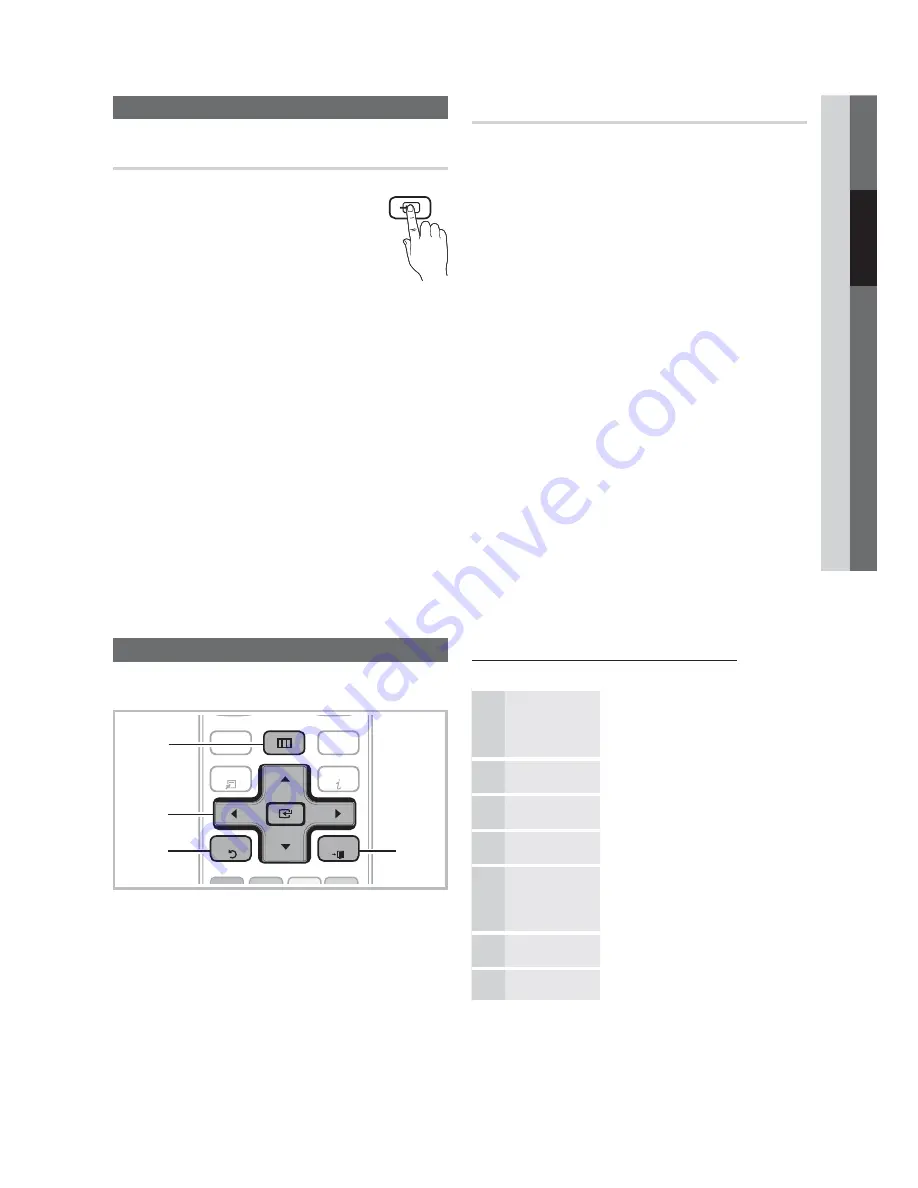
English
02
Connections
How to Navigate Menus
Before using the TV, follow the steps below to learn how to
navigate the menu and select and adjust different functions.
@TV
INTERNET
CONTENT
TOOLS
B
C
D
INFO
4
1
2
3
MENU
RETURN
EXIT
MENU
button: Displays the main on-screen menu.
ENTER
/ Direction button: Move the cursor and
select an item. Confirm the setting.
RETURN
button: Returns to the previous menu.
EXIT
button: Exits the on-screen menu.
How to Operate the OSD (On Screen Display)
The access step may differ depending on the selected menu.
1
MENU
3
The main menu options appear on
the screen:
Picture, Sound, Channel, Setup,
Input, Application, Support
.
2
/
Select an icon with the
or
button.
3
ENTER
Press
ENTER
to access the
sub-menu.
4
/
Select the desired submenu with
the
or
button.
5
/
Adjust the value of an item with the
or
button. The adjustment in
the OSD may differ depending on
the selected menu.
6
ENTER
Press
ENTER
to confirm the
selection.
7
EXIT
/
Press
EXIT
.
Changing the Input Source
Source List
Use to select TV or an external input sources
such as a DVD / Blu-ray player / cable box /
STB satellite receiver.
"
MENU
3
Input
Source List
ENTER
SOURCE
■
TV / AV / Component / PC / HDMI1/DVI / HDMI2 /
HDMI3 / HDMI4 / USB
✎
You can only choose external devices that
are connected to the TV. In the
Source List
,
connected inputs will be highlighted.
✎
In the
Source List
,
PC
is always activated.
Edit Name
"
MENU
3
Input
Edit Name
ENTER
■
VCR / DVD / Cable STB / Satellite STB / PVR STB /
AV Receiver / Game / Camcorder / PC / DVI PC /
DVI Devices / TV / IPTV / Blu-ray / HD DVD / DMA
:
Name the device connected to the input jacks to make
your input source selection easier.
✎
When a PC with a resolution of 1920 x 1080 @ 60Hz is
connected to the
HDMI IN 1(DVI)
port, you should set
the port to
DVI PC
mode under
Edit Name
.
✎
When connecting an HDMI/DVI cable to the
HDMI IN 1(DVI)
port, you should set to
DVI PC
or
DVI Devices
mode under
Edit Name
.
Basic Features
Summary of Contents for UN46C6400
Page 75: ......