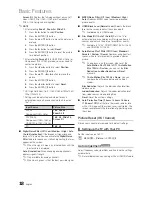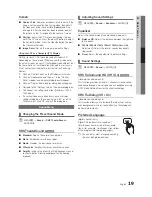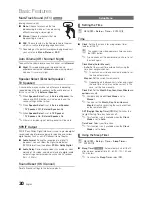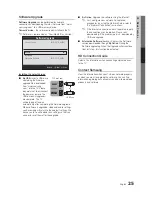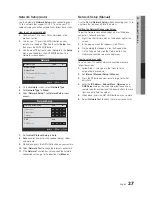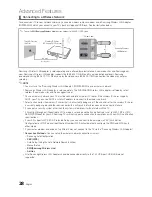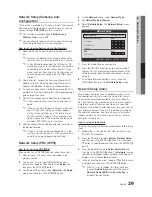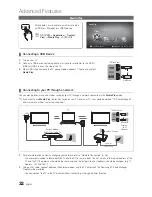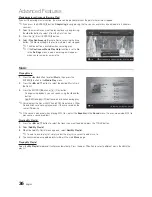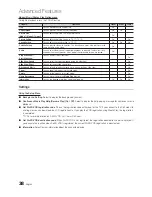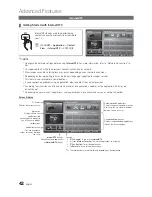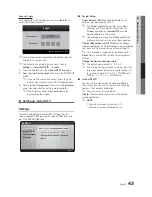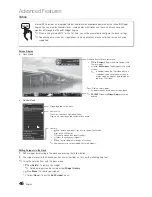English
Advanced Features
Media Play
F
Connecting a USB Device
1.
Turn on your TV.
2.
Connect a USB device containing photo, music and/or movie fi les to the
USB 1
(HDD)
or
USB 2
jack on the side of the TV.
3.
When USB is connected to the TV, popup window appears. Then you can select
Media Play
.
F
Connecting to your PC through a network
You can play pictures, music and videos saved on your PC through a network connection in the
Media Play
mode.
✎
If you want to use
Media Play
to play files saved on your PC over your TV, you should download “PC Share Manager”
and users manual from “www.samsung.com.”
1.
For more information on how to confi gure your network, refer to “Network Connection” (p. 26).
– You are recommended to locate both the TV and the PC in same subnet. The fi rst 3 parts of the subnet address of the
TV and the PC IP addresses should be the same and only the last part (the host address) should be changed. (e.g. IP
Address: 123.456.789.**)
2.
Using a LAN cable, connect between the external modem and the PC onto which the Samsung PC Share Manager
Program will be installed.
– You can connect the TV to the PC directly without connecting it through a Sharer (Router).
TV Rear Panel
or
USB Drive
LAN Cable
(Not Supplied)
PC
External Modem
(ADSL/VDSL/Cable TV)
LAN
Samsung
Wireless
LAN
Adapter
Wireless IP sharer
TV Rear Panel
or
MEDIA.P
Enjoy photos, music and/or movie fi les saved on
a USB Mass Storage Class (MSC) device.
"
MENU
3
Application
Content
View
Media Play
ENTER
==
SUM
.4)
!#4)2
====
5 &
==$==
&
-<
!2
Summary of Contents for UN46C6400
Page 75: ......