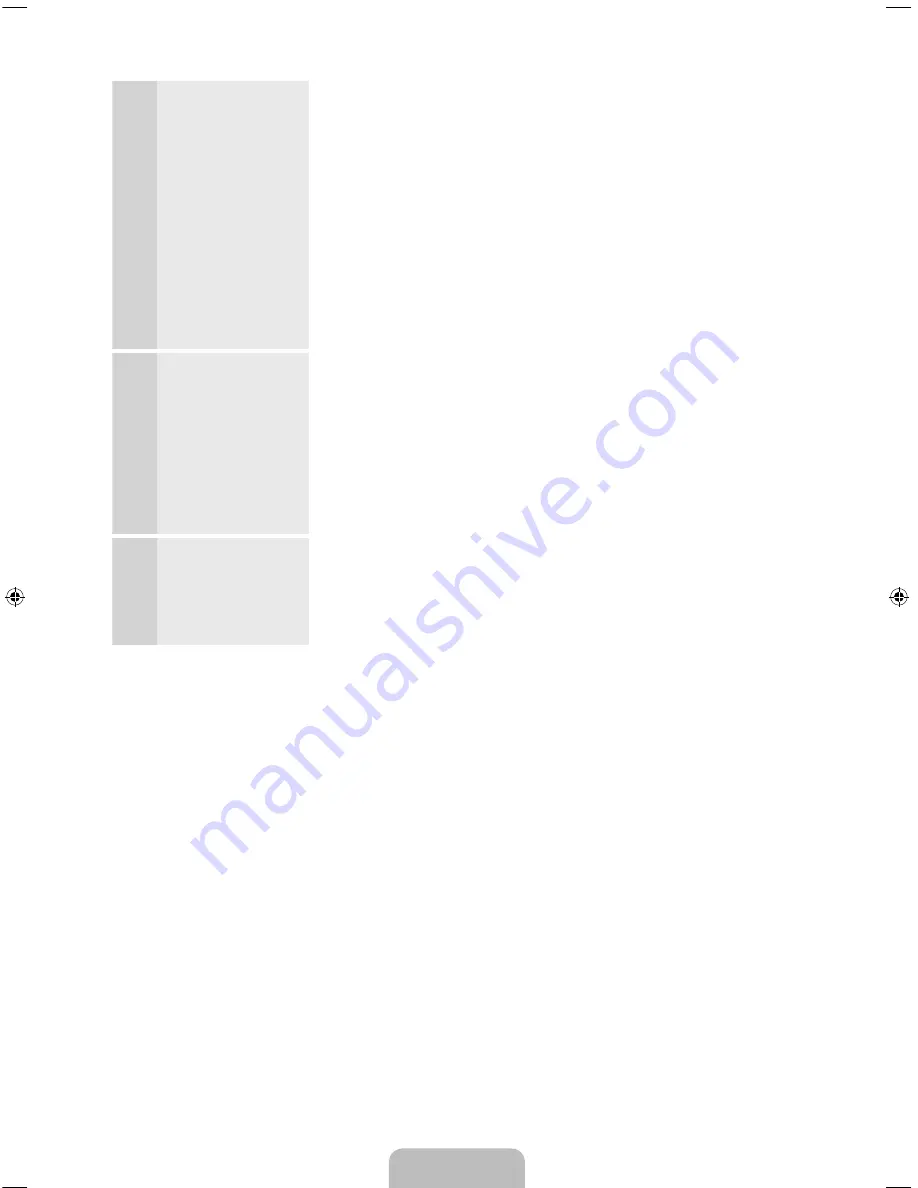
English - 18
4
Software Upgrade
:
Upgrading the
software to the latest
version
✎
To upgrade later,
select
Skip
.
When the
Network Settings
is complete, your TV will check for a
new software version automatically. If new software is available, the
TV downloads and installs the new software. When the download is
complete, select
Next
.
✎
If you want to upgrade later, select
Skip
. For more information, refer
to
Software Update
(Preference Features
→
Support Menu) in the
e-Manual.
✎
This may take some time, depending on your network status.
✎
You can only upgrade software if your TV has an active network
connection.
✎
If no new update software is available, a the no new updates
message appears on the screen. Select
OK
.
5
Auto Program
(1):
Select where your TV
signal comes from.
Select the appropriate option for your TV using your remote, and then
select
Next
.
•
Yes, I need to.
: Select if you have an antenna or a cable connection
without a set-top box. If you select this option, go to 6-
Auto Program
(2) Step.
•
No, I don’t need to.
: Select if you have a satellite or cable set-top
box. You do not need to run
Auto Program
. If you select this option,
go to 8 -
Clock
on the next page.
6
Auto Program
(2):
Select the search
options.
1.
Select
Air
or
Cable
using your remote. A check appears on your
selection. When done, select
Next
. You can check both if you have
both connected.
2.
When done, select
Next
.
[UE6100-ZS]BN68-04498B-00.indb 18
2012-04-23 �� 10:28:13
















































