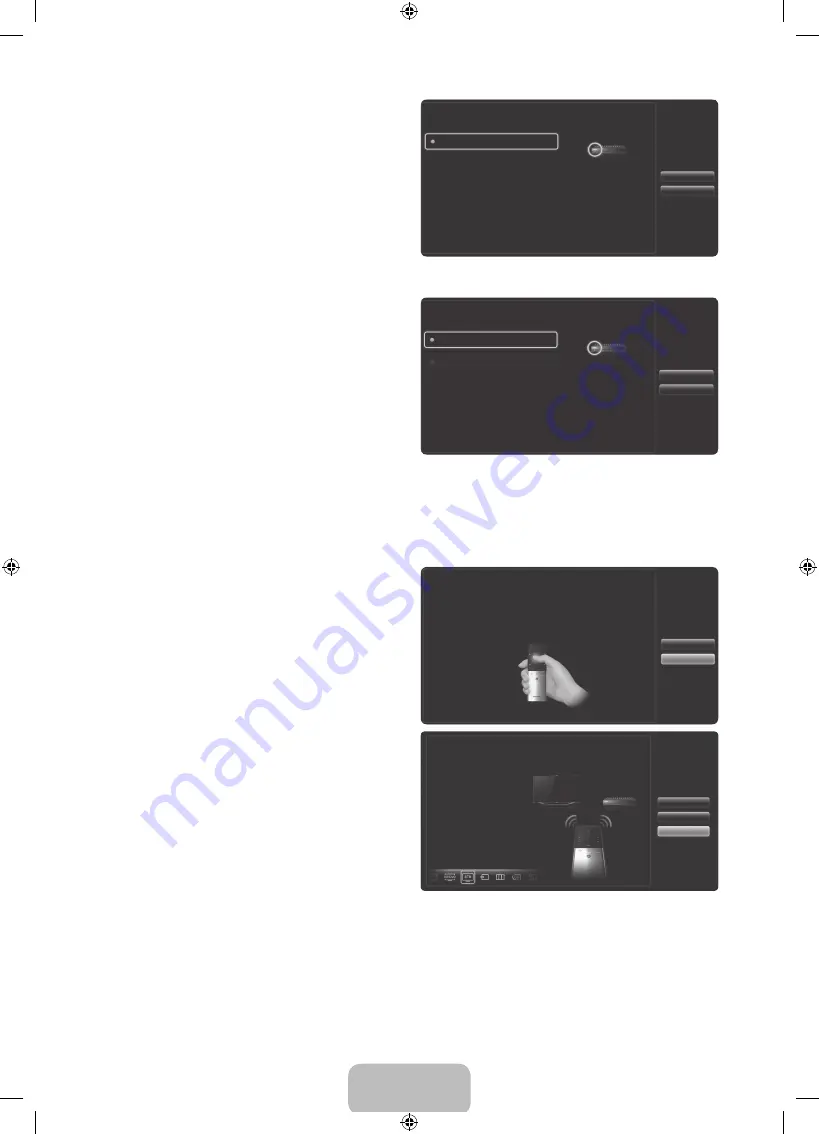
English - 45
6.
Select
Search Brands
, and then press the
Touch Pad. A keyboard and an entry field appear.
Enter the first few letters of the brand name of
your device using the Smart Touch Control, and
then select
Done
at the bottom of the keyboard.
In the list that appears below the entry field,
select the brand name of your device, and then
press the Touch Pad.
✎
If you want to search the brand of STB (Set-
Top box), you can search the STB by using
the brand name or a cable provider.
Search Brands
Check the brand
name of your Set-top
Box and select it from
the list. If you want
to search manually,
select ‘search brands’.
What is the brand of Set-top Box
Previous
Next
7.
Select
Search Model
, and then press the Touch
Pad. A keyboard and an entry field appear. Enter
the first few letters and numbers of the model
name of your device using the Touch Control,
and then select
Done
at the bottom of the
keyboard. In the list that appears below the entry
field, select the model name of your device, and
then press the Touch Pad.
✎
If the search for model name does not work
properly, search with a part of the model
name or use the Search for recommended
model code.
✎
For more information on the Search for
recommended model code function, refer to
page 46.
Search Model
Recommended
Check the model
number of your
Set-top Box. Then
select ‘search model’
and enter the correct
model number for your
Set-top Box.
What is the model number of your Set-top Box
Previous
Next
8.
Select
Download
, and then press the Touch
Pad. Download the configuration data for the IR
Blaster in the same way.
Universal remote setup data will now be downloaded to your Smart
Touch control.
Press Download button on the TV Screen using your Smart Touch
Control.
Previous
Download
9.
When all the settings are complete, select the
Done
button and press the touch pad.
Universal remote setup complete
Congratulation! Your
Set-top Box-Samsung
connected on Component
is now ready.
Now, you can set your
remote to Watch Set-top
Box mode to control your
Set-top Box.
Previous
Set up another
Complete
[UE8000-ZA]BN68-04033A-00Eng.indb 45
2012-03-03 �� 7:36:48
















































