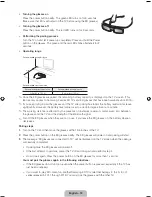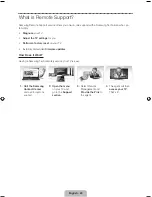English - 5
Using the Smart Touch Control
TV
MIC
STB
SOURCE
VOICE
MORE
VOL
CH
LIGHT
DVR
MENU
3D
SMART HUB
GUIDE
RETURN
EXIT
MUTE
Touch Pad
• Drag on the touch pad to move the
focus on the screen.
• Press the touch pad to run,
activate, or select the highlighted
item.
• Press and hold the touch pad to
display the
Channel List
.
VOICE
: Take your voice command and
enter a text using your voice.
Displays a virtual remote control on
the screen. See the e-Manual chapter,
Controlling the TV
>
Virtual Remote
Control
.
Changes channels.
Displays the
EPG
(Electronic Program Guide).
Brings up Smart Hub applications.
See the e-Manual chapter,
SMART TV
Features
>
Smart Hub
.
✎
To exit an application that is
running easily, press the
™
button.
Turns the TV on and off.
Displays and selects the available video
sources.
Returns to the previous menu.
LIGHT
: Turn on the backlight for the
buttons. The backlight lasts for only a
few seconds. Turns the remote control
light on or off. When on, the buttons
become illuminated for a moment when
pressed. (Using the remote control with
this button set to On will reduce the
battery usage time.)
DVR
: Displays the STB EPG
(Electronic Program Guide).
MENU
: Opens the OSD.
3D
: Turns the 3D function on or off.
See e-Manual chapter,
TV Viewing
>
3D TV
.
TV
MIC
STB
SOURCE
VOICE
MORE
VOL
CH
LIGHT
DVR
MENU
3D
SMART HUB
GUIDE
RETURN
EXIT
MUTE
MUTE
: Cuts
off the sound
temporarily.
Adjusts the volume.
Use Voice Recognition function with
the microphone embedded in remote
control.
✎
The
Voice Recognition
function
can be affected by unclear
pronunciation, voice level, or
surrounding noise.
Turn on and off the satellite or cable
set-top box connected to the TV.
For this, the Smart Touch Control must
be configured as a universal remote
control. See the e-Manual chapter,
Controlling the TV
>
Universal
Remote Control Setup
.
Basic Features
[UF6800-ZA]BN68-04915A-00ENG.indb 5
2013-02-26 �� 5:37:17