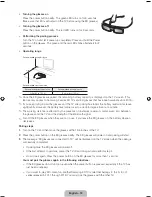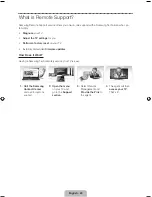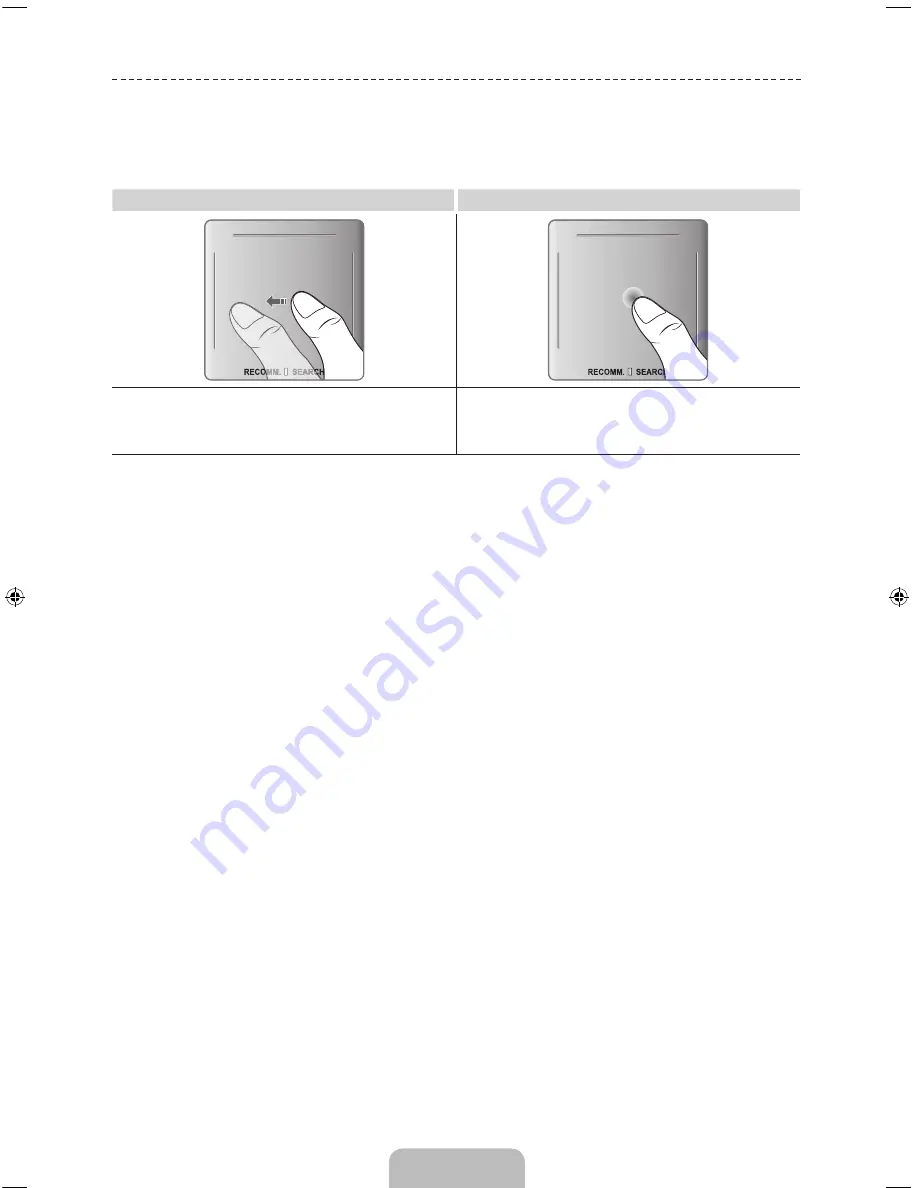
English - 8
Using the touch pad
Use the touch pad to implement various commands. Navigate to
Tutorial
(
System
>
Device Manager
>
Smart Touch Control Settings
>
Tutorial
) to view an on-screen guide to using the Smart Touch Control.
Dragging
Pressing
Drag on the touch pad to move the focus, pointer, or highlight in the
direction the finger is dragging.
Press the touch pad to select the item highlighted or in focus.
When watching TV, press and hold the touch pad for 2 seconds displays
the channel list. On some apps, press and hold the touch pad for 2
seconds displays a list of functions available for the app.
Show Status and Notification Banner
Press the
MORE
button on the Smart Touch Control and then select
STATUS
on the virtual remote panel
that appears on the screen. The status and notification banner appears at the top of the screen. For more
information about using the status and notification banner, refer to
e-Manual
>
SMART TV Features
>
Status and Notification
.
Recommended
Press the
RECOMM. / SEARCH
button and then select the
Recommended
from the list on bottom of the
screen. This shows the current/scheduled program and application recommendations.
Select a program that is currently airing to jump to the corresponding channel or a program that is
scheduled to air to set up a Schedule Viewing setting. Refer to
e-Manual
>
SMART TV Features
>
On TV
for more information.
Select an application to launch. Samsung Apps will launch if the selected application is not installed on the
TV. Refer to
e-Manual
>
SMART TV Features
>
Apps
>
Samsung Apps
for more information.
History
Press the
RECOMM. / SEARCH
and then select
History
from the list displayed at the bottom of the
screen. This displays an interactive list of recently accessed channels, media content and applications.
Searching
Press the
RECOMM. / SEARCH
button on the Smart Touch Control. The list appears at the bottom of the
screen. Press the
RECOMM. / SEARCH
button again. The keypad will appear on the screen. Enter search
criteria to search not only many apps and their contents on the TV but also the Web.
Refer to
e-Manual
>
SMART TV Features
>
Searching
for more information.
[UF6800-ZA]BN68-04915A-00ENG.indb 8
2013-02-26 �� 5:37:18