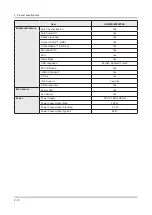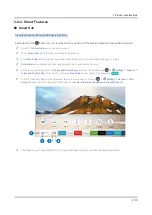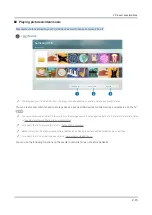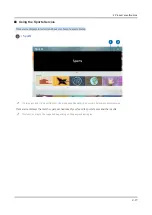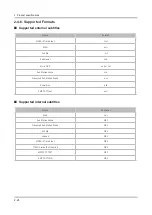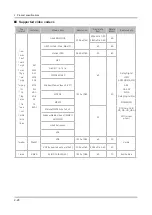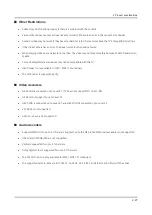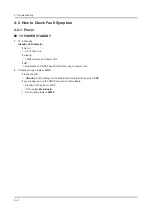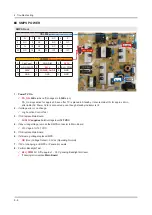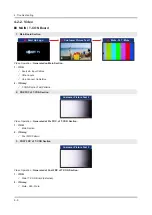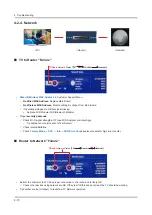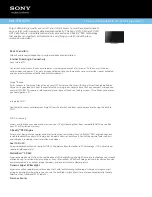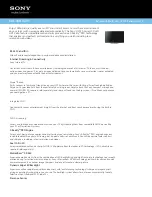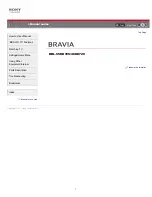2-23
2. Product specifications
2-4-5. HDMI black level
- 64 -
Setting the Viewing Environment for External Devices
You can optimize the TV for viewing specific video formats.
Playing games on an optimized screen
Settings
General
External Device Manager
Game Mode
You can enable the game mode to optimize the TV's settings for playing video games with a gaming console, such as
a PlayStation™ or Xbox™.
"
The game mode is not available for normal TV viewing.
"
The screen may shake somewhat.
"
When
Game Mode
is enabled,
Picture Mode
and
Sound Mode
are switched to
Game
automatically.
"
To use a different external device, first disconnect the game console and disable
Game Mode
.
Viewing UHD videos
Settings
General
External Device Manager
HDMI UHD Color
If an external UHD player is connected to the TV, use the HDMI UHD Color function to convert the TV's HDMI
connector to a mode optimized for the UHD 50P/60P signals.
"
When you set the HDMI connection to
On
, the TV turns off and then on automatically.
"
The HDMI connection with
HDMI UHD Color
set to
Off
ϑЇΧΧͱθϩϑЇΧϩͱƸ²Uߦߡťࢥߧߡťߥࡏߣࡏߡ̈͝ΧЇϩϑ̈˝͝ɇ̷ϑࡡи˵̷̈ʪϩ˵ʪ
HDMI connection with
HDMI UHD Color
set to
On
ϑЇΧΧͱθϩϑЇΧϩͱƸ²Uߦߡťࢥߧߡťߥࡏߥࡏߥɇ͝ʒߥࡏߣࡏߣ̈͝ΧЇϩϑ̈˝͝ɇ̷ϑࢋͱθ͔ͱθʪ
information, refer to "Supported Resolutions for UHD Input Signals."
"
When you connect the TV to an external device that supports only the UHD 24 or 30 Hz frequency or any FHD frequency, the
HDMI UHD Color
function may not be available. In this case, set
HDMI UHD Color
to
Off
.
Using HDMI black level
Settings
General
External Device Manager
HDMI Black Level
Use HDMI Black Level to adjust the black level to compensate for low black levels, low contrast, or dull colors
generated by external devices connected to the TV via an HDMI cable.
"
This function is only available when the input signal, connected to the TV via an HDMI connector, is set to RGB444.