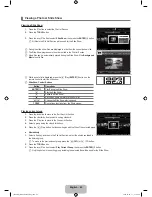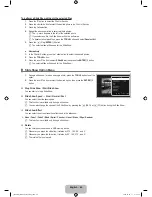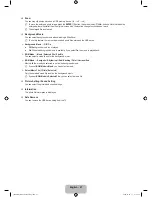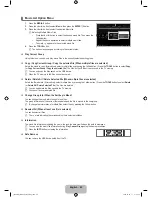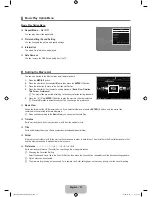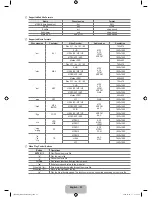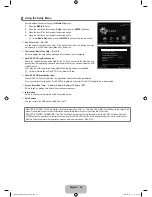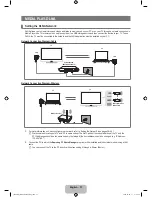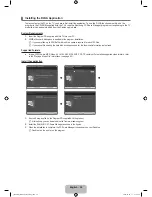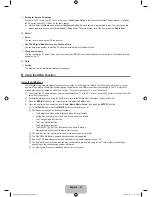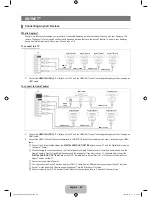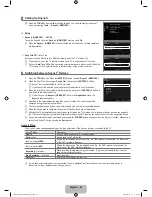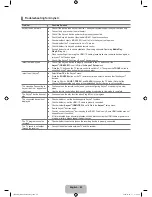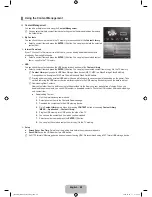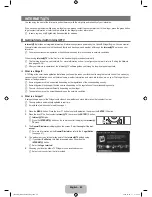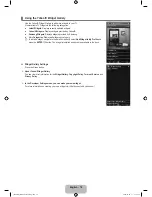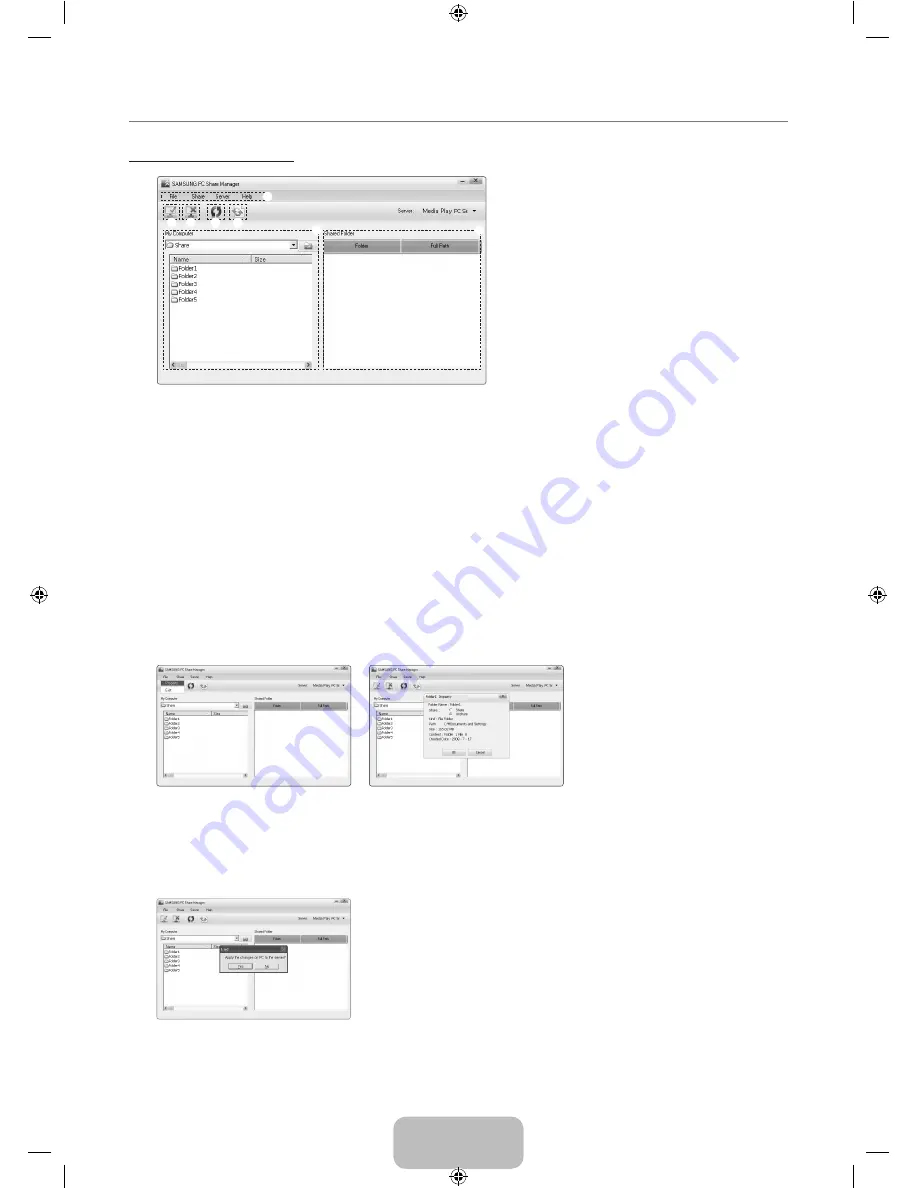
English - 9
Using the DLNA Application
The Program Screen Layout
1.
Menus: The following application menus are provided :
File
,
Share
,
Server
, and
Help
.
2.
Click to share the selected PC server folder.
.
Click to cancel sharing.
4.
Click to refresh the PC folder and files.
.
Click to synchronize the share status.
6.
The folders and files of the PC to be shared are listed.
7.
Folders shared by the user are listed.
File
Property
Shows information on the selected file or folder.
Method 1: Select a file or folder and select the
File
menu and then select the
Property
sub-menu.
Method 2: Select a file or folder, right-click over the selected file or folder and then select
Property
from the pop-up menu.
<Method 1>
<Method 2>
Exit
Exits the DLNA application.
If you select
Exit
without applying the changes after changing the shared status, a message will appear asking if you want to apply
the changed settings to the PC. Select
Yes
to apply the changes and exit the application.
¦
❑
■
●
●
■
1
3
4
5
6
7
2
[8500-NA]BN68-02322C-Eng.indb 59
2009-07-28 �� 11:23:46