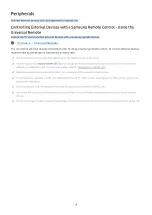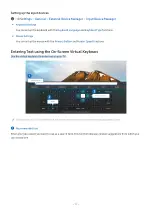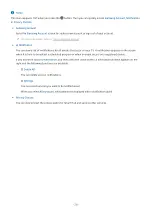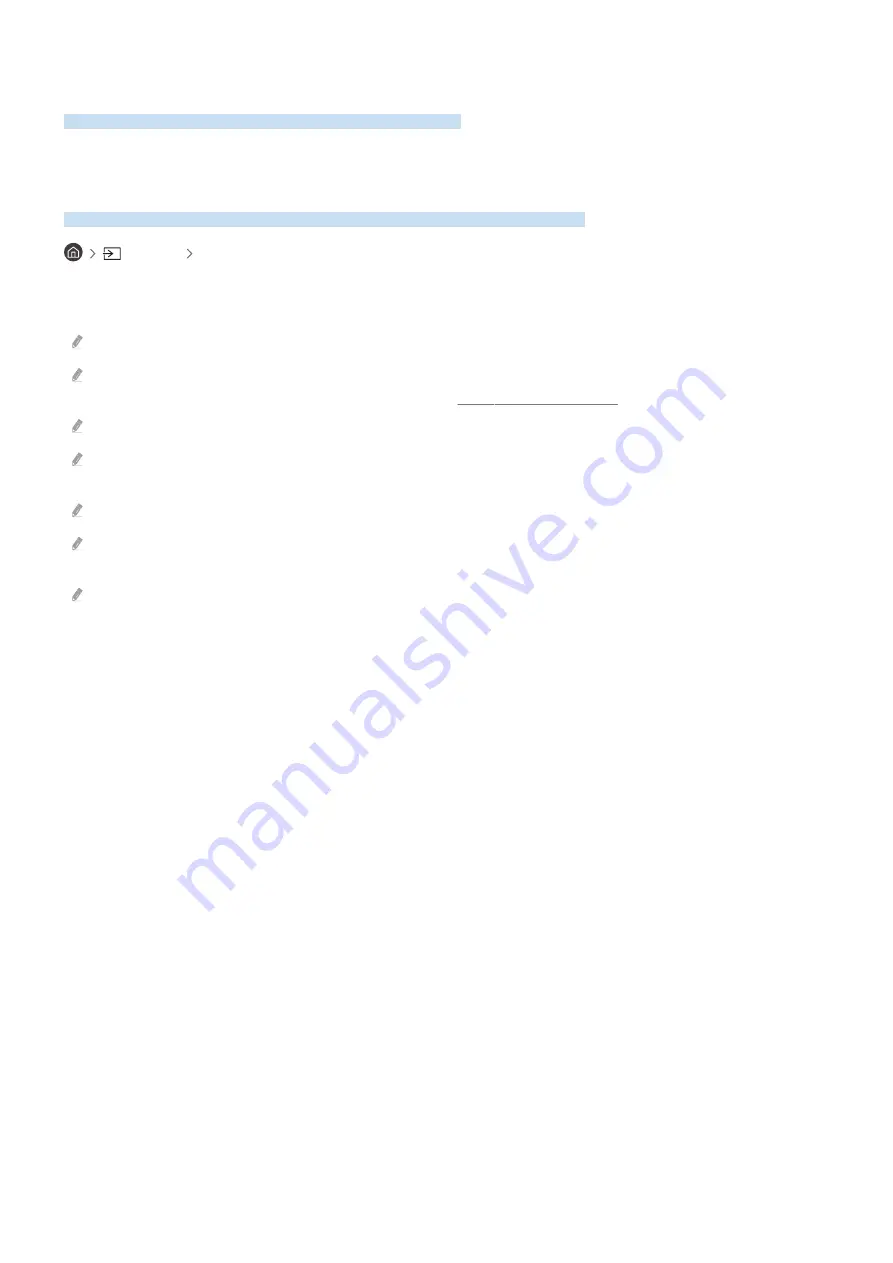
Peripherals
Connect external devices such as a keyboard for ease of use.
Controlling External Devices with a Samsung Remote Control - Using the
Universal Remote
Control the TV and connected external devices with a Samsung remote control.
Source Universal Remote
You can control external devices connected to the TV using a Samsung remote control. To control external devices,
register them by following the instructions on the screen.
This function may not be supported depending on the model or geographical area.
You can also use the
(HDMI-CEC)
function to operate external Samsung devices with your TV's remote control
without any additional setup. For more information, refer to "Using (HDMI-CEC)."
Specific external devices connected to the TV may not support the universal remote feature.
Do not place any obstacles in front of an external device and TV's logo. It may cause signals from the remote control to be
transmitted improperly.
The TV memorizes both the external device and its connection port (HDMI 1, HDMI 2, etc.).
If you have difficulty controlling external devices with the Universal Remote, try adjusting the positions of the external
devices.
This function may not operate properly depending on the TV installation environment and the features of external devices.
- 18 -