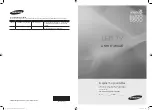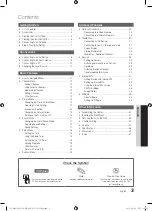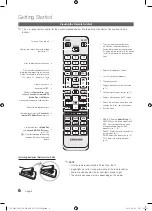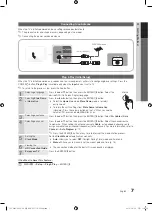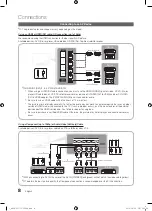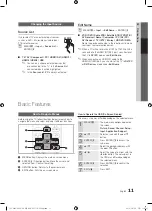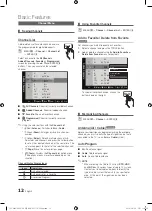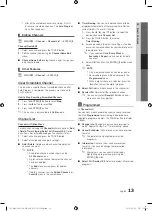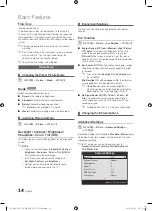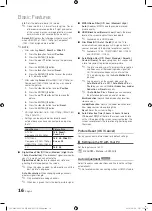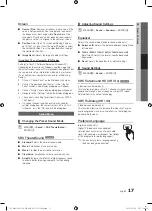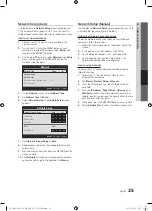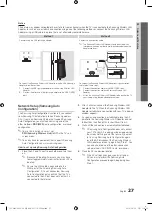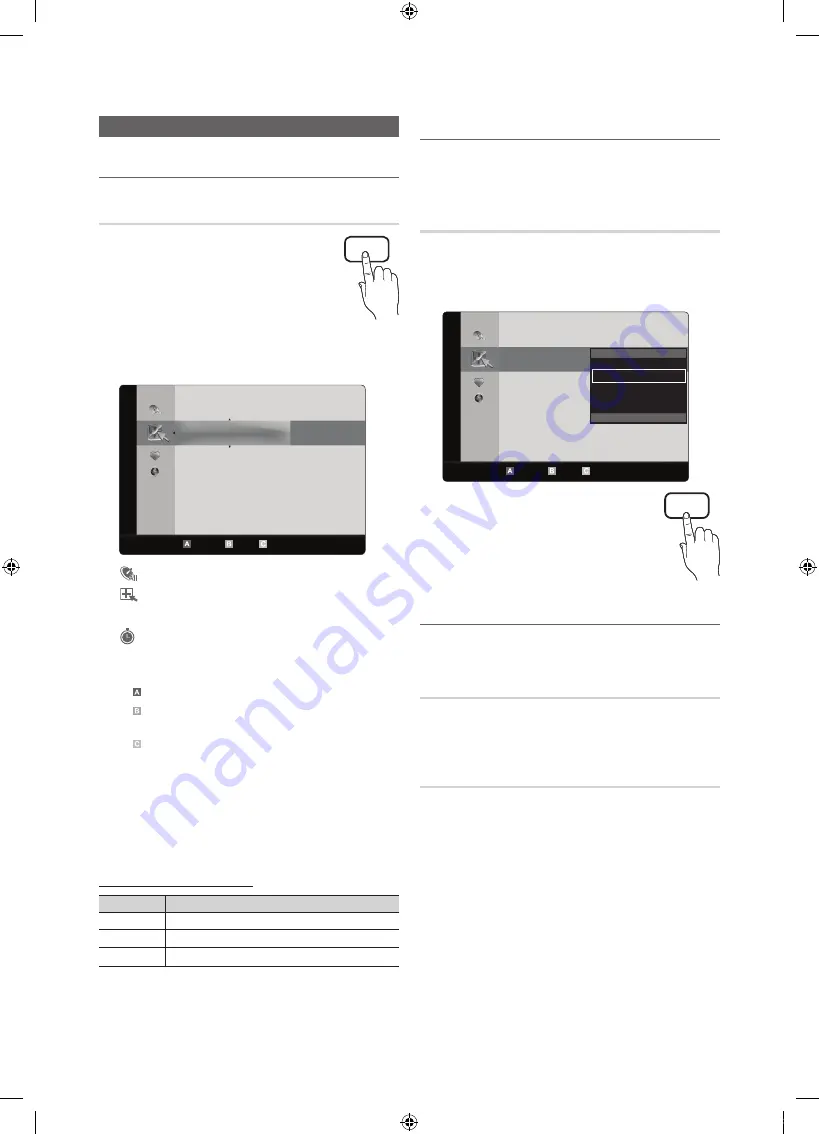
12
English
Basic Features
Channel Menu
¦
Seeing Channels
Channel List
Add, delete or set Favorite channels and use
the program guide for digital broadcasts.
O
MENU
m
→
Channel
→
Channel List
→
ENTER
E
Select a channel in the
All Channels,
Added Channels
,
Favorite
or
Programmed
screen by pressing the
▲
/
▼
and
ENTER
E
buttons. Then you can watch the selected
channel.
CH LIST
■
All Channels
: Shows all currently available channels.
■
Added Channels
: Shows all added channels.
■
*
Favorite
: Shows all favorite channels.
■
Programmed
: Shows all currently reserved
programs.
✎
Using the color buttons with the
Channel List
x
Red (
Antenna
): Switches to
Air
or
Cable
.
x
Green (
Zoom
): Enlarges or shrinks a channel
number.
x
Yellow (
Select
): Selects multiple channel lists.
Select desired channels and press the Yellow button
to set all the selected channels at the same time. The
c
mark appears to the left of the selected channels.
x
k
(
Page
): Move to next or previous page.
x
T
(
Tools
): Displays the
Channel List
option menu.
(The options menus may differ depending on the
situation.)
Channel Status Display Icons
Icons
Operations
c
A channel selected.
*
A channel set as a Favorite.
)
A reserved Program.
¦
Using Favorite Channels
O
MENU
m
→
Channel
→
Channel List
→
ENTER
E
Add to Favorite / Delete from Favorite
t
Set channels you watch frequently as Favorites.
1.
Select a channel and press the
TOOLS
button.
2.
Add or delete a channel using the
Add to Favorite
or
Delete from Favorite
menu respectively.
To show all Favorite channels, click on the
button shown on the right.
FAV.CH
¦
Memorizing Channels
O
MENU
m
→
Channel
→
ENTER
E
Antenna (Air / Cable)
t
Before your television can begin memorizing the available
channels, you must specify the type of signal source that is
connected to the TV (i.e. an
Air
or a
Cable
system).
Auto Program
■
Air
: Air antenna signal.
■
Cable
: Cable antenna signal.
■
Auto
: Air and Cable antenna.
✎
NOTE
x
When selecting the Cable TV system:
STD, HRC
and
IRC
identify various types of cable TV systems.
Contact your local cable company to identify the
type of cable system that exists in your particular
area. At this point, the signal source has been
selected.
6
Air
6-1
*
TV #6
7
Air
8
Air
9
Air
9-1
*
TV #9
10
Air
10-1
*
TV #10
11-1
*
TV #11
Air Antenna Zoom Select
k
Page
T
Tools
Added Channels
6
Air
6-1
*
TV #6
7
Air
8
Air
9
Air
9-1
*
TV #9
10
Air
10-1
*
TV #10
11-1
*
TV #11
Added Channels
Delete
Add to Favorite
Timer Viewing
Channel Name Edit
Select All
Air Antenna Zoom Select
k
Page
T
Tools
[UC6400-6500-USA]BN68-02711E-03Eng.indb 12
2010-06-24 오후 1:18:09