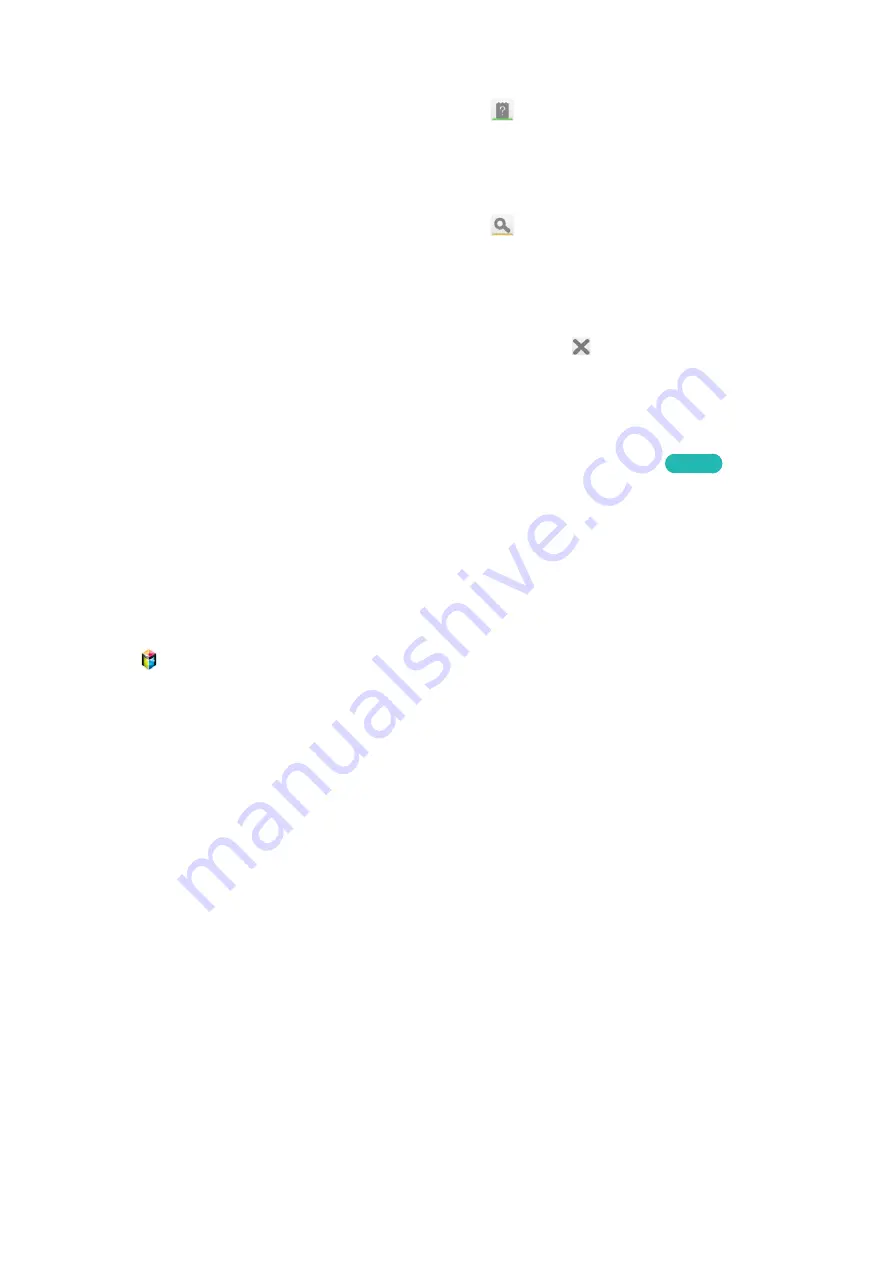
2
Searching the Index
Select the
b
button on the virtual remote panel or select
on the top right of the screen to display
the index. Select a term to display the page containing the term.
Searching Pages
Select the
{
button on the virtual remote panel or select
on the top right of the screen, and enter
search criteria. Select a page from the list of search results to display it.
Closing the e-Manual
To close the e-Manual, press and hold the
RETURN
button or select
at the upper-right corner of the
screen.
Jumping to a Menu Item
To directly jump to the menu item that is described in the current section, select
Try Now
. It is possible
to jump from a menu item directly to the related section in the e-Manual. On the screen menu, press
the
MORE
button on the Smart Touch Control and then select
e-Manual
on the virtual remote panel
that appears on the screen.
"
This feature may not be available, depending on the menu.
Updating the e-Manual
Press the
button and select
Apps
, and then select
More Apps
. The e-manual can be updated in the
same way with an application update.
On the
More Apps
screen, select
Update Apps
, and then select e-Manual from the list. The e-Manual
starts updating to the latest version. However,
Update Apps
appears on the screen only when the
update is required.










































