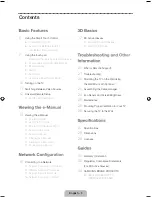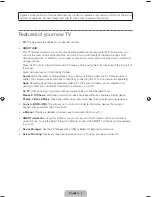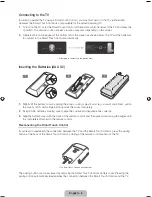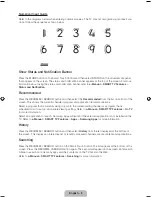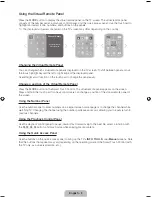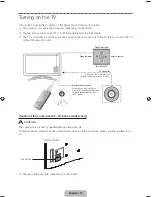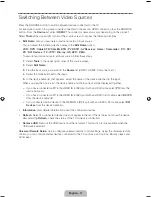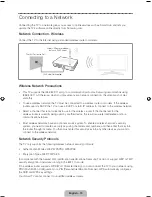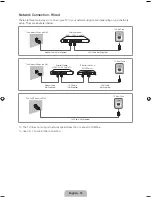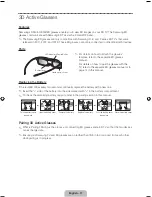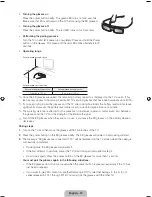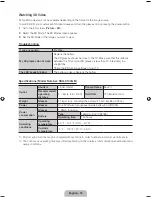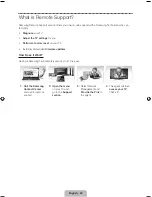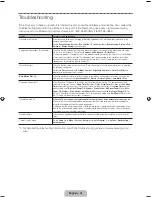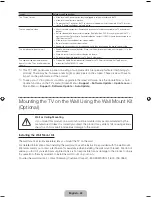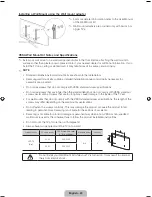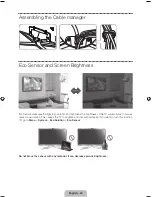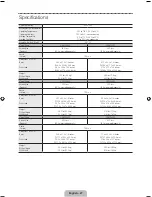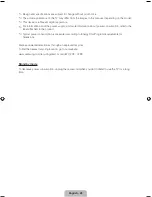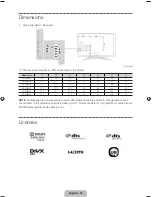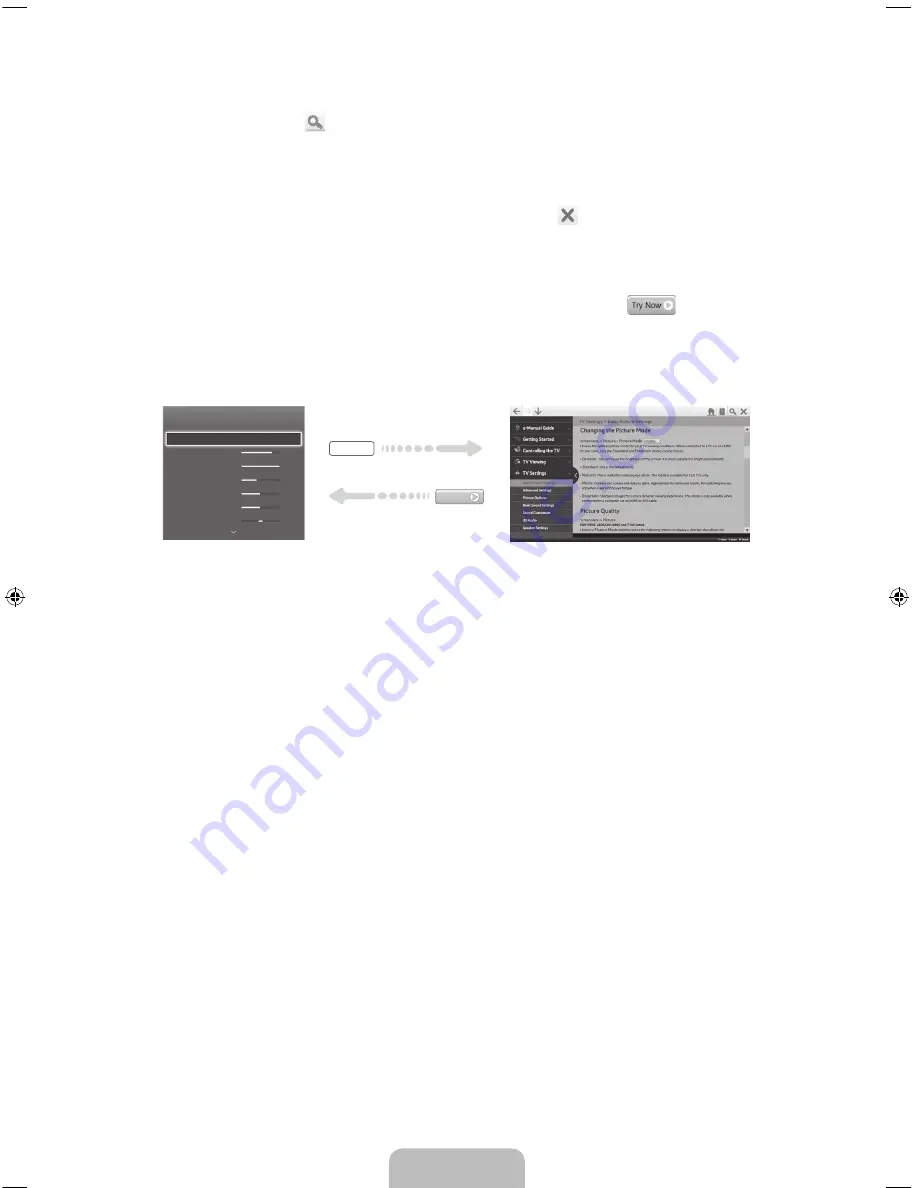
English - 14
Searching Pages
Select the
{
button or select
on the top right of the screen, and enter search criteria. Select a page
from the list of search results to display it.
Closing the e-Manual
To close the e-Manual, press and hold the
RETURN
button or select
at the upper-right corner of the
screen.
Jumping to a Menu Item
To jump directly to the menu item that is described in the current section, select
. It is possible to
jump from a menu item directly to the related section in the e-Manual. On a menu screen, press the
MORE
button on the Smart Touch Control and then select
e-Manual
on the virtual remote panel that appears on
the screen.
✎
This feature may not be available, depending on the menu.
Picture
Picture Mode
•
Backlight
•
Contrast
•
Brightness
•
Sharpness
•
Color
•
Tint (G/R)
Standard
14
100
45
50
50
R50
G50
e-Manual
Try Now
Updating the e-Manual
Press the
™
button and select
Apps
, and then select
More Apps
. The e-Manual can be updated in the
same way with an application update.
On the
More Apps
screen, select
Update Apps
, and then select e-Manual from the list. The e-Manual
starts updating to the latest version. However,
Update Apps
appears on the screen only when the update
is required.
[UF6400-ZA]BN68-04793A-03ENG.indb 14
2013-03-13 �� 1:15:44