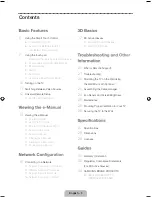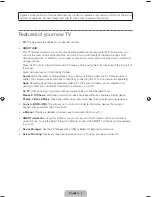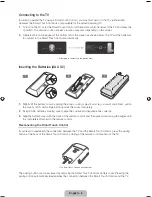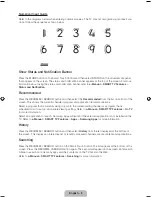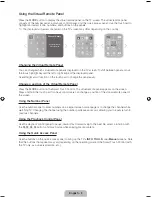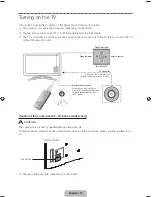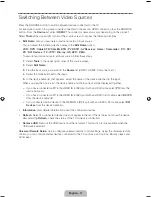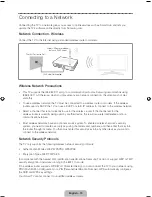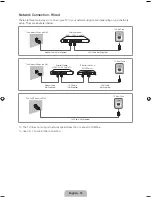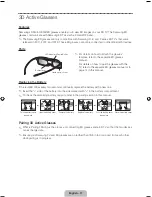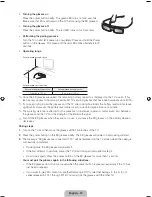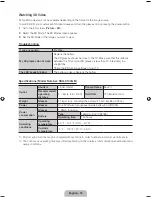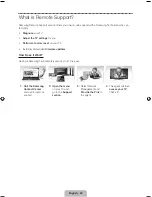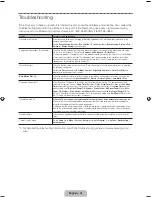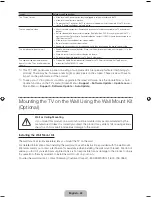English - 7
Low Battery Power Warning
If the battery becomes low while using the Smart Touch Control, the following
alarm window appears at the bottom of the left screen. If the alarm window
pops up, replace the batteries of the Smart Touch Control. Use alkaline
batteries for longer usage.
<Low battery alarm window>
Using the touch pad
Use the touch pad to implement various commands. Navigate to
Tutorial
(
System
>
Device Manager
>
Smart Touch Control Settings
>
Tutorial
) to view an on-screen guide to using the Smart Touch Control.
Dragging
Pressing
Drag on the touch pad to move the focus, pointer, or highlight in the
direction the finger is dragging.
Press the touch pad to select the item highlighted or in focus.
When watching TV, press and hold the touch pad for 2 seconds displays
the channel list. On some apps, press and hold the touch pad for 2
seconds displays a list of functions available for the app.
Changing Channels by Entering Numbers
While watching TV, tap on the protruding line on the left or right edge of
the touchpad to bring up the numerical input window on the screen. Use
your finger to enter the number for the channel you want to watch. The
recognized number is displayed on the screen and the TV switches to
the corresponding channel. However, the number you have entered may
not be recognized properly by the TV. Refer to the guide below to ensure
that your numerical entries are recognized accurately.
[UF6400-ZA]BN68-04793A-03ENG.indb 7
2013-03-13 �� 1:15:41