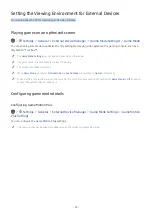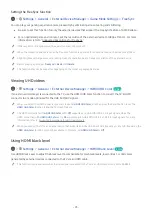- 106 -
White text on black background (high contrast)
Settings
General
Accessibility
High Contrast
Try Now
You can change Smart Hub and setting menu screens to white text on a black background or change the transparent
TV menus to opaque so that text can be more easily read. To activate this function, set
High Contrast
to
On
.
"
If
High Contrast
is on, some
Accessibility
menus are not available.
Setting the screen to black and white
Settings
General
Accessibility
Grayscale
Try Now
You can change the color of the TV screen to black and white to sharpen blurred edges caused by colors.
"
If
Grayscale
is on, some
Accessibility
menus are not available.
"
This function may not be supported depending on the model or geographical area.
Inverting the screen color
Settings
General
Accessibility
Color Inversion
Try Now
You can invert the colors of the text and background displayed on the TV screen to make it easier to read them.
"
If
Color Inversion
is on, some
Accessibility
menus are not available.
"
This function may not be supported depending on the model or geographical area.
Enlarging the font (for the visually impaired)
Settings
General
Accessibility
Enlarge
Try Now
You can enlarge the size of the font on the screen. To activate, set
Enlarge
to
On
.
Learning about the remote control (for the visually impaired)
Settings
General
Accessibility
Learn TV Remote
Try Now
This function helps individuals with a visual impairment to learn the positions of the buttons on the remote control.
When this function is activated, you can press a button on the remote control and the TV will tell you its name. Press
the
button twice to exit
Learn TV Remote
.
"
This function is only available when
Voice Guide
is enabled.