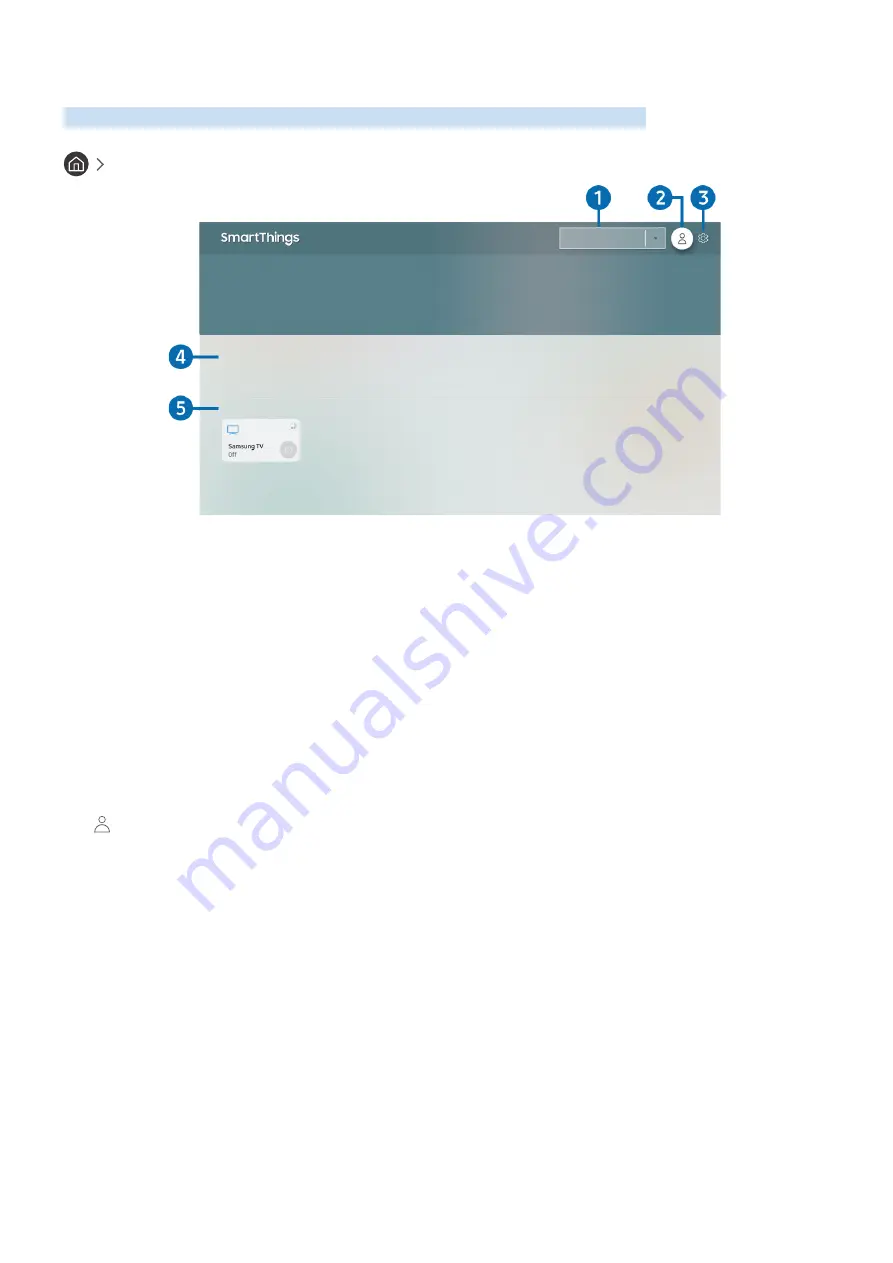
- 69 -
Using the SmartThings App
Monitor and configure the smart devices you have connected to the SmartThings service.
SmartThings
All Devices
Scenes
Devices
"
The image on your TV may differ from the image above depending on the model and geographical area.
From your TV, you can monitor and configure smart devices you connected to the SmartThings service via the
SmartThings app installed on them. You can receive notifications about the statuses of your smart devices.
"
To use this function, you must be logged in to your Samsung account.
"
This function may not be supported depending on the model or geographical area.
1
Location selection list
Press the Select button to identify all connected devices or the devices specific to a location.
2
Sign In
Go to the
Samsung Account
screen to create a new account or sign in to your account.









































