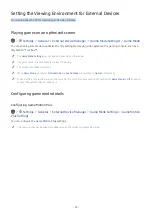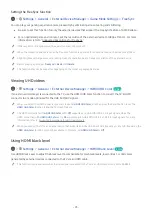- 82 -
Setting up a schedule recording start
Live TV
Recordings
Settings
●
Start Recording Early
: You can set the time to start the recording earlier than the broadcast start time in the
program guide.
●
Continue Recording After
: You can set the time to end the recording later than the broadcast end time in the
program guide.
Setting Up a Schedule Viewing
Configure the TV to show a specific channel or program at a specific time and date.
"
The appears next to programs that have been configured for a scheduled viewing.
"
To set up a schedule viewing, you must first set the TV's clock (
Settings
General
System Manager
Time
Clock
).
Setting up a schedule viewing for a channel
Using the schedule viewing options from the guide screen
On the
Guide
screen, select a program you would like to view, press and hold the Select button, and then select
Schedule Viewing
in the pop-up menu that appears.
Using the schedule viewing options in the program info window
Press the Select button while watching TV. The Program Info window appears. Select a program that will be
broadcast using the left or right directional buttons. Press the Select button, and then select
Schedule Viewing
to
schedule viewing of that program.
Using schedule viewing to view programs at a specified time on a specified date
(U.S.A and Canada)
Live TV
Schedule Manager
Add Viewing
(Other countries)
Live TV
Schedule Manager
or
Recordings
Schedules
Add Viewing
To schedule a viewing, set the values for
Antenna
,
Channel
,
Repeat
,
Date
and
Start Time
of the broadcast program to
view, and then select
Save
.
"
Check the current time in
Settings
General
System Manager
Time
Clock
.
"
This function may not be supported depending on the model or geographical area.