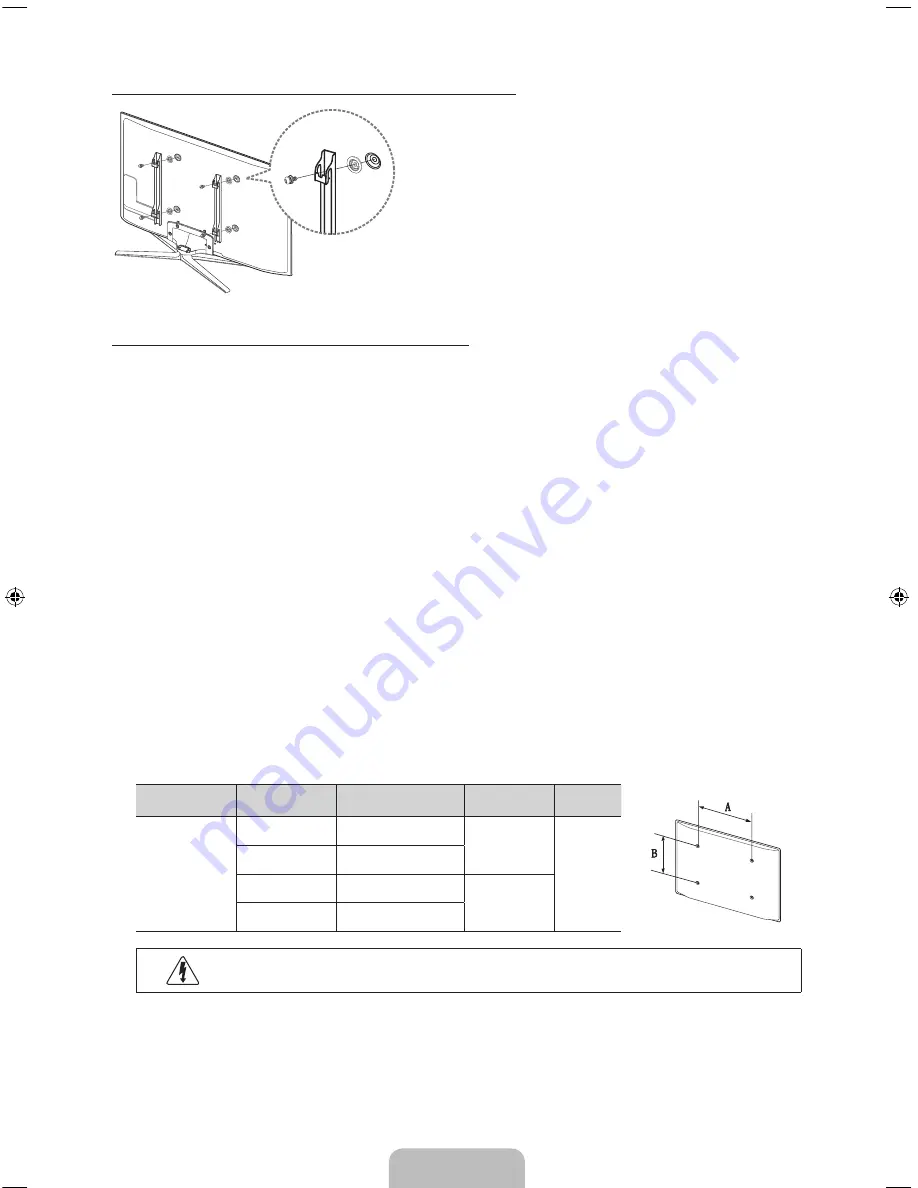
English - 23
Installing a Wall Mount using the Wall mount adapter
✎
For more detailed information, refer to the User Manual
of the Wall Mount Kit.
VESA Wall Mount Kit Notes and Specifications
✎
Install your wall mount on a solid wall perpendicular to the floor. Before attaching the wall mount to
surfaces other than plaster board, please contact your nearest dealer for additional information. If you
install the TV on a ceiling or slanted wall, it may fall and result in severe personal injury.
✎
NOTE
•
Standard dimensions for wall mount kits are shown in the table below.
•
Samsung wall mount kits contain a detailed installation manual, and all parts necessary for
assembly are provided.
•
Do not use screws that do not comply with VESA standard screw specifications.
•
Do not use screws that are longer than the standard length or do not comply with VESA standard
screw specifications. Screws that are too long may cause damage to the inside of the TV set.
•
For wall mounts that do not comply with the VESA standard screw specifications, the length of the
screws may differ depending on the wall mount specifications.
•
Do not fasten the screws too firmly. This may damage the product or cause the product to fall,
leading to personal injury. Samsung is not liable for these kinds of accidents.
•
Samsung is not liable for product damage or personal injury when a non-VESA or non-specified
wall mount is used or the consumer fails to follow the product installation instructions.
•
Do not mount the TV at more than a 15 degree tilt.
•
Always have two people mount the TV on to a wall.
Product Family
TV size in inches
VESA screw hole specs
(A * B) in millimeters
Standard Screw
Quantity
LED-TV
[Slim]
19 - 22
75 X 75
M4
4
28
100 X 100
32 - 42
200 X 200
M8
46 - 65
400 X 400
Do not install your Wall Mount Kit while your TV is turned on. It may result in personal
injury from electric shock.
[UF7050-ZA]BN68-04930A-01ENG.indb 23
2013-03-15 �� 2:09:14












































