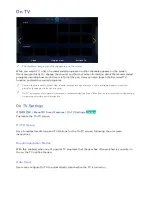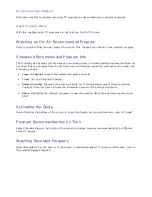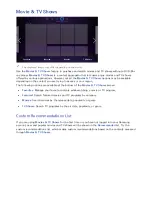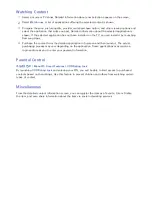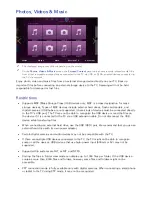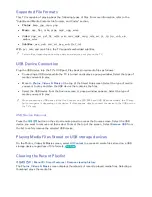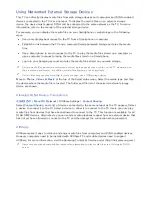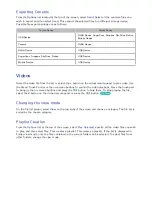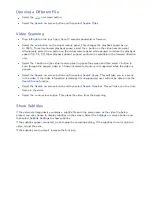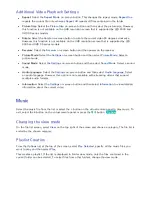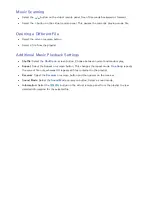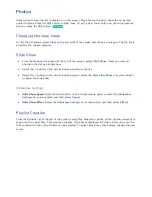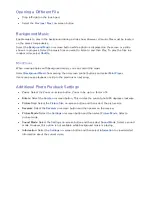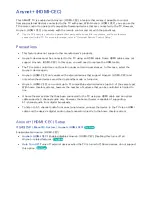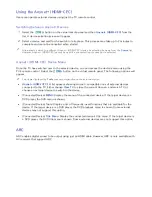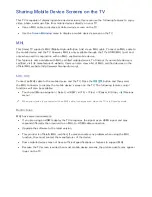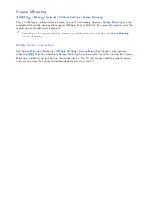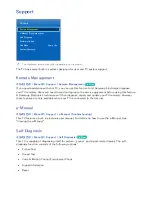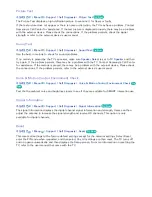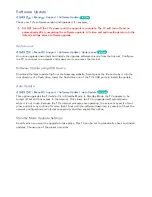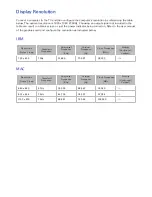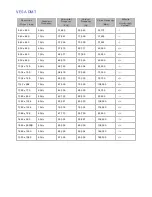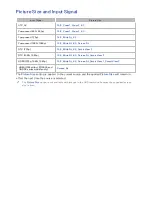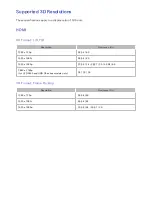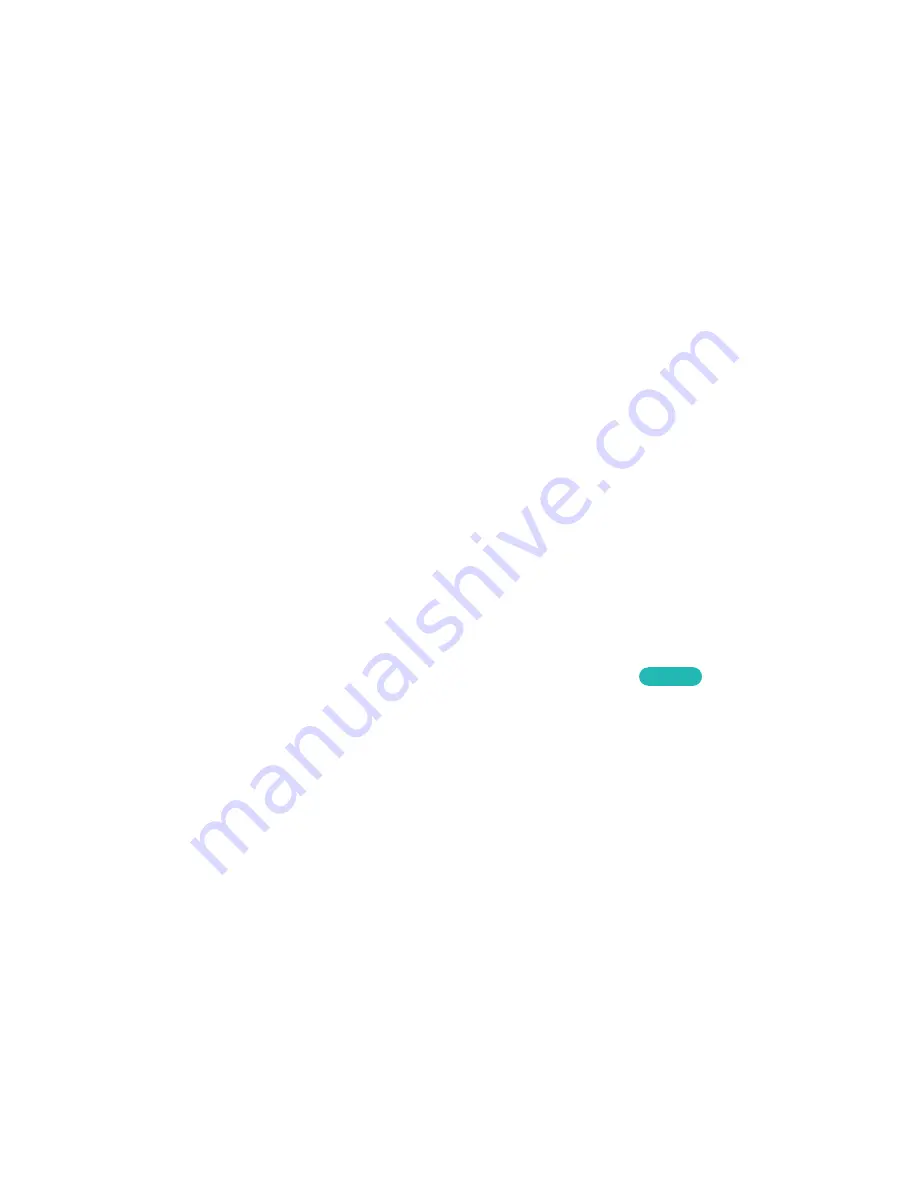
138
Additional Video Playback Settings
●
Repeat
: Select the
Repeat Mode
on-screen button. This changes the repeat mode.
Repeat One
repeats the current file only, whereas
Repeat All
repeats all files contained in the folder.
●
Picture Size
: Select the
Picture Size
on-screen button and then select the picture size. However,
this function is not available on the UHD resolution screen that is supported by LED 9000 and
UHD S9 series models.
●
Rotate
: Select the
Rotate
on-screen button to rotate the current video 90 degrees clockwise.
However, this function is not available on the UHD resolution screen that is supported by LED
9000 and UHD S9 series models.
●
Receiver
: Select the
Receiver
on-screen button and then power on the receiver.
●
Picture Mode
: Select the
Settings
on-screen button and then select
Picture Mode
. Select a
picture mode.
●
Sound Mode
: Select the
Settings
on-screen button and then select
Sound Mode
. Select a sound
mode.
●
Audio Language
: Select the
Settings
on-screen button and then select
Audio Language
. Select
an audio language. However, this option is only available with streaming videos that support
multiple audio formats.
●
Information
: Select the
Settings
on-screen button and then select
Information
to view detailed
information about the current video.
Music
Select the music file from the list or select the
∂
button on the virtual remote panel to play music. To
exit, select the
∫
button on the virtual remote panel or press the
복귀
button.
Try Now
Changing the view mode
On the file list screen, select
View
on the top right of the screen and choose a category. The file list is
sorted by the chosen category.
Playlist Creation
From the
Options
list at the top of the screen, select
Play Selected
, specify all the music files you
want to play, and then select
Play
.
This creates a playlist. If the list is displayed in Folder view mode, only the files contained in the
current folder can be selected. To select files from other folders, change the view mode.
Summary of Contents for UN85S9AF
Page 1: ...SMART TV E Manual...
Page 49: ...Buttons and Descriptions...