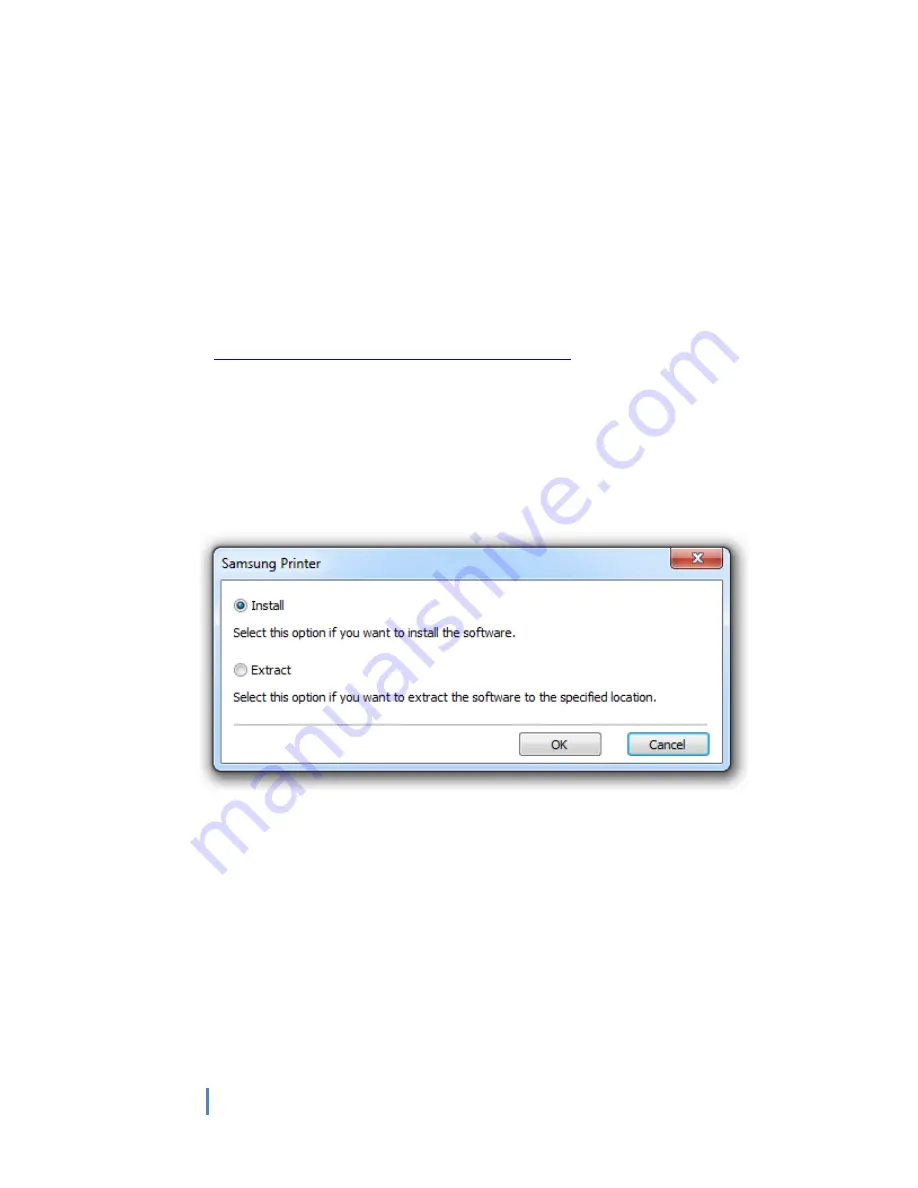
Page
8
of
15
8
© Samsung Electronics Co., Ltd. All Rights Reserved.
BEFORE YOU INSTALL
Check Your Environment
1.
Check the system requirements.
a.
Refer to “Supported Environments” section for details.
2.
Check your printer’s supported PDL and decide which driver package you will use.
a.
Refer to “Supported Printers” sections for details.
Download the Driver You Prefer
1.
Visit Samsung Printer Driver Download Page
http://www.samsung.com/printer/usefulsoftware
2.
Download the preferred type of UPD2 as you checked previously.
INSTALLATION
UPD2 gives the user two choises of installation methods.
At first, when you click download UPD2 executable file, you will see following dialog.
Using Samsung Installer (Recommended)
Select “
Install
” button shown in above dialog window to install by using Installer software. Follow
the instructions shown in the dialog window after clicking
[OK]
button.
* If you install UPD2 with Samsung Installer, you can use “
Select Printer
” application,
which can discover printer through local and network and connect selected device to UPD2
easily.

































