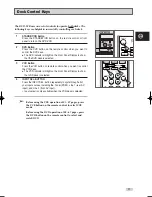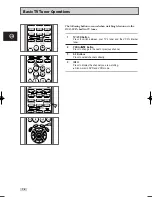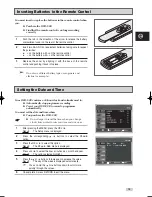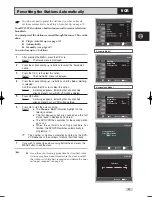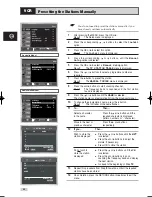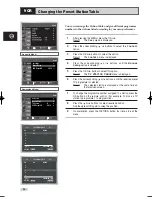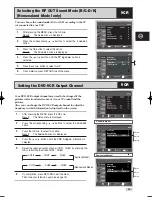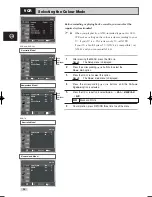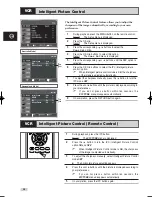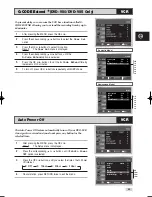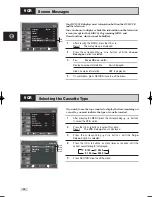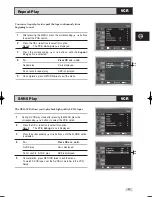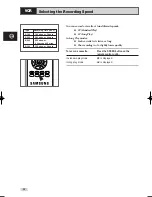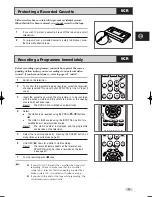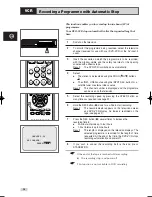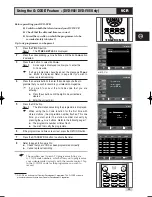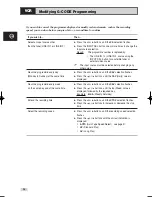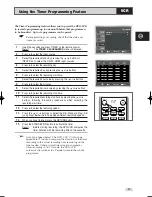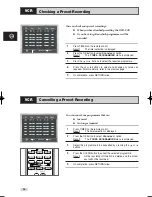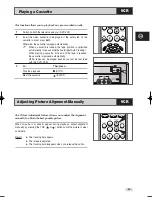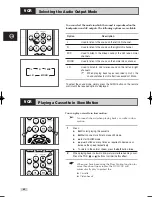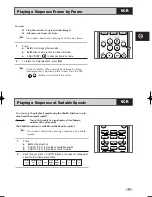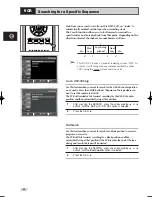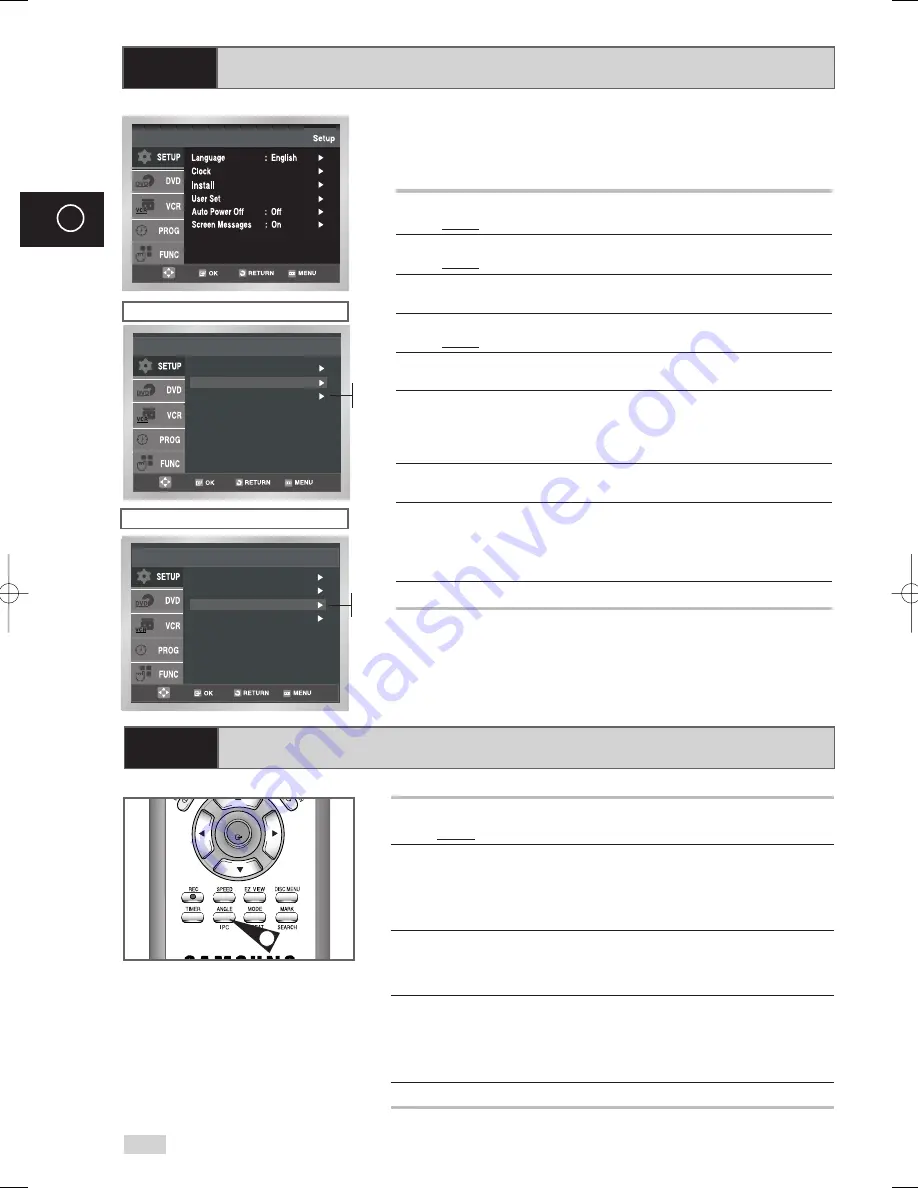
28
GB
Intelligent Picture Control
Intelligent Picture Control ( Remote Control )
VCR
VCR
The Intelligent Picture Control Feature allows you to adjust the
sharpness of the image automatically, according to your own
preferences.
1
During playback, press the MENU button on the remote control.
Result:
The Setup menu is displayed.
2
Press the OK or
.
Result:
The Setup menu is displayed.
3
Press the corresponding
,
buttons to select the
User Set
option.
4
Press the OK or
buttons to select this option.
Result:
The
User Set
menu is displayed.
5
Press the corresponding
or
buttons, until the
IPC
option is
selected.
6
Press the OK or
buttons to select the IPC (intelligent picture
control) option.
➢
When intelligent picture control mode is
ON
, the sharpness
of the image is adjusted automatically.
7
To adjust the sharpness manually, press the
button to turn the
IPC mode
OFF
.
8
Press the
¥
or
buttons until the picture is displayed according to
your preferences.
➢
If you do not press a button within ten seconds, the
PICTURE
menu disappears automatically.
9
On completion, press the RETURN button again.
1
During playback, press the IPC button.
Result:
The
PICTURE
menu is displayed.
2
Press the
button to turn the IPC (Intelligent Picture Control)
option
ON
and
OFF
.
➢
When Intelligent Picture Control mode is
ON
, the sharpness
of the image is adjusted automatically.
3
To adjust the sharpness manually, select Intelligent Picture Control
mode
OFF
.
◆
The horizontal picture adjusting appears.
4
Press the
¥
or
buttons until the picture is displayed according to
your preferences.
➢
If you do not press a button within ten seconds, the
PICTURE
menu disappears automatically.
5
On completion, press the IPC button again.
OK
1
Colour System : Auto
IPC : On
G-Code Extend : Off
User Set
Colour System : Auto
NICAM : On
IPC : On
G-Code Extend : Off
User Set
Australia Model
Newzealand Model
On
Off
On
Off
00169N DVD-V70/XSA-GB2 11/14/05 10:11 AM Page 28