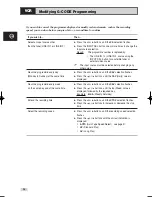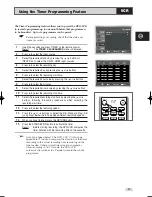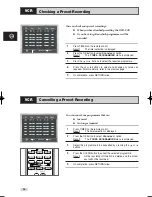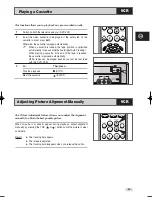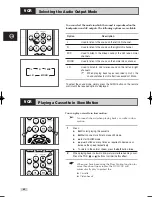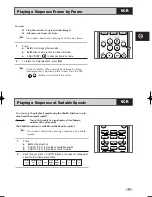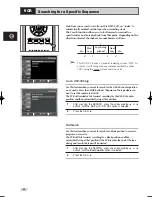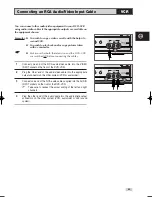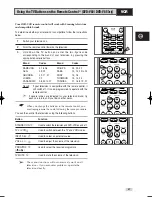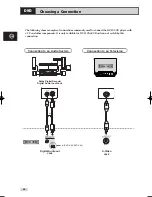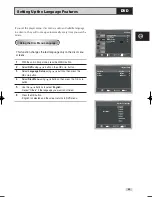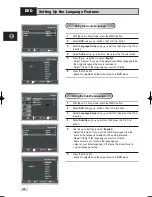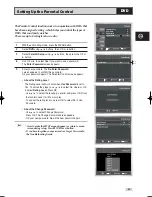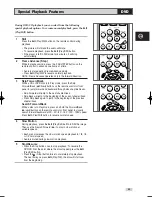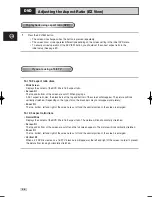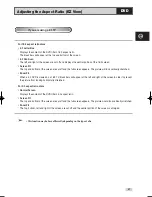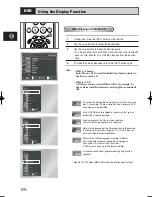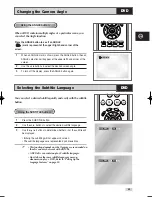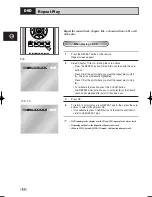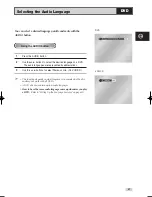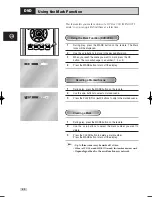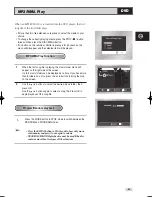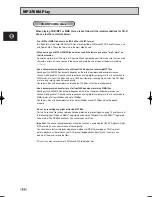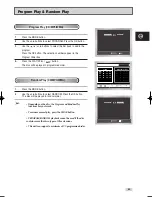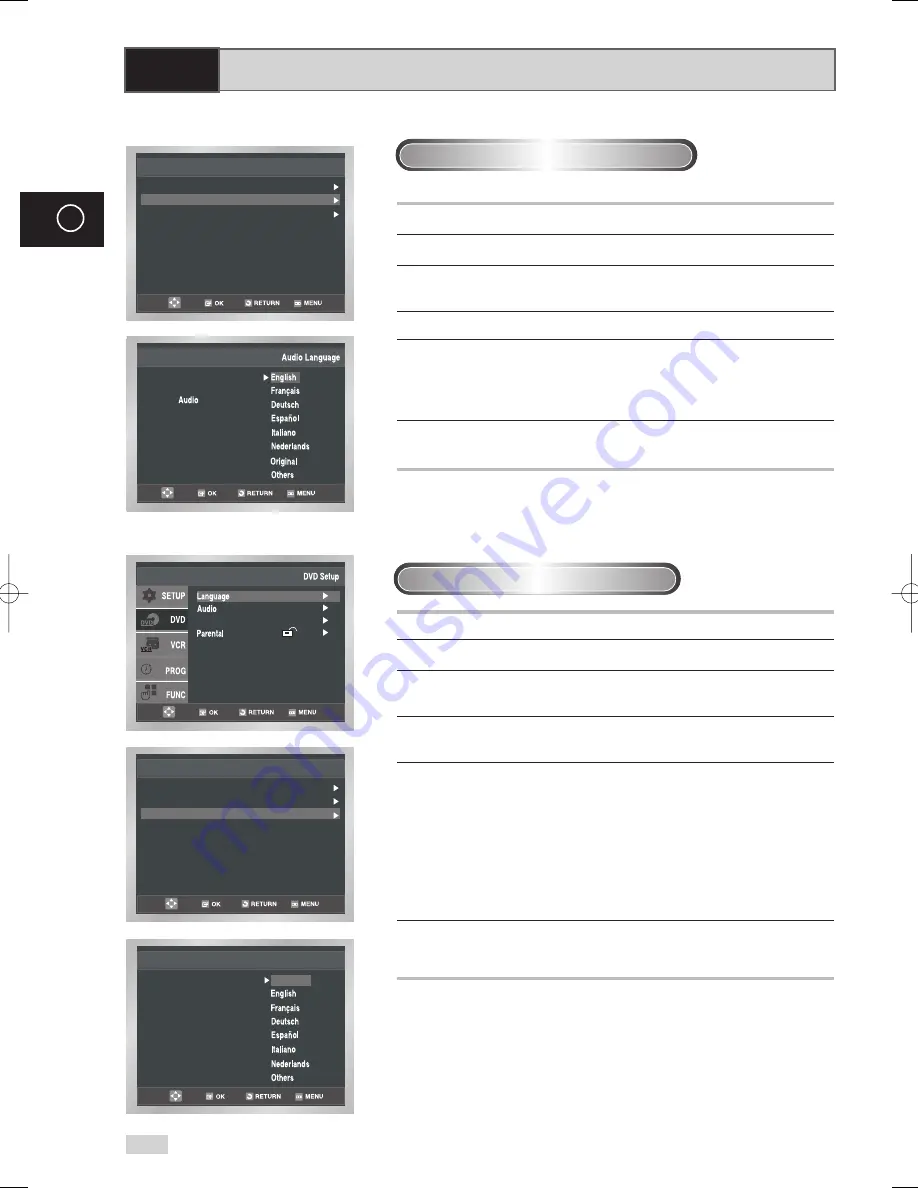
50
GB
Setting Up the Language Features
DVD
1
With the unit in Stop mode, press the MENU button.
2
Select
DVD
using
,
buttons, then OK or
button.
3
Select
Language Setup
using
,
buttons, then press the OK or
button.
4
Select
Audio
using
,
buttons, then press the OK or
button.
5
Press the
,
buttons to select ‘
English
’ .
- Select “Original” if you want the default soundtrack language to be
the original language the disc is recorded in.
- Select “Others” if the language you want is not listed.
6
Press the OK button.
- English is selected and the screen returns to
DVD
menu.
1
With the unit in Stop mode, press the MENU button.
2
Select
DVD
using
,
buttons, then OK or
button.
3
Select
Language Setup
using
,
buttons, then press the OK or
button.
4
Select
Subtitle
using
,
buttons, then press the OK or
button.
5
Use the
,
buttons to select ‘
English
’.
- Select “Automatic” if you want the subtitle language to be the
same as the language selected as the audio preference.
- Select “Others” if the language you want is not listed.
Some discs may not contain the language you
select as your initial language; in that case the disc will use its
original language setting.
6
Press the OK button.
- English is selected and the screen returns to
DVD
menu.
Using the Audio Language
Using the Subtitle Language
Language Setup
Disc Menu : English
Audio : English
Subtitle : Automatic
Subtitle
Subtitle Language
Automatic
Setup
Setup
Setup :
Display Setup
Language Setup
Disc Menu : English
Audio : English
Subtitle : Automatic
00169N DVD-V70/XSA-GB 3 11/14/05 9:57 AM Page 50