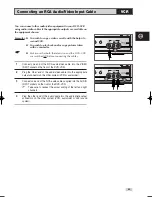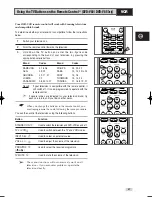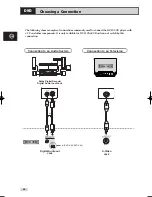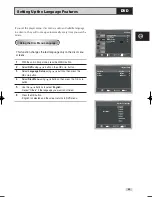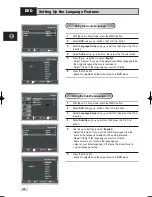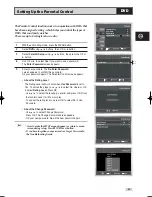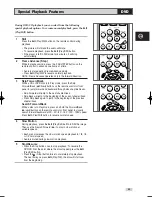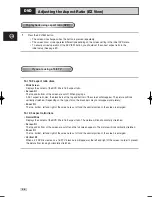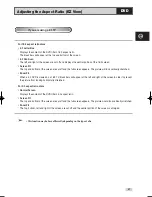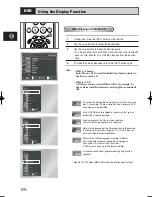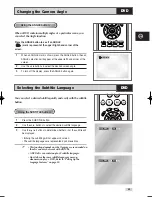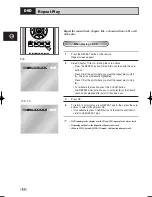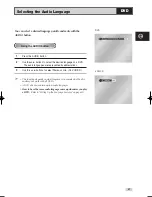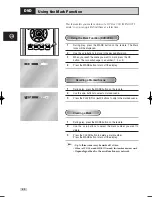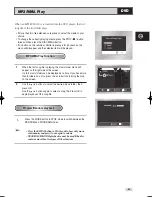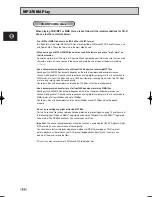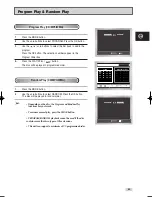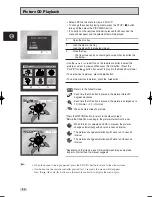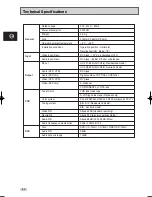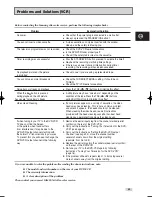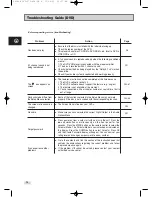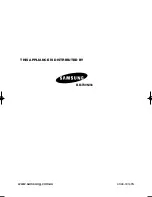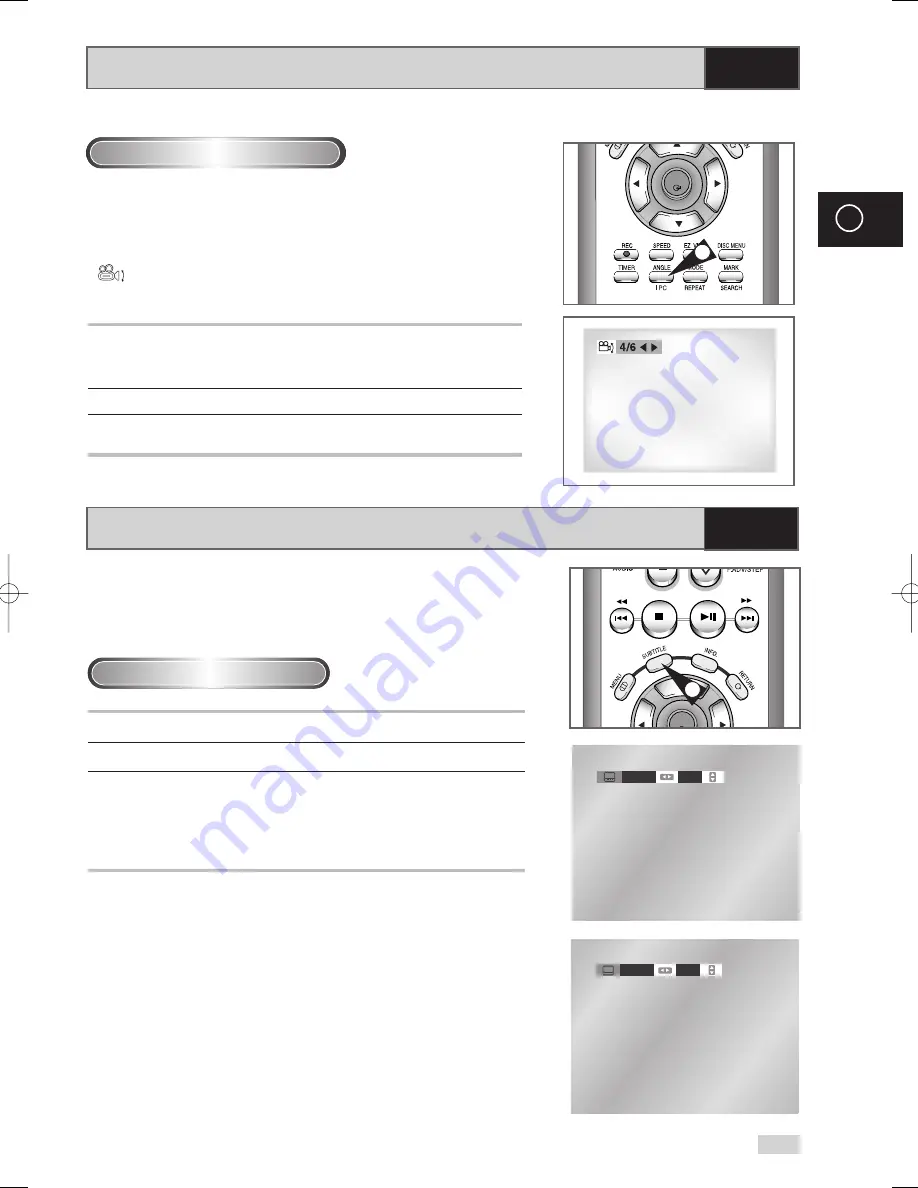
59
GB
Selecting the Subtitle Language
DVD
You can select a desired subtitle quickly and easily with the subtitle
button.
1
Press the SUBTITLE button.
2
Use the
¥
,
buttons to select the desired subtitle language.
3
Use the
,
buttons to determine whether or not the subtitle will
be displayed.
• Initially, the subtitling will not appear on screen.
• The subtitle languages are represented by abbreviations.
➢
• This function depends on what languages are encoded on
the disc and may not work with all DVDs.
• A DVD disc can contain up to 32 subtitle languages.
• How to have the same subtitle language come up
wheneveryou play a DVD; Refer to “Setting Up the
Language Features” on page 50.
ENG
On
ENG
Off
OK
Using the SUBTITLE button
1
Changing the Camera Angle
DVD
When a DVD contains multiple angles of a particular scene, you
can select the Angle function.
Press the ANGLE button to see if an ANGLE
(
) mark is present at the upper Right hand corner of the
screen.
1
When an ANGLE mark is shown, press the ANGLE button, then an
ANGLE select icon will appear at the upper left hand corner of the
screen.
2
Use the
¥
,
buttons to select the desired screen angle.
3
To turn off the display, press the ANGLE button again.
OK
2
Using the ANGLE button
00169N DVD-V70/XSA-GB 4 11/14/05 9:58 AM Page 59