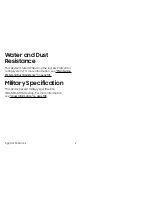Set Up Your Device
12
Connect the Gear to a New Smartphone
When you connect the Gear to another smartphone, the
Gear automatically resets and all data is removed from
its memory. Make sure you back up any important data
stored on your Gear.
1.
Back up your Gear’s data on your smartphone as
follows:
•
From the Apps screen of the smartphone, tap
Samsung Gear
>
Settings
tab >
About Gear
>
Back up and restore
>
Backup data
.
2. End the connection between your Gear and
smartphone.
3.
Connect your Gear to another smartphone.
Remote Connection
You can remotely connect the Gear to your smartphone
when a Bluetooth connection is not available. For more
information see
“Automatic Remote Connection” on
page
77
.
Connect a New Gear
If you are currently using another Gear, you can
disconnect it from the smartphone and connect a
new one.
1.
From the Apps screen of the smartphone, tap
Samsung Gear
.
2.
Tap
More
>
Connect new Gear
, and then select a
new Gear.
Summary of Contents for VERIZON GEAR S3 FRONTIER
Page 1: ...User guide 2 1 17 12 09 PM ...
Page 6: ... Table of Contents Legal 103 Legal Information 104 ...
Page 7: ...Learn about your mobile device s special features Special Features ...
Page 10: ...Set Up Your Device Learn how to set up your device for the first time ...
Page 39: ...Learn how to change the way apps are displayed and uninstall or disable apps Apps ...
Page 94: ...Display Configure your display s brightness screen timeout delay and other display settings ...
Page 105: ...Other Settings Configure features on your device that make it easier to use ...
Page 107: ...Additional resources for your device Getting Help ...
Page 109: ...View legal information for your device Legal ...