âESKY
✤
This function works in Camera/Player/M.Cam/M.Player modes.
✤
Your Camcorder is equipped with a 2.36 inch colour Liquid Crystal
Display(LCD) screen, which enables you to view what you are recording or
playing back directly.
✤
Depending on the conditions under which you are using the Camcorder
(indoors or outdoors for example), you can adjust;
- LCD Bright
- LCD Colour
1. Set the
Power
switch to
CAMERA
or
PLAYER
.
2. Set the
Mode
switch to
TAPE
or
MEMORY CARD
.
(VP-D353(i)/D354(i)/D355(i) only)
3. Press the
MENU
button.
■
The menu list will appear.
4. Move the
Menu selector
to the left or right to select
Display
, then press the
Menu selector
.
5. Move the
Menu selector
to the left or right to select
the item you want to adjust (
LCD Bright
or
LCD Colour
),
then press the
Menu selector
.
6. Move the
Menu selector
to the left or right to adjust the
value of the selected item (
LCD Bright
or
LCD Colour
),
then press the
Menu selector
.
■
You can set values for
LCD Bright
and
LCD Colour
between 0~35.
7. To exit, press the
MENU
button.
■
LCD Bright & LCD Colour functions do not affect the
brightness and colour of the image to be recorded.
32
32
ENGLISH
Display Menu Setting
Adjusting the LCD Screen
✤
Tato funkce funguje v reÏimech Camera/Player/M.Cam/M.Player.
✤
Videokamera je vybavena 2,36 palcov˘m displejem s tekut˘mi krystaly, díky
kterému je moÏné pfiímo sledovat to, co nahráváte nebo pfiehráváte.
✤
V závislosti na podmínkách, ve kter˘ch videokameru pouÏíváte (napfiíklad
vnitfiní prostory nebo exteriéry), lze nastavit:
- LCD Bright (jas displeje)
- LCD Colour (barvy displeje)
1. Vypínaã
Power
pfiepnûte do polohy
CAMERA
nebo
PLAYER
.
2. Pfiepínaã
Mode
nastavte do polohy
TAPE
nebo
MEMORY CARD.
(pouze VP-D353(i)/D354(i)/D355(i))
3. Stisknûte tlaãítko
MENU
.
■
Zobrazí se seznam nabídek.
4. Pohybem ovladaãe
Menu
doleva ãi doprava vyberte
poloÏku
Display (Displej)
, poté ovladaã stisknûte.
5. Pohybem ovladaãe
Menu
doleva ãi doprava vyberte
poloÏku, kterou chcete upravit (
LCD Bright
(
Jas LCD
)
nebo
LCD Colour
(
Barva LCD
)), poté ovladaã stisknûte.
6. Pohybem ovladaãe
Menu
doleva ãi doprava upravte
hodnotu poloÏky (
LCD Bright
(
Jas LCD
) nebo
LCD
Colour
(
Barva LCD
)), poté ovladaã stisknûte.
■
Hodnoty pro poloÏky
LCD Bright
(
Jas LCD
) a
LCD Colour
(
Barva LCD
) lze nastavit mezi 0-35.
7. Pro ukonãení stisknûte tlaãítko
MENU
.
■
Funkce LCD Bright (Jas displeje) a LCD Colour
(Barvy displeje) nemají vliv na jas a barvy záznamu.
Nastavení nabídky zobrazení
Nastavení LCD obrazovky
Adjust
Select
Exit
MENU
6
[18]
1
Move
Select
Exit
MENU
Camera Mode
√
Display
LCD Bright
LCD Colour
Date/Time
TV Display
4
√
Off
√
On
Camera Mode
Back
LCD Bright
LCD Colour
Date/Time
TV Display
00839L VP-D353 UK+CZ~086 3/23/05 9:51 AM Page 32
Summary of Contents for VP D 352 i
Page 26: ......
Page 27: ......
Page 28: ......
Page 29: ......
Page 30: ......
Page 31: ......
Page 32: ......
Page 33: ......
Page 34: ......
Page 35: ......
Page 36: ......
Page 37: ......
Page 38: ......
Page 39: ......
Page 40: ......
Page 41: ......
Page 42: ......
Page 43: ......
Page 44: ......
Page 45: ......
Page 46: ......
Page 47: ......
Page 48: ......
Page 49: ......
Page 50: ......
Page 51: ......
Page 52: ......
Page 53: ......
Page 54: ......
Page 55: ......
Page 56: ......
Page 57: ......
Page 58: ......
Page 59: ......
Page 60: ......
Page 61: ......
Page 62: ......
Page 63: ......
Page 64: ......
Page 65: ......
Page 66: ......
Page 67: ......
Page 68: ......
Page 69: ......
Page 70: ......
Page 71: ......
Page 72: ......
Page 73: ......
Page 74: ......
Page 75: ......
Page 76: ......
Page 77: ......
Page 78: ......
Page 79: ......
Page 80: ......
Page 81: ......
Page 82: ......
Page 83: ......
Page 84: ......
Page 85: ......
Page 86: ......
Page 87: ......
Page 88: ......
Page 89: ......
Page 90: ......
Page 91: ......
Page 92: ......
Page 93: ......
Page 94: ......
Page 95: ......
Page 96: ......
Page 97: ......
Page 98: ......
Page 99: ......
Page 100: ......
Page 101: ......
Page 102: ......
Page 103: ......
Page 104: ......
Page 105: ......
Page 106: ......
Page 107: ......
Page 108: ......
Page 109: ......
Page 110: ......
Page 111: ......
Page 112: ......
Page 113: ......
Page 114: ......
Page 115: ......
Page 116: ......
Page 117: ......
Page 118: ......
Page 119: ......