✤
The Auto Focus/Manual Focus function works in both Camera and M.Cam
modes.
✤
In most situations, it is better to use the automatic focus feature, as it enables
you to concentrate on the creative side of your recording.
✤
Manual focusing may be necessary under certain conditions that make
automatic focusing difficult and/or unreliable.
Manual Focus can be set in the Quick Menu.
✤
If you are inexperienced in the use of Camcorders, we
recommend that you make use of Auto Focus.
✤
In the following situations, you may obtain better results
by adjusting the focus manually.
a. A picture containing several objects, some close to
the Camcorder, others further away.
b. A person enveloped in fog or surrounded by snow.
c. Very shiny or glossy surfaces like a car.
d. People or objects moving constantly or quickly like
an athlete or a crowd.
1. Set the
Power
switch to
CAMERA
.
2. Set the
Mode
switch to
TAPE
or
MEMORY CARD
.
(VP-D353(i)/D354(i)/D355(i) only)
3. Press the
Menu selector
.
4. Move the
Menu selector
to the left or right to select
Manual
Focus
, then press the
Menu selector
.
5. Move the
Menu selector
to the left or right to select
On
, then
press the
Menu selector
.
■
M.Focus (
) icon will blink.
6. Move the
Menu selector
to the left or right until the object is in
focus.
[ Note ]
Manual Focus is not available in the EASY.Q mode.
ENGLISH
ESPAÑOL
58
58
Advanced Recording
Manual Focusing
Auto Focusing
Auto Focus/Manual Focus
✤
La función Auto Focus <Enfoque autom.> / Manual Focus <Foco M.> sólo está
operativa en las modalidades Camera y M.Cam.
✤
En la mayoría de casos, es mejor usar el enfoque automático, ya que permite
concentrarse en el aspecto creativo de la grabación.
✤
El enfoque manual puede ser necesario bajo ciertas condiciones que hacen que el
enfoque automático resulte difícil o poco fiable.
El enfoque manual puede definirse en el menú rápido.
✤
Si no posee experiencia en el uso de videocámaras, le
recomendamos que use el enfoque automático.
✤
En las siguientes situaciones se pueden obtener
mejores resultados ajustando el enfoque manualmente.
a. Cuando una imagen contiene varios objetos, algunos
situados cerca de la videocámara y otros lejos de ella.
b. Cuando hay una persona entre la niebla o rodeada de nieve.
c. Cuando se graban superficies muy brillantes, como un
coche.
d. Cuando hay gente u objetos que se mueven
constantemente o con rapidez, como una multitud o
un atleta.
1. Coloque el interruptor
Power
en
CAMERA
.
2. Coloque el interruptor
Mode
en
TAPE
o
MEMORY
CARD
.
(Sólo VP-D353(i)/D354(i)/D355(i))
3. Pulse el
Selector de menú
.
4. Mueva el
Selector de menú
a la izquierda o a la derecha
hasta seleccionar
Manual Focus <Foco M.>
y pulse el
Selector de menú
.
5. Mueva el
Selector de menú
a la izquierda o a la
derecha hasta seleccionar
On <Actv.>
y pulse el
Selector de menú
.
■
Parpadeará M.Focus
(
)
.
6. Mueva el
Selector de menú
a la izquierda o a la
derecha hasta que el objeto aparezca enfocado.
[ Nota ]
El Enfoque manual no está disponible en la modalidad
EASY.Q.
Grabación avanzada
Enfoque autom. / Enfoque manual
a
c
b
d
60min
0:00:10
SP
STBY
Exit
MENU
DIS
Program AE
White Balance
Shutter
Exposure
Manual Focus
…
†
On
60min
0:00:10
SP
STBY
4
5
œ
Enfoque automático
Enfoque manual
00839J VP-D353 UK+ESP~086 5/30/05 9:03 AM Page 58
Summary of Contents for VP-D350
Page 1: ......
Page 2: ......
Page 3: ......
Page 4: ......
Page 5: ......
Page 6: ......
Page 7: ......
Page 8: ......
Page 9: ......
Page 10: ......
Page 11: ......
Page 12: ......
Page 13: ......
Page 14: ......
Page 15: ......
Page 16: ......
Page 17: ......
Page 18: ......
Page 19: ......
Page 20: ......
Page 21: ......
Page 22: ......
Page 23: ......
Page 24: ......
Page 25: ......
Page 26: ......
Page 27: ......
Page 28: ......
Page 29: ......
Page 30: ......
Page 31: ......
Page 32: ......
Page 33: ......
Page 34: ......
Page 35: ......
Page 36: ......
Page 37: ......
Page 38: ......
Page 39: ......
Page 40: ......
Page 41: ......
Page 42: ......
Page 43: ......
Page 44: ......
Page 45: ......
Page 46: ......
Page 47: ......
Page 48: ......
Page 49: ......
Page 50: ......
Page 51: ......
Page 52: ......
Page 53: ......
Page 54: ......
Page 55: ......
Page 56: ......
Page 57: ......
Page 58: ......
Page 59: ......
Page 60: ......
Page 61: ......
Page 62: ......
Page 63: ......
Page 64: ......
Page 65: ......
Page 66: ......
Page 67: ......
Page 68: ......
Page 69: ......
Page 70: ......
Page 71: ......
Page 72: ......
Page 73: ......
Page 74: ......
Page 75: ......
Page 76: ......
Page 77: ......
Page 78: ......
Page 79: ......
Page 80: ......
Page 81: ......
Page 82: ......
Page 83: ......
Page 84: ......
Page 85: ......
Page 86: ......
Page 87: ......
Page 88: ......
Page 89: ......
Page 90: ......
Page 91: ......
Page 92: ......
Page 93: ......
Page 94: ......
Page 95: ......
Page 96: ......
Page 97: ......
Page 98: ......
Page 99: ......
Page 100: ......
Page 101: ......
Page 102: ......
Page 103: ......
Page 104: ......
Page 105: ......
Page 106: ......
Page 107: ......
Page 108: ......
Page 109: ......
Page 110: ......
Page 111: ......
Page 112: ......
Page 113: ......
Page 114: ......
Page 115: ......
Page 116: ......
Page 117: ......
Page 118: ......
Page 119: ......
Page 120: ......
Page 121: ......
Page 122: ......