ESPAÑOL
ENGLISH
Digital Still Camera Mode (VP-D353(i)/D354(i)/D355(i) only)
97
97
Modalidad de cámara fotográfica digital (Sólo VP-D353(i)/D354(i)/D355(i))
✤
The protection function works only in M.Player mode.
✤
You can protect important images from accidental erasure.
If you execute format, all images including protected images will be erased.
1. Set the
Power
switch to
PLAYER
.
2. Set the
Mode
switch to
MEMORY CARD
.
■
The last recorded image appears.
■
If there are no recorded images on the Memory card,
No image!
will display on the screen.
3. Using the
/
(REV/FWD) buttons, search for the still
image that you want to protect.
4. Press the
MENU
button.
■
The menu list will appear.
5. Move the
Menu selector
to the left or right to select
Memory
, then press the
Menu selector
.
6. Move the
Menu selector
to the left or right to select
Protect
, then press the
Menu selector
.
7. Move the
Menu selector
to the left or right to select
On
,
then press the
Menu selector
.
8. To exit, press the
MENU
button.
■
The protection (
) icon will be displayed.
[ Notes ]
■
Protected pictures will show the (
) mark when they are
displayed.
■
If the write protection tab on the Memory card is set to LOCK, you cannot set
image protection.
Protection from accidental Erasure
Protección contra borrado accidental
5
Move
Select
Exit
MENU
M.Player Mode
Back
M.Play Select
Delete
Delete All
Protect
Print Mark
Format
Off
On
7
2/46
800x600
100-0002
8
√
√
Photo
√
Off
Move
Select
Exit
MENU
M.Player Mode
√
Memory
M.Play Select
Delete
Delete All
Protect
Print Mark
Format
✤
Esta función de protección sólo está operativa en la modalidad M.Player.
✤
Las imágenes más importantes se pueden proteger contra el borrado
accidental.
Si ejecuta Format, todas las imágenes, incluidas las protegidas, se borrarán.
1. Coloque el interruptor
Power
en
PLAYER
.
2. Coloque el interruptor
Mode
en
MEMORY CARD
.
■
Aparece la última de las imágenes grabadas.
■
Si no hay ninguna imagen grabada en el tarjeta de memoria,
en la pantalla aparecerá
No image! <No hay imagen !>.
3. Busque la imagen fija que desee proteger pulsando los
botones
/
(REV/FWD).
4. Pulse el botón
MENU
.
■
Aparece la lista del menú.
5. Mueva el
Selector de menú
a la izquierda o a la derecha
hasta seleccionar
Memory <Memoria>
y pulse el
Selector
de menú
.
6. Mueva el
Selector de menú
a la izquierda o a la derecha
hasta seleccionar
Protect <Protección>
y pulse el
Selector de menú
.
7. Mueva el
Selector de menú
a la izquierda o a la derecha
hasta seleccionar
On <Actv.>
y pulse el
Selector de
menú
.
8. Para salir, pulse el botón
MENU
.
■
Aparecerá el icono de protección (
).
[ Notes ]
■
Las imágenes protegidas mostrarán la marca (
) cuando
aparecen.
■
Si la pestaña de protección contra escritura en la tarjeta de
memoria está colocada en LOCK, no puede definir la
protección de imagen.
00839J VP-D353 UK+ESP~121 5/30/05 9:04 AM Page 97
Summary of Contents for VP-D350
Page 1: ......
Page 2: ......
Page 3: ......
Page 4: ......
Page 5: ......
Page 6: ......
Page 7: ......
Page 8: ......
Page 9: ......
Page 10: ......
Page 11: ......
Page 12: ......
Page 13: ......
Page 14: ......
Page 15: ......
Page 16: ......
Page 17: ......
Page 18: ......
Page 19: ......
Page 20: ......
Page 21: ......
Page 22: ......
Page 23: ......
Page 24: ......
Page 25: ......
Page 26: ......
Page 27: ......
Page 28: ......
Page 29: ......
Page 30: ......
Page 31: ......
Page 32: ......
Page 33: ......
Page 34: ......
Page 35: ......
Page 36: ......
Page 37: ......
Page 38: ......
Page 39: ......
Page 40: ......
Page 41: ......
Page 42: ......
Page 43: ......
Page 44: ......
Page 45: ......
Page 46: ......
Page 47: ......
Page 48: ......
Page 49: ......
Page 50: ......
Page 51: ......
Page 52: ......
Page 53: ......
Page 54: ......
Page 55: ......
Page 56: ......
Page 57: ......
Page 58: ......
Page 59: ......
Page 60: ......
Page 61: ......
Page 62: ......
Page 63: ......
Page 64: ......
Page 65: ......
Page 66: ......
Page 67: ......
Page 68: ......
Page 69: ......
Page 70: ......
Page 71: ......
Page 72: ......
Page 73: ......
Page 74: ......
Page 75: ......
Page 76: ......
Page 77: ......
Page 78: ......
Page 79: ......
Page 80: ......
Page 81: ......
Page 82: ......
Page 83: ......
Page 84: ......
Page 85: ......
Page 86: ......
Page 87: ......
Page 88: ......
Page 89: ......
Page 90: ......
Page 91: ......
Page 92: ......
Page 93: ......
Page 94: ......
Page 95: ......
Page 96: ......
Page 97: ......
Page 98: ......
Page 99: ......
Page 100: ......
Page 101: ......
Page 102: ......
Page 103: ......
Page 104: ......
Page 105: ......
Page 106: ......
Page 107: ......
Page 108: ......
Page 109: ......
Page 110: ......
Page 111: ......
Page 112: ......
Page 113: ......
Page 114: ......
Page 115: ......
Page 116: ......
Page 117: ......
Page 118: ......
Page 119: ......
Page 120: ......
Page 121: ......
Page 122: ......