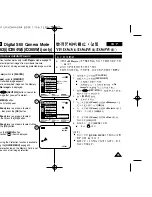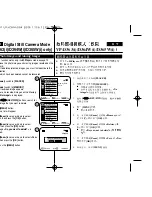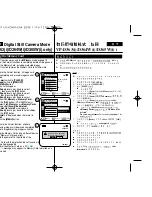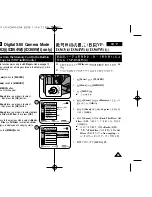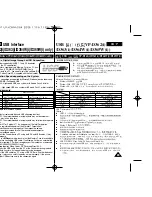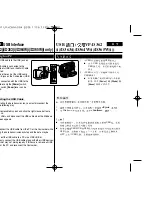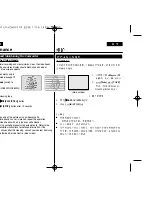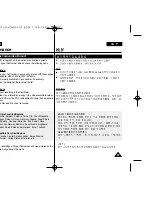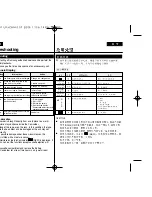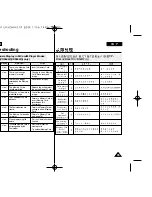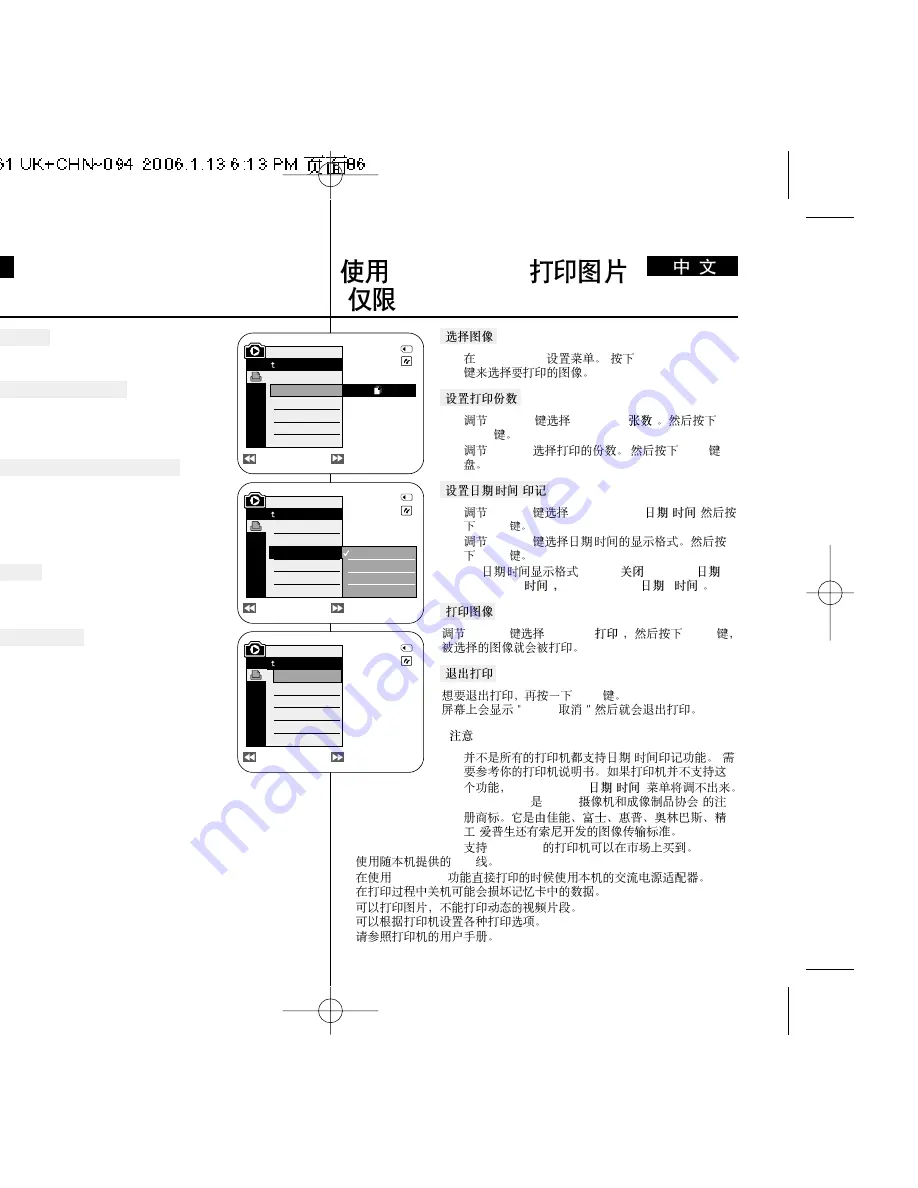
ENGLISH
86
86
PictBridge
TM
(VP-D363(i)/D364W(i)/D365W(i) only)
PictBridge
TM
(
VP-D363(i)/D364W(i)/D365W(i))
Selecting Images
1. In the
<PictBridge>
settings menu, press the
[
œ
œœ
œ
/
√
√√
√
(REV/FWD)]
buttons to select an image to print.
Setting the Number of Prints
2. Move the
[Zoom]
lever up or down to select
<Copies>
,
then press the
[OK]
button.
3. Move the
[Zoom]
lever up or down to set the number of
prints, then press the
[OK]
button.
Setting the Date/Time Imprint Option
4. Move the
[Zoom]
lever up or down to select
<Date/Time>
, then press the
[OK]
button.
5. Move the
[Zoom]
lever up or down to select the
Date/Time display type, then press the
[OK]
button.
■
Date/Time display type:
<Off>
,
<Date>
,
<Time>
,
<Date&Time>
Printing Images
Move the
[Zoom]
lever up or down to select
<Print>
, then
press the
[OK]
button, and selected image files will be
printed.
Canceling the Printing
To cancel the image printing, press [OK] button again.
The message “Cancel” appears and the image printing will
be canceled.
[ Notes ]
■
The Date/Time Imprint Option may not supported by all
printers. Check with your printer manufacturer. The
<Date/Time>
menu cannot be setup if the printer does
not support this option.
■
The PictBridge
TM
is a registered trademark of CIPA
(Camera & Imaging Products Association), an image transfer standard
developed by Canon, Fuji, HP, Olympus, Seiko Epson, and Sony.
■
PictBridge supporting printers are commercially available.
■
Use the USB cable provided with the Camcorder.
■
Use the AC power adapter for your Camcorder during PictBridge Direct
Printing. Turning your Camcorder off during the printing might damage
data on the Memory Card.
■
Printing photo images is supported. Moving images are not available for
printing.
■
You can set various printing options depending on the printer.
■
Please refer to the user’s manual of the printer for details.
1.
<PictBridge>
[
œ
œœ
œ
/
√
√√
√
(REV/FWD)]
2.
[Zoom]
l
<Copies> (
)
[OK]
3.
[Zoom]
[OK]
/
4.
[Zoom]
<Date/Time> (
/
)
[OK]
5.
[Zoom]
/
[OK]
■
/
:
<Off>(
), <Date>(
),
<Time>(
)
<Date&Time>(
&
)
[Zoom]
<Print> (
)
[OK]
[OK]
Cancel(
)
[
]
■
/
<Date&Time> (
/
)
.
■
PictBridge
TM
CIPA (
)
-
■
PictBridge
■
USB
■
PictBridge
■
■
■
Previous
Next
Previous
Next
M.Player Mode
Back
Copies
Date/Time
Off
Date
Time
Date&Time
Previous
Next
M.Player Mode
Back
Copies
Date/Time
Num. 02
2/46
2/46
2/46
M.Player Mode
Back
Print
Copies
Date/Time
100-0002
100-0002
100-0002
Summary of Contents for VP-D36 Series
Page 106: ...H AMCORDER IS MANUFACTURED BY ...