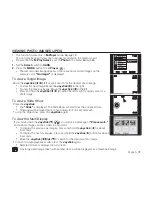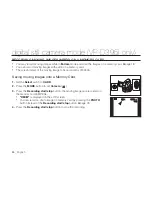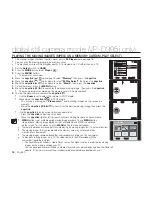English _
91
Selecting Images
Move the
Joystick (
W
/
X
)
left or right to select an image to print.
Each press of the
MENU
button toggles between turning PictBridge menu
screen on or off.
Setting the Number of Prints
1.
Move the
Joystick (
▲
/
▼
)
up or down to select
"Copies"
, then press the
Joystick
.
2.
Move the
Joystick (
▲
/
▼
)
up or down to set the number of prints, then press
the
Joystick
.
Setting the Date/Time Imprint Option
1.
Move the
Joystick (
▲
/
▼
)
up or down to select
"Date/Time"
, then press the
Joystick
.
2.
Move the
Joystick (
▲
/
▼
)
up or down to select the Date/Time display type,
then press the
Joystick
.
Date/Time display type:
"Off"
,
"Date"
,
"Time"
,
"Date&Time"
Printing Images
Move the
Joystick (
▲
/
▼
)
up or down to select
"Print"
, then press the
Joystick
,
and selected image fi les will be printed.
Canceling the Printing
To cancel the image printing, press
Joystick
again.
The message
"Cancel"
appears and the image printing will be cancelled.
•
•
The Date/Time Imprint option may not be supported by all printers. Check with your printer manufacturer.
The
"Date/Time"
menu cannot be setup if the printer does not support this option.
The PictBridge
TM
is a registered trademark of CIPA (Camera & Imaging Products Association), an image
transfer standard developed by Canon, Fuji, HP, Olympus, Seiko Epson, and Sony.
PictBridge supporting printers are commercially available.
Use the USB cable provided with the camcorder.
Use the AC power adapter for your camcorder during PictBridge Direct Printing. Turning your camcorder off
during printing might damage data on the memory card.
Printing photo images is supported. Moving images are not available for printing.
You can set various printing options depending on the printer.
Please refer to the user’s manual of the printer for details.
•
•
•
•
•
•
•
•
Mov
Move
Sele
lect
Exi
Exit
MENU
Copies
M.Player Mode
Date/Time
1/3
02
Num.
Mov
Move
Sele
lect
Exi
Exit
MENU
Copies
M.Player Mode
Date/Time
1/3
Off
✔
Date
Time
Date&Time
Cancel
Cancel
100-0022
100-0022
800x600
800x600
1/3
Now printing...
[01/01]