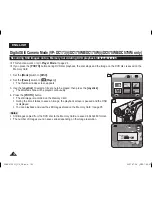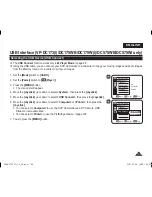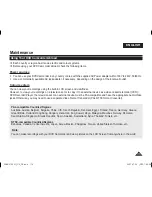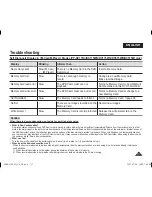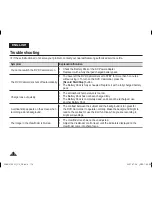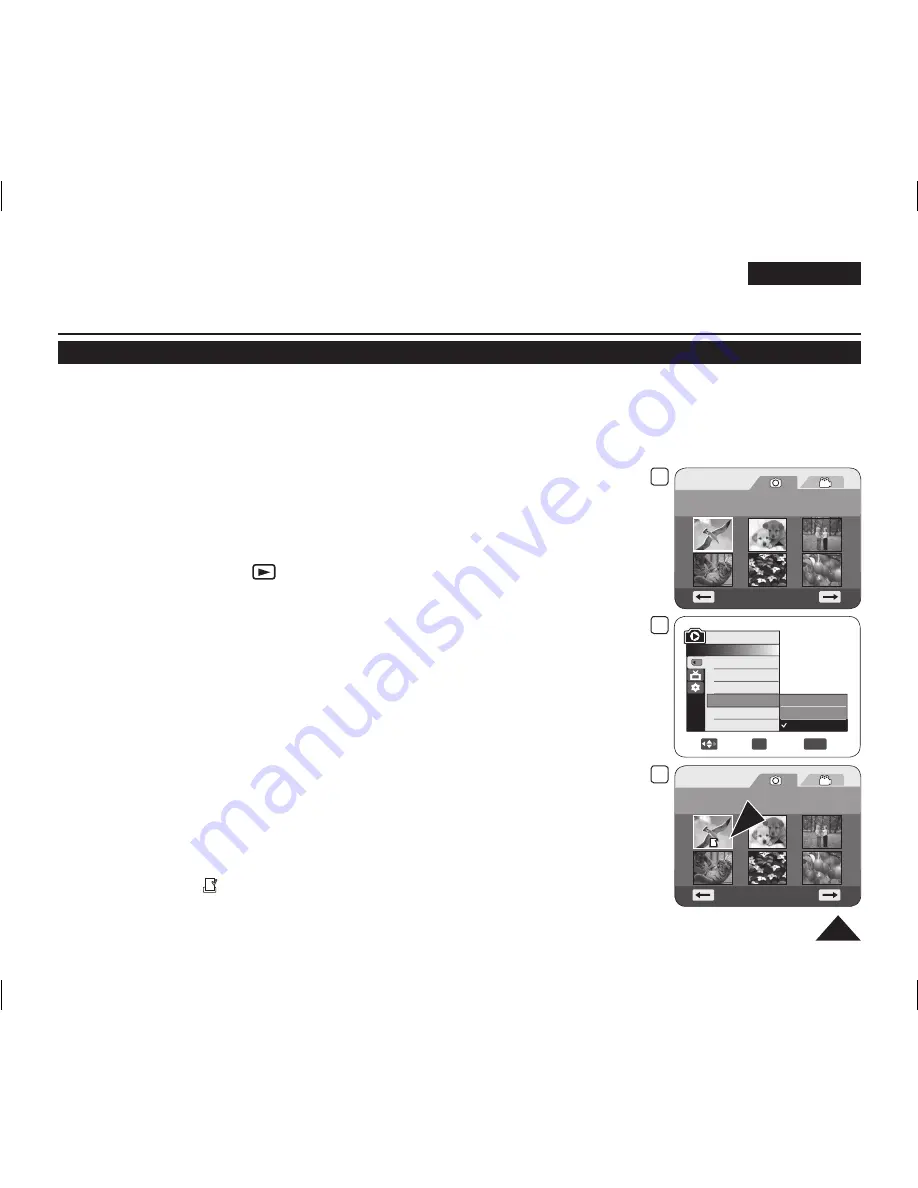
ENGLISH
103
Digital Still Camera Mode (VP-DC173(i)/DC175WB/DC175W(i)/DC575WB/DC575Wi only)
Marking Images for Printing (Print Mark)
The
Print Mark
function works only in
M.Player
Mode
.
page 26
This DVD Camcorder supports the DPOF (Digital Print Order Format) print format.
You can automatically print images recorded on a Memory Card with a printer supporting DPOF.
Setting the Print Mark is only available when using a memory card.
There are 2 ways to make a Print Mark.
-
This File
: You can set a print mark on the photo image displayed on the LCD Screen.
It can be set up to 999.
-
All Files
: To print 1 copy each of all of the stored images.
1. Set the
[Mode]
switch to
[CARD]
.
2. Set the
[Power]
switch to
[
(Player)]
.
The thumbnail index of photo images appears. If there are no recorded images on
the Memory Card, the
<No file!>
message will appear.
3. Use the
[Joystick]
to search for the photo image that you want to mark.
4. Press the
[MENU]
button.
The menu list will appear.
5. Move the
[Joystick]
up or down to select
<Memory>
, then press the
[Joystick]
.
6. Move the
[Joystick]
up or down to select
<Print Mark>
, then press the
[Joystick]
.
7. Move the
[Joystick]
up or down to select desired option (
All Off
,
All Files
or
This File
),
then press the
[Joystick]
.
8. If you select
<This File>
, move the
[Joystick]
up or down to select the quantity, then
press the
[Joystick]
.
9. To exit, press the
[MENU]
button.
Print Mark icon(
) and number of prints are displayed.
3
Photo
100-0001
[1/10]
9
Photo
100-0001
[1/10]
5
8
Move
OK
Select
MENU
Exit
M.Player Mode
►Memory
Delete
Delete All
Protect
Print Mark
Format
All Off
All Files
This File 005
AD68-01230G_UK_R2.indb 103
2007-07-09 ¿ÀÈÄ 1:59:49