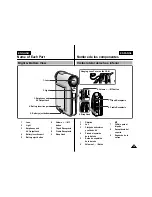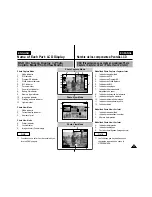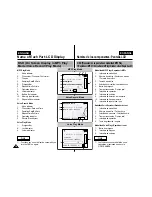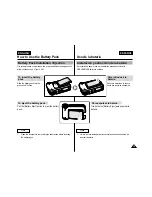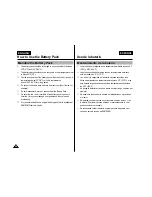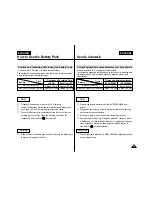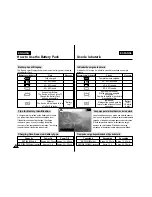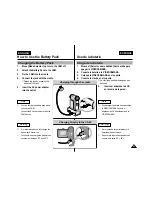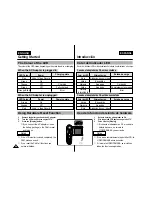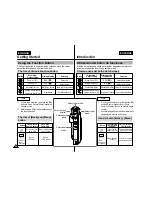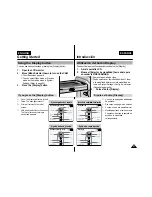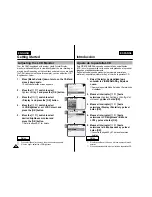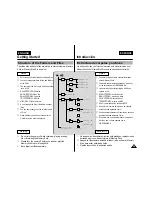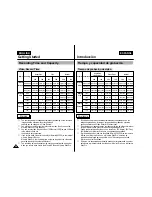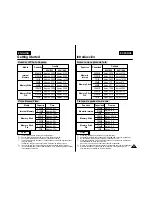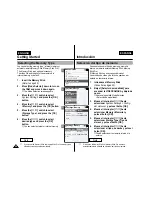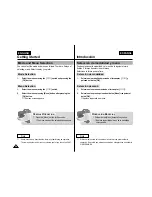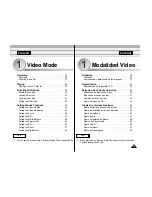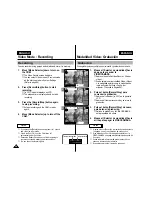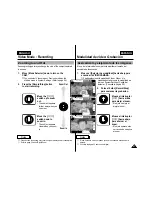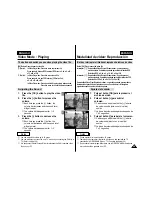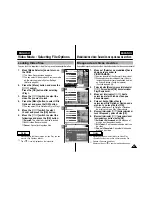2
3
4
5
ENGLISH
28
28
ESPAÑOL
Getting Started
Adjusting the LCD Monitor
Your the CAM is equipped with a colour Liquid Crystal Display
monitor, which enables you to view directly what you are recording or
playing back. Depending on the conditions under which you are using
the CAM (indoors or outdoors for example), you can adjust the LCD
Brightness or Colour.
1.
Move [Mode Selector] down to turn on the CAM and
move it down again.
◆
The Mode Selection screen appears.
2.
Move the [
▲
/
▼
] switch to select
System Settings
and press the [OK] button.
3.
Move the [
▲
/
▼
] switch to select
<Display> and press the [OK] button.
4.
Move the [
▲
/
▼
] switch to select
<LCD Brightness> or <LCD Colour> and
press the [OK] button.
5.
Move the [
▲
/
▼
] switch to select
desired brightness or colour and
press the [OK] button.
◆
Refer to page 86~87 for details.
✤
If you select [Back] in the menu, the previous menu appears.
✤
If it is too bright, adjust the LCD Brightness.
Notes
Introducción
Ajuste de la pantalla LCD
Esta VIDEOCÁMARA dispone de una pantalla de cristal líquido
(LCD) en color que permite ver lo que se está grabando o reproducir
imágenes grabadas directamente.
Según las condiciones de grabación (por ejemplo exteriores o
interiores), es posible ajustar el brillo y el color de la pantalla LCD.
1. Baje el [Selector de modalidad] para
encender la VIDEOCÁMARA y bájelo de
nuevo.
◆
Aparece la pantalla Mode Selection <Selección de
modalidad>.
2. Mueva el interruptor [
▲
/
▼
] hasta
seleccionar
System Settings <Config. del
sistema>
y pulse el botón [OK].
3. Mueva el interruptor [
▲
/
▼
] hasta
seleccionar Display <Pantalla> y pulse el
botón [OK].
4. Mueva el interruptor [
▲
/
▼
] hasta
seleccionar LCD Brightness <Brillo de
LCD> y pulse el botón [OK].
5. Mueva el interruptor [
▲
/
▼
] hasta
seleccionar el brillo que desea y pulse el
botón [OK].
◆
Consulte la página 86 y 87 para obtener más
detalles.
✤
Si selecciona Back <Volver> en el menú, aparece el menú
anterior.
✤
Si tiene demasiado brillo, ajuste el brillo de la pantalla LCD.
Notas
Mode Selection
MP3
Voice Recorder
File Browser
System Settings
Back
System Settings
Date / Time
System
Display
Memory
Back
Settings: Display
Back
LCD Colour
50%
LCD Brightness 20%
Settings: Display
Back
LCD Brightness 20 %
LCD Colour
60 %