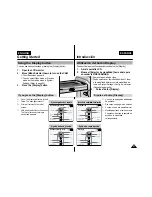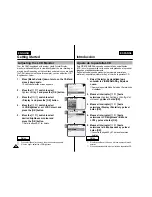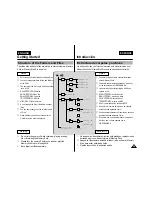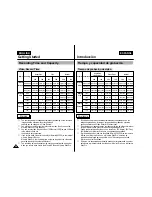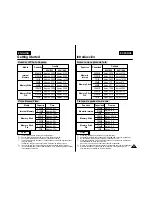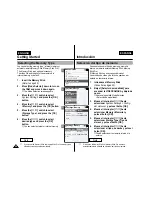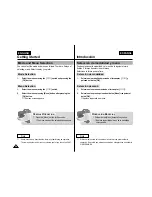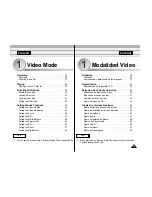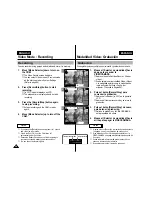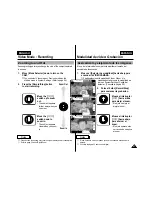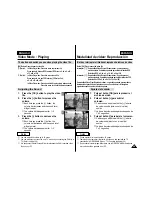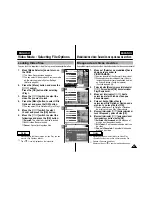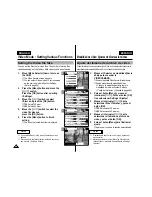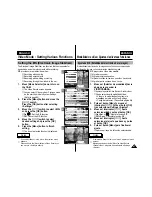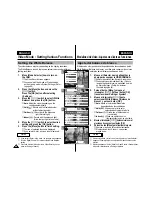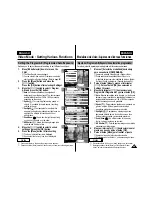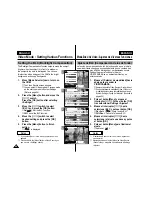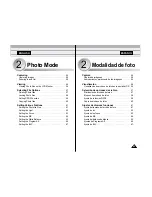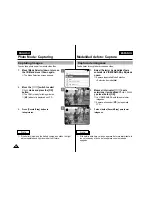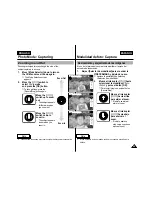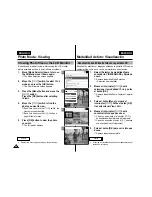ENGLISH
2
4
5
6
Video Mode : Selecting File Options
Locking Video files
ENGLISH
41
41
ESPAÑOL
You can lock the important video file to prevent accidental deletion.
1.
Move [Mode Selector] down to turn on
the CAM.
◆
The Video Record screen appears.
◆
You can select Video mode or Previous mode
as the start-up mode in System Settings.
(Refer to page 94)
2.
Press the [Menu] button and move the
[
▲
/
▼
] switch.
Press the [OK] button after selecting
<Play>.
3.
Move the [
▲
/
▼
] switch to select the
video file you want to lock.
4.
Press the [Menu] button to select <File
Options> and press the [OK] button.
◆
You can select <File Options> only in <Play>.
5.
Move the [
▲
/
▼
] switch to select
<Lock> and press the [OK] button.
6.
Move the [
▲
/
▼
] switch to select the
followings and press the [OK] button.
◆
Selected
: The selected video file is locked.
◆
All
: All video files are locked.
◆
Cancel
: Cancel locking video files.
Video Record
00:00 / 10:57
SF / 720
STBY
Play
Record
Settings
Back
01
03
Play
File Options
Record
Back
Video Play 100-0056
01
03
Lock
Copy To
Delete
PB Option
Back
Video Play 100-0056
01
03
Lock
Copy To ext.
Delete
DPOF
Back
Selected
All
Cancel
Choose the file(s) you would
to lock.
Video Play 100-0056
Notes
✤
Press and hold the [Menu] button in Video Play, you can
move to <File Options> directly.
✤
The <
> icon is displayed on the locked file.
Modalidad de vídeo: Selección de opciones de archivo
Bloqueo de archivos de vídeo
Es posible bloquear archivos de vídeo importantes para evitar el borrado accidental.
1.
Mueva el [Selector de modalidad] hacia
abajo para encender la
VIDEOCÁMARA.
◆
Aparece la pantalla Video Record <Grabar vídeo>.
◆
Puede seleccionar la modalidad Video <Vídeo> o
la modalidad anterior como la modalidad de inicio
en System Settings <Config. del sistema>.
(Consulte la página 94).
2.
Pulse el botón [Menu] y mueva el interruptor
[
▲
/
▼
]. Pulse el botón [OK] tras seleccionar
Play <Reproducir>.
3.
Mueva el interruptor [
▲
/
▼
] hasta
seleccionar el archivo de vídeo que
desea bloquear.
4.
Pulse el botón [Menu] hasta
seleccionar File Options <Opciones de
archivo> y pulse el botón [OK].
◆
Puede seleccionar File Options <Opciones
de archivo> sólo en Play <Reproducir>.
5.
Mueva el interruptor [
▲
/
▼
] hasta seleccionar
Lock <Bloquear> y pulse el botón [OK].
6.
Mueva el interruptor [
▲
/
▼
] para seleccionar
los siguientes y pulse el botón [OK].
◆
Selected <Seleccionado>:
Se bloquea el
archivo de vídeo seleccionado.
◆
All <Todo>:
Se bloquean todos los archivos
de vídeo.
◆
Cancel <Cancelar>:
Cancela el bloqueo de
archivos de vídeo.
Notas
✤
Mantenga pulsado el botón [Menu] en Video Play
<Reproducir vídeo>, así podrá ir directamente a File
Options <Opciones de archivo>.
✤
Aparece el icono <
> sobre el archivo bloqueado.