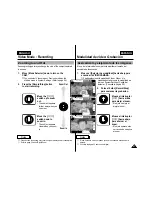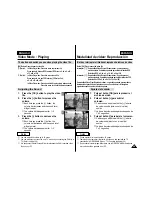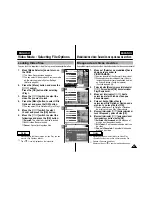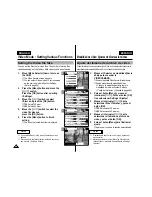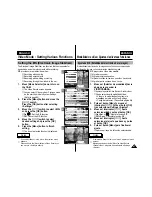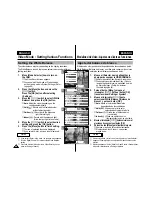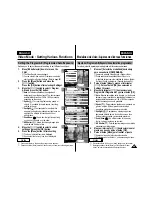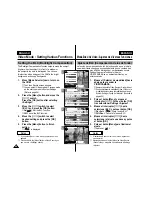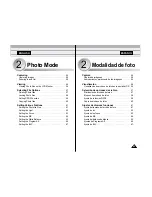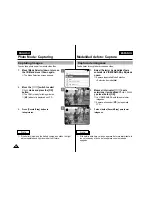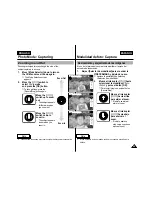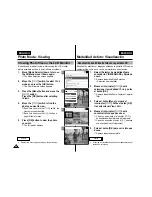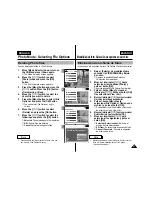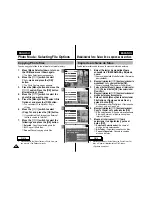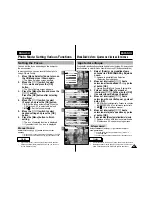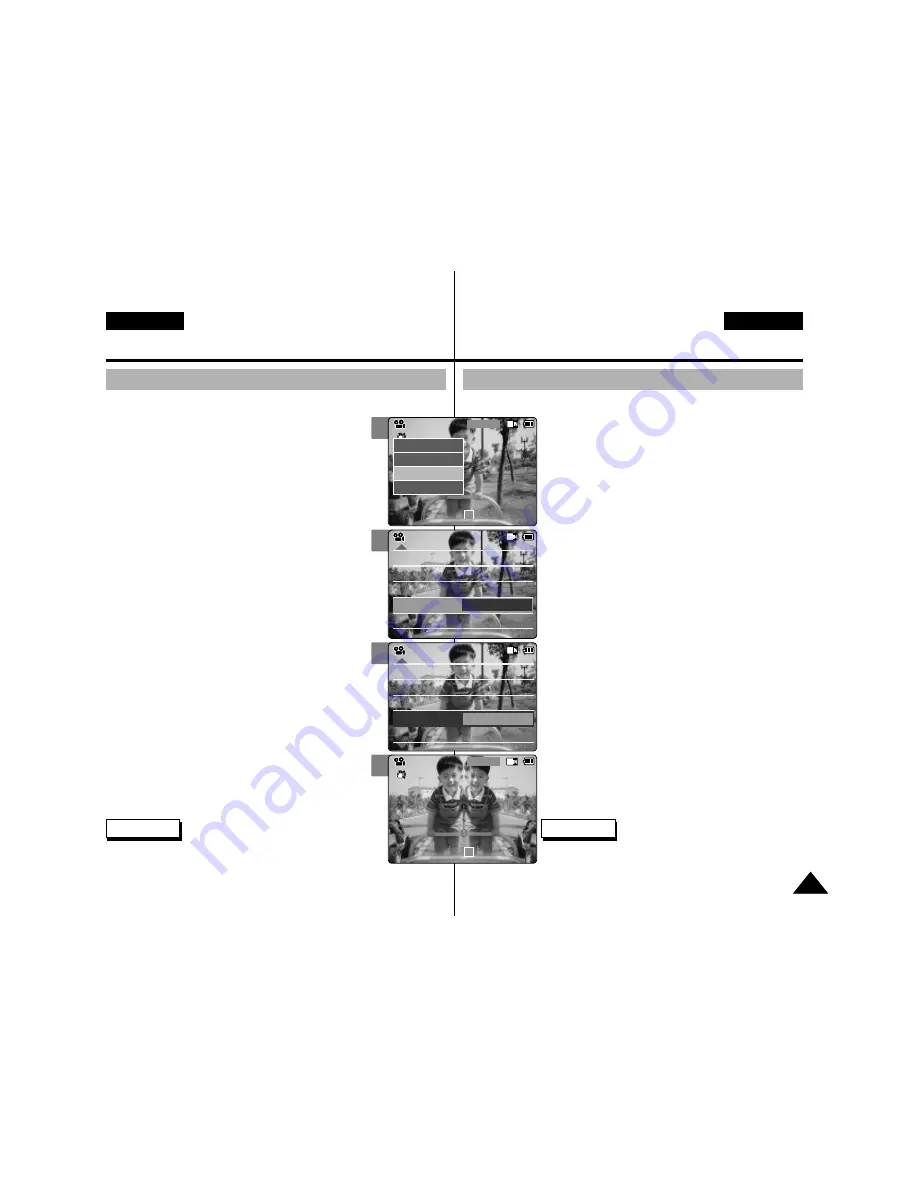
ENGLISH
ENGLISH
Video Mode : Setting Various Functions
51
51
ESPAÑOL
2
3
4
5
Setting the Effect
You can create professional looking effect on your video file.
1.
Move [Mode Selector] down to turn on
the CAM.
◆
The Video Record screen appears.
◆
You can select Video mode or Previous mode
as the start-up mode in System Settings. (Refer
to page 94)
2.
Press the [Menu] button and move the
[
▲
/
▼
] switch.
Press the [OK] button after selecting
<Settings>.
3.
Move the [
▲
/
▼
] switch to select <Effect>
and press the [OK] button.
◆
Off
: Cancel the <Effect>.
◆
Art
: Artistic effects on your video file.
◆
Mosaic
: A mosaic overlay appears on your
video file.
◆
Sepia
: The picture is displayed in sepia colour
similar to that of an old photograph.
◆
Negative
: Reverses the colours, creating the
look of a negative.
◆
Mirror
: This mode cuts the picture in half using
a Mirror effect.
◆
B&W
: Changes the images into Black and
White.
◆
Emboss
: Embossing effects on your video file.
4.
Move the [
▲
/
▼
] switch to select desired
setting and press the [OK] button.
5.
Press the [Menu] button to finish setting.
◆
The letters of selected function is displayed.
White Balance Auto
Program AE
Auto
Digital Zoom
Off
BLC
Off
White Balance Auto
Program AE
Auto
Digital Zoom
Off
BLC
Off
Video Settings
Video Settings
Effect
Off
Video Settings
White Balance Auto
Program AE
Auto
Digital Zoom
Off
BLC
Off
White Balance Auto
Program AE
Auto
Digital Zoom
Off
BLC
Off
Video Settings
Video Settings
Effect
Mirror
Video Settings
BLC
Video Record
00:00 / 10:57
SF / 720
Mirror
STBY
Video Record
SF / 720
00:00 / 10:57
STBY
Play
Record
Settings
Back
Notes
✤
If you select <Back> in the menu, the previous menu appears.
✤
Press and hold the [Menu] button in Video Record, you can
move to <Settings> directly.
Modalidad de vídeo: Ajustes de diversas funciones
Ajuste del efecto
Es posible crear un efecto de aspecto profesional en su archivo de vídeo.
1.
Mueva el [Selector de modalidad] hacia
abajo para encender la VIDEOCÁMARA.
◆
Aparece la pantalla Video Record <Grabar vídeo>.
◆
Puede seleccionar la modalidad Video <Vídeo> o
la modalidad anterior como la modalidad de inicio
en System Settings <Config. del sistema>.
(Consulte la página 94).
2.
Pulse el botón [Menu] y mueva el
interruptor [
▲
/
▼
]. Pulse el botón [OK]
tras seleccionar Settings <Ajustes>.
3.
Mueva el interruptor [
▲
/
▼
] hasta
seleccionar Effect <Efecto> y pulse el
botón [OK].
◆
Off
: Cancela el efecto.
◆
Art
: Efectos artísticos en el archivo de vídeo.
◆
Mosaic
: En el vídeo aparece una presentación
en mosaico.
◆
Sepia
: La imagen aparece en color sepia
similar a una fotografía antigua.
◆
Negative
: Invierte los colores, creando el
aspecto en negativo.
◆
Mirror
: Esta modalidad divide la imagen en
dos, empleando un efecto de espejo.
◆
B&W
: Cambia la imagen a blanco y negro
◆
Emboss
: Efectos de relieve en el archivo de vídeo.
4.
Mueva el interruptor [
▲
/
▼
] hasta
seleccionar el ajuste que desea y pulse el
botón [OK].
5.
Pulse el botón [Menu] para finalizar el ajuste.
◆
Aparecen las letras de la función seleccionada.
Notas
✤
Si selecciona Back <Volver> en el menú, aparece el menú anterior
✤
Mantenga pulsado el botón [Menu] en Video Record <Grabar
vídeo>, así podrá ir directamente a Settings <Ajustes>.