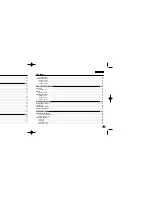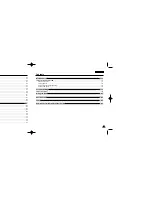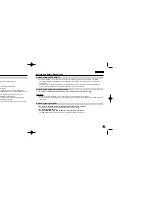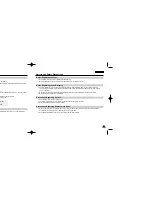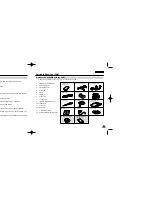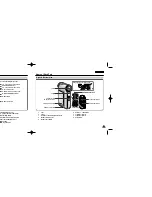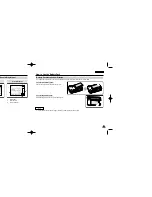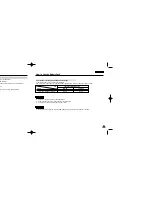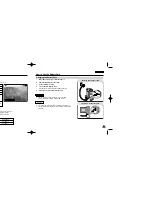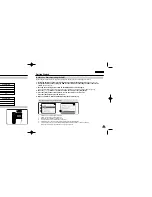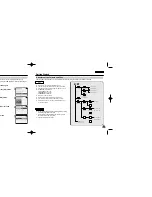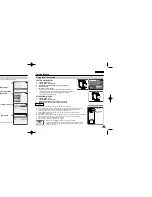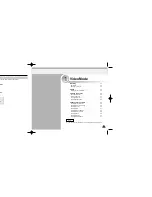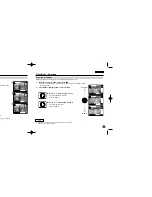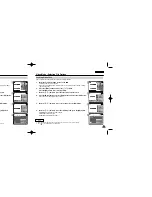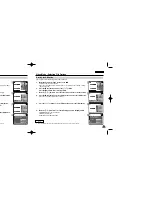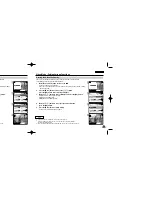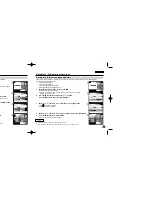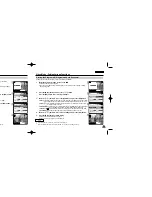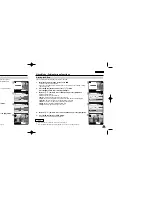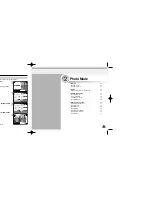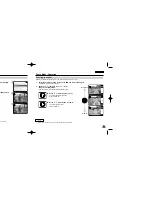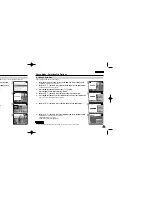ENGLISH
27
27
ENGLISH
26
26
Getting Started
Using the Function Button
The Function button is used to make a selection, move the cursor, select the functions and exit from the menu.
Getting Started
The Use of Various Function button
The Use of [Back] and [Menu] button
Zoom out (
▲
)
Zoom in (
▼
)
Multi-Play screen
Change from Record/
Capture to Play/View
RPS(
)
FPS( )
Multi-Play screen
Play/Pause
Select up
Select down
Return to previous
menu
Confirm selecting
Button
Recording /
Picture taking
Playing/Viewing
Selecting
Select up
Select menu
Return to
previous menu
Select down
Select menu
Move to Video Play/
Photo View
Move to <Settings>
Move to Video Recoed/
Photo Capture
Move to <File Options>
Button
Video Record/ Photo Capture
Video Play/ Photo View
(Press for about
2 seconds)
Using the Display button
You can use various functions pressing the [Display] button.
1. Open the LCD monitor.
2. Move [Mode Selector] down to turn on the CAM.
◆
The video screen appears.
◆
You can select Video mode or Previous mode as the start-up mode in System Settings. (Refer to page 94)
3. Press the [Display] button.
Back
Up
Select
Down
Open/Close
Menu
Off
Close Mode
Selection
Select Mode
Select Mode Help
Back
Prev./Rew
Play
Next/FF
Menu
Off
Mode
Selection
Play Help
Play Help
Play Mode
Zoom Out
Play Last
Zoom In
Menu
Record
Off
Record/Capture Help
Mode
Selection
Record / Capture Help
Cancel
Up
Next
Down
Menu
Off
Mode
Selection
Time/Date Dialog Help
Time / Date Dialog Help
✤
Once: The display indicators turn off.
✤
Twice: The back light turns off.
✤
3 times: It returns to the initial screen.
✤
Hold down the button for 2 seconds:
The [Help] screen according to each
mode appears.
If you press the [Display] button
✤
If there is no file when you press the [OK] button in Video Record/Photo
Capture, no change occurs.
✤
Refer to page 39 for further details about the function button.
Note
VP-M102 UK_0-Start 2004.12.20 11:35 AM Page 26