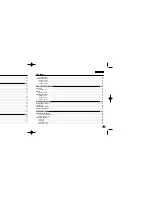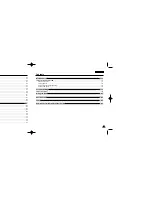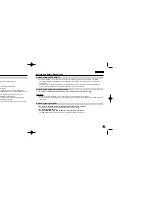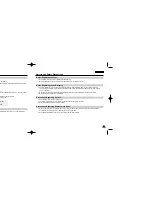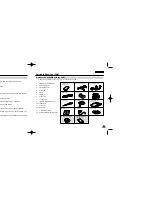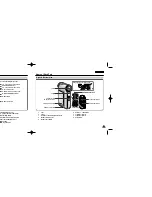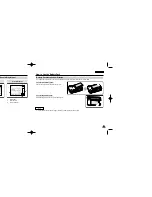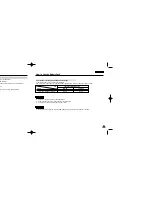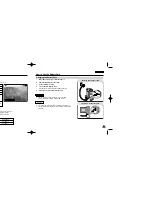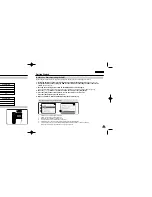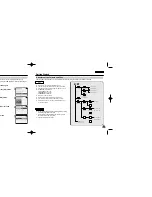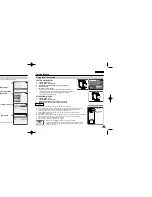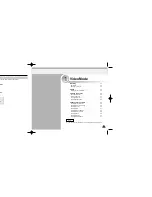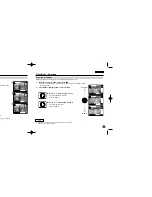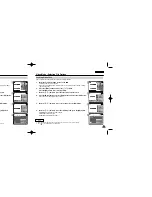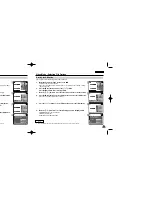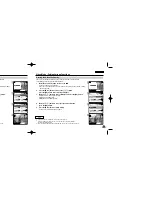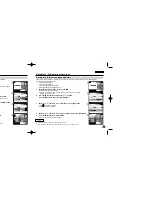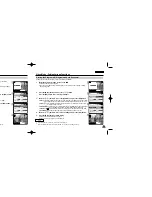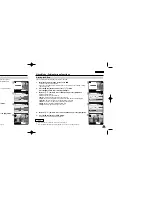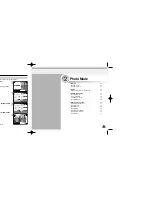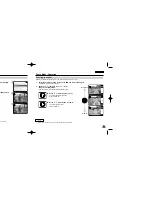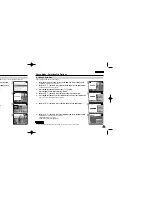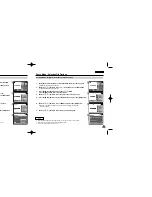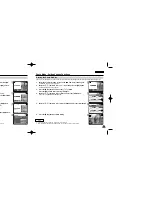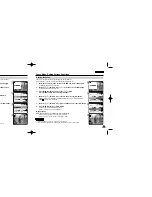3
4
5
6
ENGLISH
33
33
ENGLISH
32
32
Getting Started
Selecting the Memory Type
Mode Selection
MP3
Voice Recorder
File Browser
System Settings
Back
System Settings
Date / Time
System
Display
Memory
Back
BLC
Video Record
00:16 / 24:32
SF / 720
OK
Cancel
External memory inserted.
Do you want to change
memory to external?
HOLD
HOLD
Memory Space
Back
Format
Internal
000MB/000MB
Settings: Memory
Storage Type
Internal
Back
Format
Internal
Settings: Memory
Storage Type
External
Memory Space
000MB/000MB
Getting Started
You can select the memory type - internal memory or external memory(Memory Stick, Memory Stick Pro).
The Memory Stick is an optional accessory.
The video file and the photo files are stored in internal memory by default.
1. Insert the Memory Stick.
(Refer to page 33)
2. Move [Mode Selector] down to turn on the CAM and move it down again.
◆
The Mode Selection screen appears.
3. Move the [
▲
/
▼
] switch to select
System Settings
and press the [OK] button.
4. Move the [
▲
/
▼
] switch to select <Memory> and press the [OK] button.
5. Move the [
▲
/
▼
] switch to select <Storage Type> and press the [OK] button.
6. Move the [
▲
/
▼
] switch to select desired type and press the [OK] button.
◆
You can select external or internal memory.
✤
If you insert the Memory Stick or Memory Stick Pro, the memory type selection screen appears automatically.
Note
Using the Memory Stick
1.
Open the LCD monitor.
2.
Open the Memory Stick slot lid.
3.
Insert the Memory Stick into the slot until it softly clicks.
4.
Close the slot lid.
5.
The pop-up screen appears.
◆
If you select <OK>, the memory type changes to
‘
External
’
and
if you select
‘
Cancel
’
, files are stored in internal memory continuously.
◆
If you insert locked Memory Stick, the [ ] icon is displayed
next to the memory type indicator.
Inserting a Memory Stick
1.
Open the LCD monitor.
2.
Open the Memory Stick slot lid.
3.
Slightly push the Memory Stick inwards to pop it out.
4.
Pull the Memory Stick out of the slot and close the lid.
Ejecting a Memory Stick
✤
Do not apply excessive force when you insert / eject the Memory Stick.
✤
Do not turn the power off while recording, playing, erasing files or formatting the Memory Stick.
✤
Please turn the power off before you insert or eject the Memory Stick to avoid losing data.
✤
Do not place the Memory Stick near a strong electro-magnetic device.
✤
Do not allow metal substances to come in contact with the terminals on the Memory Stick.
✤
Do not bend the Memory Stick.
✤
After pulling the card out from the CAM, keep the Memory Sticks in a soft case to prevent static shock.
✤
The data stored on the card may be changed or lost as a result of misuse, static electricity,
electric noise or repair. Save important files separately.
✤
Samsung is not responsible for data loss due to misuse.
✤
Memory Stick and are trademarks of Sony Corporation.
✤
All other product names mentioned herein may be the trademarks or registered
trademarks of their respective companies. TM will not be mentioned in every
instance in this manual.
Notes
The Memory Stick View
Terminals
Write-protect
Switch
VP-M102 UK_0-Start 2004.12.20 11:35 AM Page 32