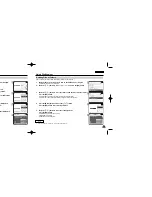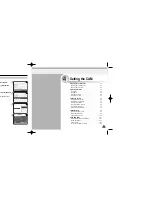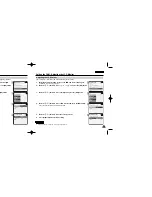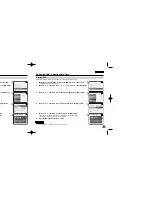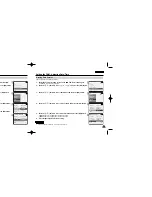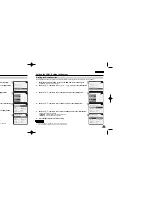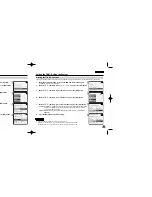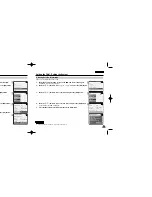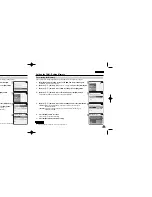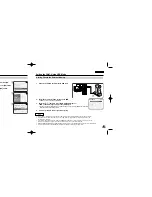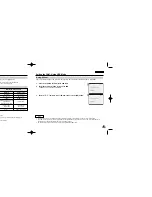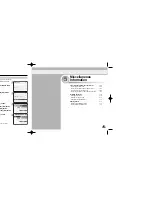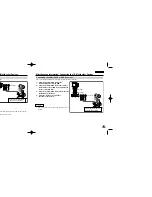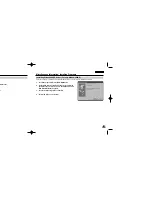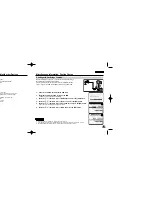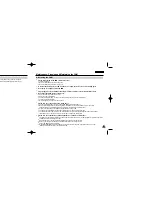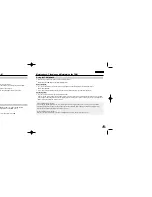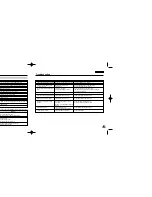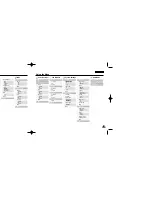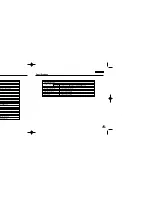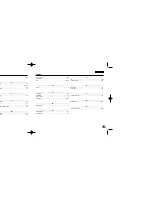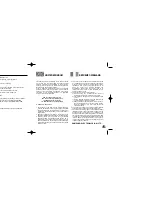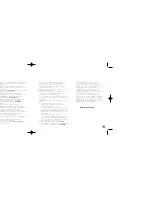ENGLISH
109
109
ENGLISH
Miscellaneous Information: Connecting the CAM with other Devices
108
108
You can copy your recorded files to a regular blank video tape. Connect the CAM to a VCR using the Audio/Video cable before
recording.
1.
Insert the blank video tape to the VCR and select
‘
Line Input
’
.
2.
Move [Mode Selector] down to turn on the CAM and move it down again.
◆
The Mode Selection screen appears.
3.
Select <Play> in the
Video
mode to find the desired video file with the [
▲
/
▼
] switch.
(Refer to page 38)
4.
Move the [
▲
/
▼
] switch to find the video file you want to copy and press the [OK] button.
5. Press the [Record/Stop] button on the VCR to start recording.
Notes
✤
Refer to operating instructions of your TV or VCR for detailed information on connecting external devices.
✤
You can stop and play video files using the same button as used for playing video files on the LCD monitor of the CAM. (Refer to page 38)
Copying Video files to a VCR Tape
Miscellaneous Information: Connecting the CAM with other Devices
Connecting the CAM to a PC using the USB cable
You can connect the CAM to a PC that supports USB connections.
Use the provided USB cable for connection to a PC.
1.
Insert the cradle into the CAM.
2.
Connect the provided USB cable to USB port of
the cradle.
3.
Move [Mode Selector] down to turn on the CAM
and move it down again.
◆
The Mode Selection screen appears.
4.
Connect the other side of the USB cable to the
USB port of your PC.
VP-M102 UK_5-Info 2004.12.20 11:39 AM Page 108