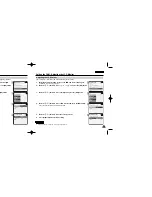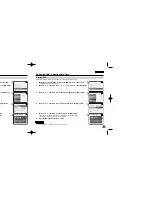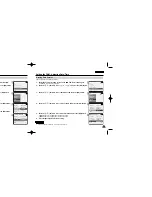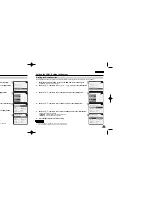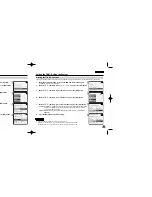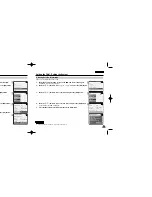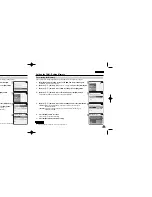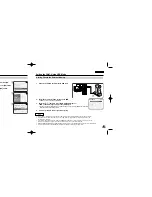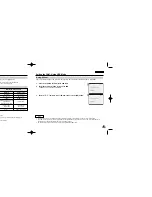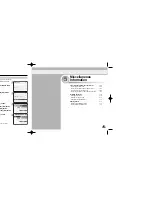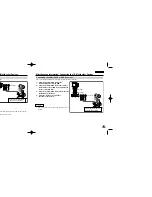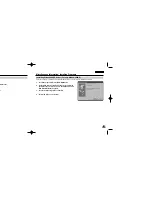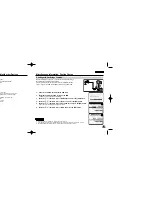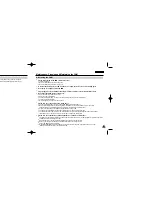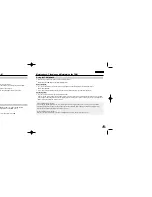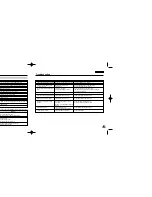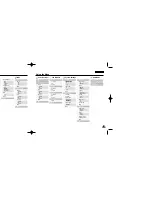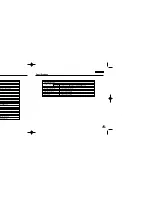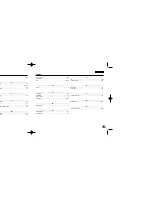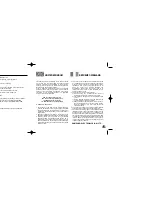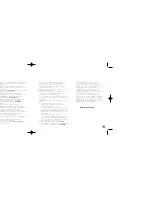ENGLISH
Miscellaneous Information: Printing Photos
115
115
ENGLISH
Miscellaneous Information: Connecting the CAM with other Devices
114
114
After completing the data transfer, you must disconnect the cable in the following way.
1. Select the removable disk icon and click the right mouse button to select
‘
Safely Remove Hardware
’
.
2. Select
‘
Stop
’
and disconnect the USB cable when the pop-up screen disappears.
Disconnecting USB Connection
Notes
✤
If you disconnect the USB cable from the PC or the CAM during the data transfer,
the data transfer will stop and the data may be damaged.
✤
If you connect the USB cable to a PC using a USB HUB or with other device at the same time,
it might cause conflict and may not work properly. If this occurs, remove all other devices and try the connection again.
✤
The CAM may operates abnormally in the recommended system environment depending on the assembling of PC.
For example, the video file is played abnormally.
✤
Once you select the USB 2.0 MassStorage, USB 1.1 MassStorage, PC-Cam or PictBridge, you cannot select
the modes. Disconnect the USB cable or turn on the CAM again to select the modes.
✤
If you disconnect the USB cable, the message
‘
Now refresh file list
’
appears for 1 second.
✤
All operation mentioned on the page 102 may not guaranteed in the system environment.
With the PictBridge Support, you can control the printer directly through
the CAM in order to print out stored pictures.
For direct printing of your stored pictures using the PictBridge function,
you must connect the CAM to a PictBridge printer using a USB cable.
1.
Connect the CAM to the PC with the USB cable.
2.
Move [Mode Selector] down to turn on the CAM.
◆
USB menu screen appears automatically.
3.
Move the [
▲
/
▼
] switch to select <PictBridge> and press the [OK] button.
4. Move
the
[
▲
/
▼
] switch to select <Copies> and press the [OK] button.
5. Move
the
[
▲
/
▼
] switch to select desired number and press the [OK] button.
◆
You can select the number of copy from 1 to 99.
6. Move
the
[
▲
/
▼
] switch to select <Print> and press the [OK] button.
Back
USB Mode
PC-Cam
PictBridge
USB 2.0 MassStorage
USB 1.1 MassStorage
Next Photo
Previous Photo
Date
Off
Copies
5
PictBridge 100-0056
Next Photo
Previous Photo
Date
Off
Copies
5
PictBridge 100-0056
Printing with PictBridge Function
Notes
✤
If you select <Back> in the menu, the previous menu appears.
✤
If you want to select the next or previous photo, select <Next> or <Previous> using [
▲
/
▼
] switch.
✤
For further details about printing photos, refer to the User’s manual of the printer.
VP-M102 UK_5-Info 2004.12.20 11:39 AM Page 114