Tiene que instalar DV Media Pro 1.0 para reproducir los archivos de vídeo grabados
con la CAM o transferir los datos mediante el cable USB al PC.
■
Instalación de Acrobat Reader
Instale el programa Acrobat Reader, que se incluye en el CD
(D:/Support/AcrobatReader/AcroReader51_ENU_full.exe).
El Manual del usuario de DV Media Pro está en inglés.
-
Debe instalarse el programa Acrobat Reader para ver el manual del usuario
de DV Media Pro.
-
El manual del usuario de DV Media Pro se incluye en el CD en Portable
Document Format (PDF) de Adobe.
(Acrobat Reader es un producto freeware de Adobe Systems Inc.)
Windows
1.
Encienda el PC.
◆
Salga de todas las aplicaciones.
2.
Introduzca el CD del programa en la unidad de CD-ROM.
◆
Aparece automáticamente la pantalla de configuración.
◆
Si no aparece, pulse el botón <Start> (Inicio) situado en la parte inferior
izquierda de la pantalla del PC y seleccione <Run> (Ejecutar). Si aparece la
ventana <Run> (Ejecutar), introduzca ‘D:/autorun.exe’ (en caso de que el
controlador de CD-ROM esté definido en ‘D:Drive’) y pulse la tecla [Intro].
3.
Haga clic en el ‘DV Driver’ (Controlador de DV) en la
pantalla Setup (Configuración).
◆
Se instala automáticamente el controlador
correspondiente para el PC.
-
Tipo de controlador
Controlador de disco extraíble USB (sólo para
Windows 98SE)
Controlador de cámara PC USB
Controlador de USB Streaming (Interfaz USB para
transferencia de datos)
4.
Pulse <Confirm> (Confirmar) para finalizar la instalación
del programa.
5.
Haga clic en ‘Video Codec’ (Códec de vídeo) para instalar en la pantalla
Setup (Configuración).
6.
Haga clic en el ‘DirectX 9.0’ en la pantalla Setup (Configuración).
◆
Una vez finalizada la instalación, aparece <Restart> (Reiniciar).
Si pulsa [Finish] (Finalizar), se reinicia el PC.
116
116
ENGLISH
ESPAÑOL
Miscellaneous Information :
Installing Programs
Installing DV Media Pro 1.0
You have to install DV Media Pro 1.0 to play back video files recorded by
CAM or the transferred data by USB cable on your PC.
■
Installing Acrobat Reader
Install Acrobat Reader program, which is included on the CD
(D:/Support/AcrobatReader/AcroReader51_ENU_full.exe).
DV Media Pro User's Manual is in English.
-
Acrobat Reader program should be installed to view DV Media Pro
User’s Manual.
-
The DV Media Pro User’s Manual is included on the accompanying
CD in Adobe’s Portable Document Format (PDF).
(The Acrobat Reader is a freeware product of Adobe Systems. Inc.)
Windows
1. Turn on your PC.
◆
Quit all applications.
2. Insert the program CD into the CD-ROM drive.
◆
The Setup screen appears automatically.
◆
If not, press the <Start> button on the left bottom of the PC screen,
and select <Run>. If the window of <Run> appears, enter
'D:/autorun.exe' (in case the CD-ROM driver is set to 'D:Drive') and
press the [Enter] key.
3. Click ‘DV Driver’ on the Setup screen.
◆
The corresponding driver to a PC is installed
automatically.
-
Driver Type
USB removable Disk Driver
(Windows 98SE only)
USB PC-CAMERA Driver
USB Streaming Driver
(USB Interface for Data Transfer)
4. Press <Confirm> to finish installing the program.
5. Click ‘Video Codec’ to install on the Setup screen.
6. Click ‘DirectX 9.0’ to install on the Setup screen.
◆
When the installation is finished, the <Restart> appears.
If you press [Finish], the PC is restarted.
Notes
Notas
✤
You have to install ‘DV Driver’, ‘Video Codec’ and ‘DirectX 9.0’ to run
DV Media Pro 1.0 properly.
✤
Please refer to the User’s Manual inside the CD ROM drive (D:/help)
folder for more detailed guide on the installation procedures.
✤
Use DV Media Pro 1.0 REV4.1 or higher in this product.
Información diversa:
Instalación de programas
Instalación de DV Media Pro 1.0
✤
Tiene que instalar ‘DV Driver’, ‘Video Codec’ y ‘DirectX 9.0’ para ejecutar
correctamente DV Media Pro 1.0.
✤
Consulte el Manual del usuario dentro de la carpeta (D:/help) de la unidad de CD-
ROM para obtener una guía detallada sobre los procedimientos de instalación.
✤
Utilice DV Media Pro 1.0 REV4.1 o superior en este producto.
00906J M2100 UK+ESP~133 9/8/05 1:33 PM Page 116
Summary of Contents for VP-M2050B
Page 1: ......
Page 2: ......
Page 3: ......
Page 4: ......
Page 5: ......
Page 6: ......
Page 7: ......
Page 8: ......
Page 9: ......
Page 10: ......
Page 11: ......
Page 12: ......
Page 13: ......
Page 14: ......
Page 15: ......
Page 16: ......
Page 17: ......
Page 18: ......
Page 19: ......
Page 20: ......
Page 21: ......
Page 22: ......
Page 23: ......
Page 24: ......
Page 25: ......
Page 26: ......
Page 27: ......
Page 28: ......
Page 29: ......
Page 30: ......
Page 31: ......
Page 32: ......
Page 33: ......
Page 34: ......
Page 35: ......
Page 36: ......
Page 37: ......
Page 38: ......
Page 39: ......
Page 40: ......
Page 41: ......
Page 42: ......
Page 43: ......
Page 44: ......
Page 45: ......
Page 46: ......
Page 47: ......
Page 48: ......
Page 49: ......
Page 50: ......
Page 51: ......
Page 52: ......
Page 53: ......
Page 54: ......
Page 55: ......
Page 56: ......
Page 57: ......
Page 58: ......
Page 59: ......
Page 60: ......
Page 61: ......
Page 62: ......
Page 63: ......
Page 64: ......
Page 65: ......
Page 66: ......
Page 67: ......
Page 68: ......
Page 69: ......
Page 70: ......
Page 71: ......
Page 72: ......
Page 73: ......
Page 74: ......
Page 75: ......
Page 76: ......
Page 77: ......
Page 78: ......
Page 79: ......
Page 80: ......
Page 81: ......
Page 82: ......
Page 83: ......
Page 84: ......
Page 85: ......
Page 86: ......
Page 87: ......
Page 88: ......
Page 89: ......
Page 90: ......
Page 91: ......
Page 92: ......
Page 93: ......
Page 94: ......
Page 95: ......
Page 96: ......
Page 97: ......
Page 98: ......
Page 99: ......
Page 100: ......
Page 101: ......
Page 102: ......
Page 103: ......
Page 104: ......
Page 105: ......
Page 106: ......
Page 107: ......
Page 108: ......
Page 109: ......
Page 110: ......
Page 111: ......
Page 112: ......
Page 113: ......
Page 114: ......
Page 115: ......
Page 116: ......
Page 117: ......
Page 118: ......
Page 119: ......
Page 120: ......
Page 121: ......
Page 122: ......
Page 123: ......
Page 124: ......
Page 125: ......
Page 126: ......
Page 127: ......
Page 128: ......
Page 129: ......
Page 130: ......
Page 131: ......
Page 132: ......
Page 133: ......
Page 134: ......