El balance de blanco puede variar dependiendo de las condiciones de luz.
Balance de blanco se utiliza para conservar los colores naturales bajo
diferentes condiciones de luz.
1. Baje el [Selector POWER/MODE] (ENC./MODO)
para encender la CAM.
◆
Aparece la pantalla Video Record (Grab. vídeo).
◆
Puede seleccionar Video Mode (Modo Vídeo) o
el modo anterior como el modo de inicio en
System Settings (Ajustes sistema).
(Consulte la página 98)
2. Pulse el botón [MENU] (MENÚ).
◆
Aparece la pantalla Video Settings (Ajustes
vídeo).
3. Mueva el botón [W/T] para seleccionar <White
Balance> (Bal. Blanco) y pulse el botón [
√
].
4. Mueva el botón [W/T] para seleccionar el ajuste
que desea y pulse el botón [OK].
◆
Auto
: ajusta el color automáticamente
dependiendo de las condiciones.
◆
Hold (Retener)( )
: graba con el primer color
seleccionado sin ajustar el color.
◆
Outdoor (Exterior)( )
: graba con el balance
de luz. (Luz natural)
◆
Indoor (Interior)( )
: graba con el balance de
luz. (Lámpara brillante o luz en el estudio)
5. Pulse el botón [MENU] (MENÚ) para finalizar el
ajuste.
◆
Aparece el icono de la función seleccionada.
◆
Si selecciona <Auto>, no aparece ningún icono.
51
51
ENGLISH
ESPAÑOL
Video Mode : Setting Various Functions
Setting the White Balance
The White Balance may vary depending on the lighting conditions.
The White Balance is used to preserve natural colours under different
lighting conditions.
1. Move [POWER/MODE Selector] down to turn
on the CAM.
◆
The Video Record screen appears.
◆
You can select Video mode or Previous mode
as the start-up mode in System Settings.
(Refer to page 98)
2. Press the [MENU] button.
◆
The Video Settings screen appears.
3. Move the [W/T] button to select <White
Balance> and press the [
√
] button.
4. Move the [W/T] button to select desired setting
and press the [OK] button.
◆
Auto
: Adjust the colour depending on the
condition automatically.
◆
Hold( )
: Record with first selected colour
without adjusting colour.
◆
Outdoor( )
: Record with the balanced light.
(Natural light)
◆
Indoor( )
: Record with the balanced light.
(Glow lamp or light in the studio)
5. Press the [MENU] button to finish setting.
◆
The icon of selected function is displayed.
◆
If you select <Auto>, no icon is displayed.
Notes
✤
If you select [
œ
] button in the menu, the previous
menu appears.
✤
Changes in the set-up made in the Photo mode are
all retained in the Video mode.
3
4
System
White Balance Outdoor
Record Mode
TV
Record Mode
TV
Line In/Out
Out
Line In/Out
Out
AF
Focus
Focus
AF
EIS
On
EIS
On
Video Settings
Video Settings
BLC
BLC
00:00:00 / 00:43:41
F / 720i
Video Record
STBY
System
White Balance Auto
Record Mode
TV
Record Mode
TV
Line In/Out
Out
Line In/Out
Out
AF
Focus
Focus
AF
EIS
On
EIS
On
Video Settings
Video Settings
1
5
Video Mode (Modo Vídeo):
Ajustes de diversas funciones
Ajuste del balance de blanco
Notas
✤
si selecciona el botón [
œ
] en el menú, aparece el
menú anterior.
✤
Los cambios realizados en la configuración de
Photo Mode (Modo Foto) se mantienen en el Video
Mode (Modo Vídeo).
00906J M2100 UK+ESP~057 9/8/05 1:21 PM Page 51
Summary of Contents for VP-M2050B
Page 1: ......
Page 2: ......
Page 3: ......
Page 4: ......
Page 5: ......
Page 6: ......
Page 7: ......
Page 8: ......
Page 9: ......
Page 10: ......
Page 11: ......
Page 12: ......
Page 13: ......
Page 14: ......
Page 15: ......
Page 16: ......
Page 17: ......
Page 18: ......
Page 19: ......
Page 20: ......
Page 21: ......
Page 22: ......
Page 23: ......
Page 24: ......
Page 25: ......
Page 26: ......
Page 27: ......
Page 28: ......
Page 29: ......
Page 30: ......
Page 31: ......
Page 32: ......
Page 33: ......
Page 34: ......
Page 35: ......
Page 36: ......
Page 37: ......
Page 38: ......
Page 39: ......
Page 40: ......
Page 41: ......
Page 42: ......
Page 43: ......
Page 44: ......
Page 45: ......
Page 46: ......
Page 47: ......
Page 48: ......
Page 49: ......
Page 50: ......
Page 51: ......
Page 52: ......
Page 53: ......
Page 54: ......
Page 55: ......
Page 56: ......
Page 57: ......
Page 58: ......
Page 59: ......
Page 60: ......
Page 61: ......
Page 62: ......
Page 63: ......
Page 64: ......
Page 65: ......
Page 66: ......
Page 67: ......
Page 68: ......
Page 69: ......
Page 70: ......
Page 71: ......
Page 72: ......
Page 73: ......
Page 74: ......
Page 75: ......
Page 76: ......
Page 77: ......
Page 78: ......
Page 79: ......
Page 80: ......
Page 81: ......
Page 82: ......
Page 83: ......
Page 84: ......
Page 85: ......
Page 86: ......
Page 87: ......
Page 88: ......
Page 89: ......
Page 90: ......
Page 91: ......
Page 92: ......
Page 93: ......
Page 94: ......
Page 95: ......
Page 96: ......
Page 97: ......
Page 98: ......
Page 99: ......
Page 100: ......
Page 101: ......
Page 102: ......
Page 103: ......
Page 104: ......
Page 105: ......
Page 106: ......
Page 107: ......
Page 108: ......
Page 109: ......
Page 110: ......
Page 111: ......
Page 112: ......
Page 113: ......
Page 114: ......
Page 115: ......
Page 116: ......
Page 117: ......
Page 118: ......
Page 119: ......
Page 120: ......
Page 121: ......
Page 122: ......
Page 123: ......
Page 124: ......
Page 125: ......
Page 126: ......
Page 127: ......
Page 128: ......
Page 129: ......
Page 130: ......
Page 131: ......
Page 132: ......
Page 133: ......
Page 134: ......