Puede transferir archivos de música desde el PC a la memoria
interna, SD, MMC, Memory Stick o Memory Stick Pro. Para copiar
archivos de música, la CAM debe estar conectada al PC con el cable
USB. También puede transferir archivos de música desde la tarjeta de
memoria directamente a la CAM.
1. Conecte la CAM a un PC con el cable
USB. (Consulte la página 106)
◆
El PC reconoce este dispositivo y en
“Mi PC” aparece el símbolo de unidad
extraíble.
2. Baje el [Selector POWER/MODE]
(ENC./MODO) para encender la CAM.
◆
Aparece la pantalla Modo USB.
3. Mueva el interruptor [W/T] hasta
seleccionar <Mass Storage> y pulse el
botón [OK].
4. Haga doble clic en la nueva unidad extraíble para abrirla.
5. Seleccione la carpeta MP3 y haga doble clic en ella para entrar.
6. Copie el archivo MP3 que desea desde el PC a la CAM.
◆
Consulte la estructura de carpetas de la página 29 para copiar
los archivos MP3.
73
73
ENGLISH
ESPAÑOL
MP3 Mode : Storing Music in the CAM
Copying Music files to the CAM
Notes
✤
The way of transferring, playing with a Memory Card is same as
that of internal memory.
✤
If the CAM does not recognise the USB device when the USB
cable is connected to USB Port on the front panel of the PC,
connect the USB cable to USB Port on the rear panel of the PC.
You can transfer music files from your PC to the internal memory, SD,
MMC, Memory Stick or Memory Stick Pro. For copying music files, the
CAM must be connected to your PC with the USB cable. You can also
transfer music files from Memory card to CAM directly.
1. Connect the CAM to a PC with the USB
cable. (Refer to page 106)
◆
Your computer recognizes this device
and the symbol for removable drive will
appear in ‘My Computer’.
2. Move [POWER/MODE Selector] down
turn on the CAM.
◆
The USB Mode screen appears.
3. Move the [W/T] button to select <Mass
Storage> and press the [OK] button.
4. Double-click the new removable drive to open.
5. Select the MP3 folder and double-click to enter.
6. Copy the MP3 file you want from PC to the CAM.
◆
Refer to the folder structure on page 29 for copying MP3 files.
After completing the data transfer, you must disconnect the cable in
the following way.
1. Select the removable disk icon and click the right mouse button to
select ‘Safely Remove Hardware’.
2. Select ‘Stop’ and disconnect the USB cable when the pop-up
screen disappears.
Disconnecting USB Connection
MP3 Mode (Modo MP3):
Almacenamiento de música en la CAM
Copia de archivos de música en la CAM
Notas
✤
La forma de transferir, reproduciendo con la tarjeta de memoria es
la misma que con la memoria interna.
✤
Si la CAM no reconoce el dispositivo USB cuando el cable está
conectado al Puerto USB del panel frontal del PC, conecte el
cable USB al Puerto USB del panel posterior del PC.
Tras completar la transferencia de datos, debe desconectar el cable
de la forma siguiente:
1. Seleccione el icono del disco extraíble y haga clic en el botón
derecho del ratón para seleccionar ‘Safely Remove Hardware’
(Quitar hardware con seguridad).
2. Seleccione ‘Stop’ (Detener) y desconecte el cable USB cuando
desaparezca la pantalla emergente.
Desconexión de la conexión USB
00906J M2100 UK+ESP~089 9/8/05 1:26 PM Page 73
Summary of Contents for VP-M2050B
Page 1: ......
Page 2: ......
Page 3: ......
Page 4: ......
Page 5: ......
Page 6: ......
Page 7: ......
Page 8: ......
Page 9: ......
Page 10: ......
Page 11: ......
Page 12: ......
Page 13: ......
Page 14: ......
Page 15: ......
Page 16: ......
Page 17: ......
Page 18: ......
Page 19: ......
Page 20: ......
Page 21: ......
Page 22: ......
Page 23: ......
Page 24: ......
Page 25: ......
Page 26: ......
Page 27: ......
Page 28: ......
Page 29: ......
Page 30: ......
Page 31: ......
Page 32: ......
Page 33: ......
Page 34: ......
Page 35: ......
Page 36: ......
Page 37: ......
Page 38: ......
Page 39: ......
Page 40: ......
Page 41: ......
Page 42: ......
Page 43: ......
Page 44: ......
Page 45: ......
Page 46: ......
Page 47: ......
Page 48: ......
Page 49: ......
Page 50: ......
Page 51: ......
Page 52: ......
Page 53: ......
Page 54: ......
Page 55: ......
Page 56: ......
Page 57: ......
Page 58: ......
Page 59: ......
Page 60: ......
Page 61: ......
Page 62: ......
Page 63: ......
Page 64: ......
Page 65: ......
Page 66: ......
Page 67: ......
Page 68: ......
Page 69: ......
Page 70: ......
Page 71: ......
Page 72: ......
Page 73: ......
Page 74: ......
Page 75: ......
Page 76: ......
Page 77: ......
Page 78: ......
Page 79: ......
Page 80: ......
Page 81: ......
Page 82: ......
Page 83: ......
Page 84: ......
Page 85: ......
Page 86: ......
Page 87: ......
Page 88: ......
Page 89: ......
Page 90: ......
Page 91: ......
Page 92: ......
Page 93: ......
Page 94: ......
Page 95: ......
Page 96: ......
Page 97: ......
Page 98: ......
Page 99: ......
Page 100: ......
Page 101: ......
Page 102: ......
Page 103: ......
Page 104: ......
Page 105: ......
Page 106: ......
Page 107: ......
Page 108: ......
Page 109: ......
Page 110: ......
Page 111: ......
Page 112: ......
Page 113: ......
Page 114: ......
Page 115: ......
Page 116: ......
Page 117: ......
Page 118: ......
Page 119: ......
Page 120: ......
Page 121: ......
Page 122: ......
Page 123: ......
Page 124: ......
Page 125: ......
Page 126: ......
Page 127: ......
Page 128: ......
Page 129: ......
Page 130: ......
Page 131: ......
Page 132: ......
Page 133: ......
Page 134: ......