Puede seleccionar el formato de hora que va a aparecer.
1. Baje el [Selector POWER/MODE]
(ENC./MODO) para encender la CAM.
◆
Aparece la pantalla Video Record (Grab.
vídeo).
2. Baje de nuevo el [Selector POWER/MODE]
(ENC./MODO) para seleccionar el modo
System Settings (Ajustes sistema)
y pulse el
botón [OK].
◆
El sistema cambia automáticamente al modo
seleccionado en dos segundos incluso
aunque no se pulse el botón [OK].
◆
Aparece el menú System Settings (Ajustes
sistema).
3. Mueva el botón [W/T] para seleccionar
<Date/Time> (Fecha/Hora) y pulse el botón [
√
].
4. Mueva el botón [W/T] para seleccionar <Time
Format> (Formato hora) y pulse el botón [
√
].
5. Mueva el botón [W/T] para fijar el formato
que desea y pulse el botón [OK].
◆
12 Hour (12 horas):
la hora aparece como
la unidad de 12 horas.
◆
24 Hour (24 horas):
la hora aparece como
la unidad de 24 horas.
95
95
ENGLISH
ESPAÑOL
Setting the CAM : Adjusting Date/Time
Setting Time Format
You can select the time format to display.
1. Move [POWER/MODE Selector] down to turn
on the CAM.
◆
The Video Record screen appears.
2. Move [POWER/MODE Selector] down again to
select
System Settings
mode and press the [OK]
button.
◆
The system is automatically converted into the
selected mode in two seconds even when the
[OK] button is not pressed.
◆
The System Settings menu appears.
3. Move the [W/T] button to select <Date /Time>
and press the [
√
] button.
4. Move the [W/T] button to select <Time Format>
and press the [
√
] button.
5. Move the [W/T] button to set the desired format
and press the [OK] button.
◆
12 Hour:
The time is displayed as the unit of 12
hours.
◆
24 Hour:
The time is displayed as the unit of 24
hours.
Notes
✤
If you select [
œ
] button in the menu, the previous
menu appears.
✤
After you finish setting, press the [Record/Stop]
button to exit from the menu screen.
3
4
5
Memory
System
System
System
Memory
Language
Language
English
English
English
System Settings
System Settings
System Settings
Date/Time
Display
Display
Settings: Date/Time
Settings: Date/Time
System
Set Time
Set Time
12:00:00
12:00:00
12:00:00
YY/MM/DD
YY/MM/DD
Time Format
12 Hour
Back
Back
Set Date
Set Date
AM
Date Format
Date Format
2005/01/01
2005/01/01
Settings: Date/Time
Settings: Date/Time
System
Set Time
Set Time
12:00:00
12:00:00
YY/MM/DD
YY/MM/DD
Time Format
24 Hour
Back
Back
Set Date
Set Date
AM
Date Format
Date Format
2005/01/01
2005/01/01
2005/01/01
2
00:00:00 / 00:43:41
F / 720i
STBY
STBY
System Settings
Ajuste de la CAM: Ajuste de fecha y hora
Ajuste del formato de hora
Notas
✤
Si selecciona el botón [
œ
] en el menú, aparece
el menú anterior.
✤
Tras finalizar el ajuste, pulse el botón
[Record/Stop] (Grabar/Detener) para salir de la
pantalla menu (menú).
00906J M2100 UK+ESP~110 9/8/05 1:32 PM Page 95
Summary of Contents for VP-M2050B
Page 1: ......
Page 2: ......
Page 3: ......
Page 4: ......
Page 5: ......
Page 6: ......
Page 7: ......
Page 8: ......
Page 9: ......
Page 10: ......
Page 11: ......
Page 12: ......
Page 13: ......
Page 14: ......
Page 15: ......
Page 16: ......
Page 17: ......
Page 18: ......
Page 19: ......
Page 20: ......
Page 21: ......
Page 22: ......
Page 23: ......
Page 24: ......
Page 25: ......
Page 26: ......
Page 27: ......
Page 28: ......
Page 29: ......
Page 30: ......
Page 31: ......
Page 32: ......
Page 33: ......
Page 34: ......
Page 35: ......
Page 36: ......
Page 37: ......
Page 38: ......
Page 39: ......
Page 40: ......
Page 41: ......
Page 42: ......
Page 43: ......
Page 44: ......
Page 45: ......
Page 46: ......
Page 47: ......
Page 48: ......
Page 49: ......
Page 50: ......
Page 51: ......
Page 52: ......
Page 53: ......
Page 54: ......
Page 55: ......
Page 56: ......
Page 57: ......
Page 58: ......
Page 59: ......
Page 60: ......
Page 61: ......
Page 62: ......
Page 63: ......
Page 64: ......
Page 65: ......
Page 66: ......
Page 67: ......
Page 68: ......
Page 69: ......
Page 70: ......
Page 71: ......
Page 72: ......
Page 73: ......
Page 74: ......
Page 75: ......
Page 76: ......
Page 77: ......
Page 78: ......
Page 79: ......
Page 80: ......
Page 81: ......
Page 82: ......
Page 83: ......
Page 84: ......
Page 85: ......
Page 86: ......
Page 87: ......
Page 88: ......
Page 89: ......
Page 90: ......
Page 91: ......
Page 92: ......
Page 93: ......
Page 94: ......
Page 95: ......
Page 96: ......
Page 97: ......
Page 98: ......
Page 99: ......
Page 100: ......
Page 101: ......
Page 102: ......
Page 103: ......
Page 104: ......
Page 105: ......
Page 106: ......
Page 107: ......
Page 108: ......
Page 109: ......
Page 110: ......
Page 111: ......
Page 112: ......
Page 113: ......
Page 114: ......
Page 115: ......
Page 116: ......
Page 117: ......
Page 118: ......
Page 119: ......
Page 120: ......
Page 121: ......
Page 122: ......
Page 123: ......
Page 124: ......
Page 125: ......
Page 126: ......
Page 127: ......
Page 128: ......
Page 129: ......
Page 130: ......
Page 131: ......
Page 132: ......
Page 133: ......
Page 134: ......