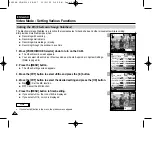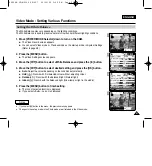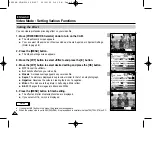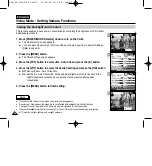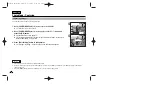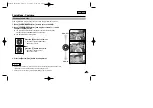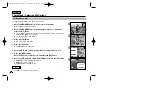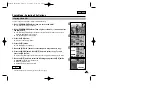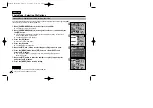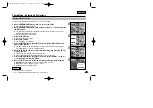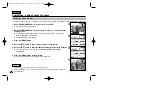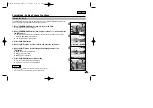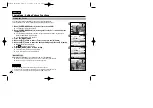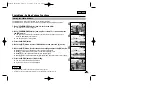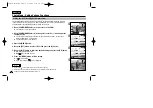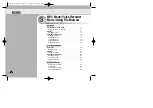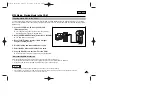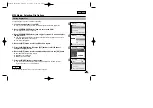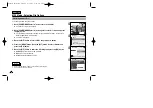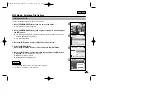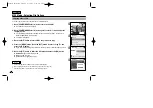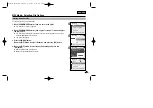ENGLISH
64
64
5
6
7
8
Photo Mode : Selecting File Options
You can automatically print a photo file recorded on a Memory Card with a printer supporting DPOF.
Insert a memory card into the MULTI CARD slot.
1. Move [POWER/MODE Selector] down to turn on the CAM.
◆
The Video Record screen appears.
2. Move [POWER/MODE Selector] down again to select
Photo
mode and press
the [OK] button.
◆
The system is automatically converted into the selected mode in two seconds even
when the [OK] button is not pressed.
◆
The Photo Capture screen appears.
3. Press the [OK] button.
◆
It moves to Photo View mode.
4. Press the [W] button.
◆
The Multi-play screen appears.
5. Move the [W/T,
œ
/
√
] button to select the photo file you want to print.
6. Press the [MENU] button. Move [W/T] button to select <DPOF> and
press the [OK] button.
◆
You can select <DPOF> only when you’ve selected Storage Type ‘External’.
(Refer to page 32.)
7. Move the [W/T] button to select the number of copies you want to print
and press the [OK] button.
8. Press the [MENU] button to finish setting.
Setting DPOF (Digital Print Order Format) Function
Copy To
Lock
Delete
DPOF
Multi Select
Copy To
Lock
Delete
DPOF
Multi Select
Press OK to set.
Press to cancel.
copies for DPOF print
1
1
Notes
✤
Refer to page 120 for further details about printing DPOF files.
✤
You can set copies for DPOF print up to 30.
00906B VP-M2100 UK~072 9/28/05 9:31 PM Page 64