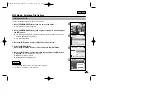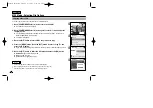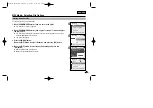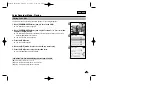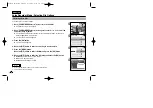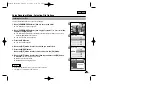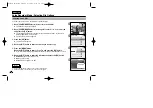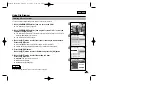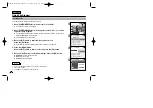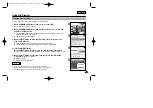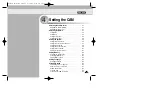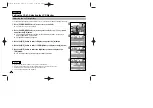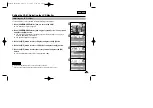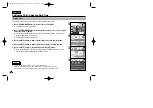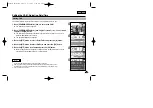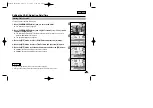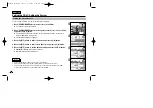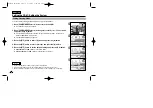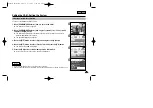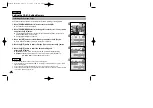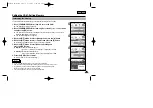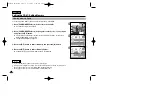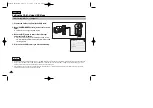ENGLISH
91
91
3
4
5
Setting the CAM : Adjusting the LCD Monitor
Adjusting the LCD Colour
You can adjust the colour of the LCD monitor depending on the situation.
1. Move [POWER/MODE Selector] down to turn on the CAM.
◆
The Video Record screen appears.
2. Move [POWER/MODE Selector] down again to select
System Settings
mode
and press the [OK] button.
◆
The system is automatically converted into the selected mode in two seconds even
when the [OK] button is not pressed.
◆
The System Settings menu appears.
3. Move the [W/T] button to select <Display> and press the [
√
] button.
4. Move the [W/T] button to select <LCD Colour> and press the [
√
] button.
5. Move the [W/T] button to select the colour you want and press the [OK]
button.
◆
You can adjust value for the LCD colour between 0 -100%.
Notes
✤
If you select [
œ
] button in the menu, the previous menu appears.
✤
After you finish setting, press the [Record/Stop] button to exit from the menu screen.
Memory
System
System
Date/Time
Date/Time
System
Memory
Language
Language
English
English
English
Display
System Settings
System Settings
Settings: Display
Settings: Display
System
20 %
20 %
50 %
LCD Colour
Back
Back
LCD Brightness
LCD Brightness
20 %
20 %
60 %
LCD Colour
Back
Back
LCD Brightness
LCD Brightness
System
Settings : Display
Settings : Display
2
00:00:00 / 00:43:41
F / 720i
STBY
System Settings
00906B VP-M2100 UK~110 9/29/05 7:24 AM Page 91