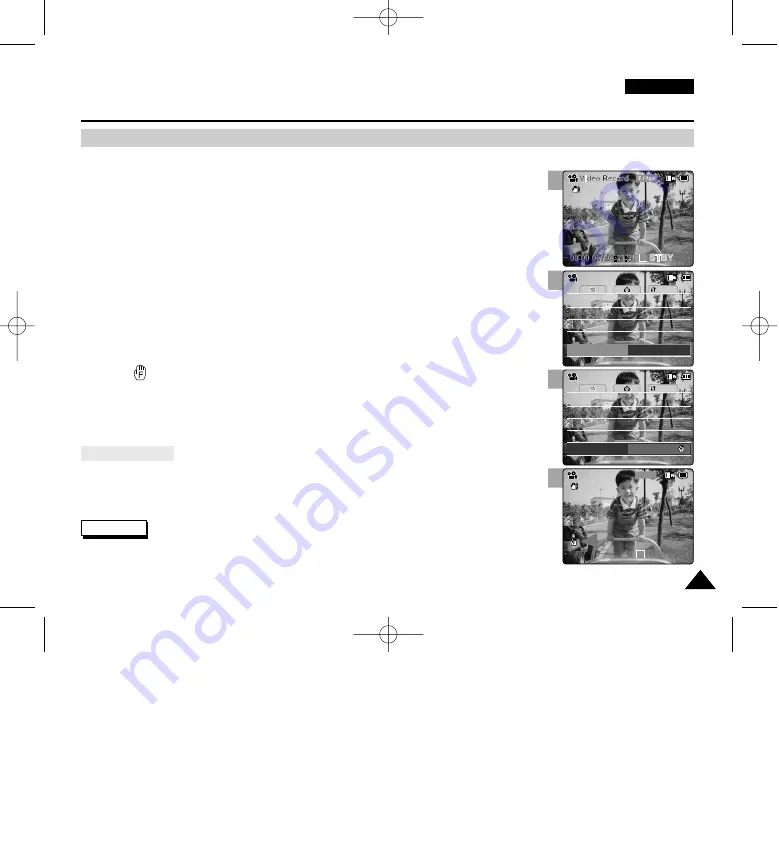
ENGLISH
49
49
3
4
5
Video Mode : Setting Various Functions
Setting the Focus
You can set the focus depending on the subject or the environment.
In most situations, you can record best using AF(Auto Focus).
1. Move [POWER/MODE Selector] down to turn on the CAM.
◆
The Video Record screen appears.
◆
You can select Video mode or Previous mode as the start-up mode in System Settings.
(Refer to page 98)
2. Press the [MENU] button.
◆
The Video Settings screen appears.
3. Move the [W/T] button to select <Focus> and press the [
√
] button.
4. Move the [W/T] button to select the desired setting and press the [OK] button.
◆
AF
: Set the focus automatically.
◆
MF( )
: Set the focus manually.
5. Press the [MENU] button to finish setting.
◆
The icon of selected function is displayed.
◆
If you select the AF, no icon is displayed.
Notes
✤
If you select [
œ
] button in the menu, the previous menu appears.
✤
Changes in the set-up made in the Photo mode are all retained in the Video mode.
✤
The focus is set to AF mode automatically when the CAM is turned off.
Size
720
Focus
AF
System
Size
720
Quality
Fine
Quality
Fine
Record Mode
TV
Record Mode
TV
Line In/Out
Out
Line In/Out
Out
Video Settings
Video Settings
Size
720
Focus
MF
System
Size
720
Quality
Fine
Quality
Fine
Record Mode
TV
Record Mode
TV
Line In/Out
Out
Line In/Out
Out
Video Settings
Video Settings
BLC
BLC
00:00:00 / 00:43:41
F / 720i
Video Record
STBY
Adjust the focus using MF [
+
]
/
[
-
] button to zoom in or out manually.
◆
When a picture contains objects that are both close and far away from the CAM.
◆
When a person is enveloped in fog or surrounded by snow.
Manual Focus
1
00906B VP-M2100 UK~057 10/21/05 3:50 PM Page 49
















































