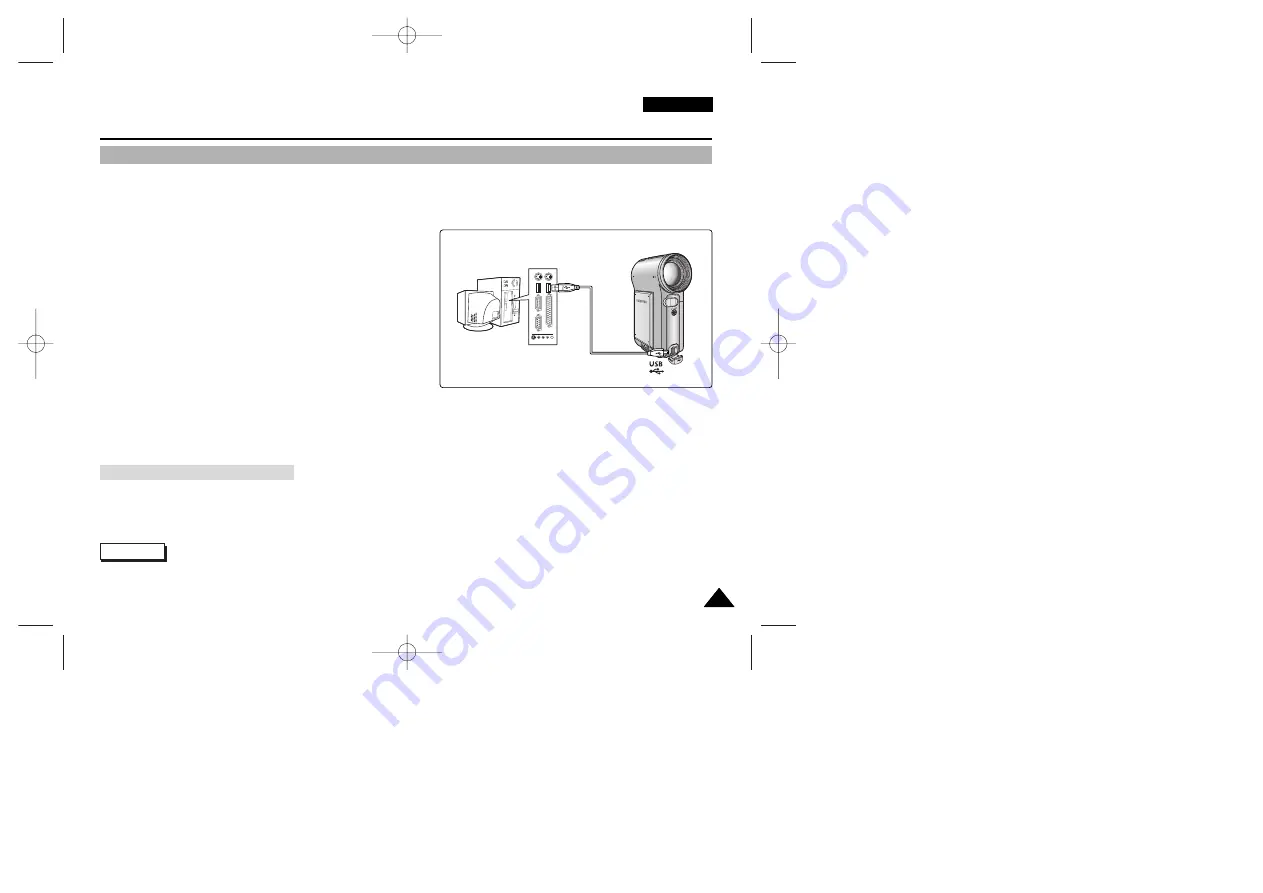
ENGLISH
73
73
MP3 Mode : Storing Music in the CAM
Copying Music files to the CAM
Notes
✤
The way of transferring, playing with a Memory Card is same as that of internal memory.
✤
If the CAM does not recognise the USB device when the USB cable is connected to USB Port on the front panel of the PC,
connect the USB cable to USB Port on the rear panel of the PC.
You can transfer music files from your PC to the internal memory, SD, MMC, Memory Stick or Memory Stick Pro. For copying
music files, the CAM must be connected to your PC with the USB cable. You can also transfer music files from Memory card to
CAM directly.
1. Connect the CAM to a PC with the USB cable.
(Refer to page 106)
◆
Your computer recognizes this device and the symbol for
removable drive will appear in ‘My Computer’.
2. Move [POWER/MODE Selector] down turn on the CAM.
◆
The USB Mode screen appears.
3. Move the [W/T] button to select <Mass Storage>
and press the [OK] button.
4. Double-click the new removable drive to open.
5. Select the MP3 folder and double-click to enter.
6. Copy the MP3 file you want from PC to the CAM.
◆
Refer to the folder structure on page 29 for copying MP3 files.
After completing the data transfer, you must disconnect the cable in the following way.
1. Select the removable disk icon and click the right mouse button to select ‘Safely Remove Hardware’.
2. Select ‘Stop’ and disconnect the USB cable when the pop-up screen disappears.
Disconnecting USB Connection
00906B VP-M2100 UK~089 9/28/05 9:41 PM Page 73
















































