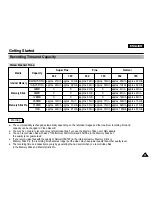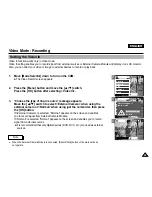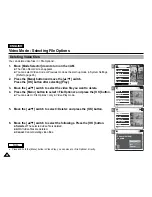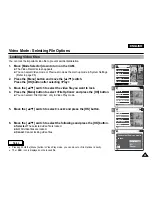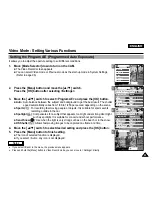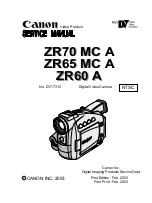ENGLISH
43
43
2
4
5
6
Video Mode : Selecting File Options
Locking Video files
You can lock the important video file to prevent accidental deletion.
1.
Move [Mode Selector] down to turn on the CAM.
◆
The Video Record screen appears.
◆
You can select Video mode or Previous mode as the start-up mode in System Settings.
(Refer to page 96)
2.
Press the [Menu] button and move the [
▲
/
▼
] switch.
Press the [OK] button after selecting <Play>.
3.
Move the [
▲
/
▼
] switch to select the video file you want to lock.
4.
Press the [Menu] button to select <File Options> and press the [OK] button.
◆
You can select <File Options> only in Video Play mode.
5.
Move the [
▲
/
▼
] switch to select <Lock> and press the [OK] button.
6.
Move the [
▲
/
▼
] switch to select the followings and press the [OK] button.
◆
Selected
: The selected video file is locked.
◆
All
: All video files are locked.
◆
Cancel
: Cancel locking video files.
Video Record
00:00 / 10:57
SF / 720
STBY
Video In
Record
Settings
Back
Play
Settings
Back
01
03
Video In
File Options
Record
Back
Play
File Options
Back
Video Play 100-0056
01
03
Lock
Copy To
Delete
PB Option
Back
Video Play 100-0056
01
03
Lock
Copy To ext.
Delete
DPOF
Back
Selected
All
Cancel
Choose the file(s) you would
to lock.
Video Play 100-0056
Notes
✤
Press and hold the [Menu] button in Video Play mode, you can move to <File Options> directly.
✤
The < > icon is displayed on the locked file.
Summary of Contents for VP-X105
Page 70: ...ENGLISH MEMO 70 70 ...