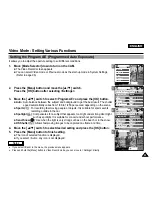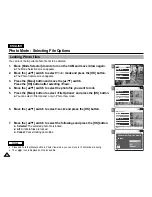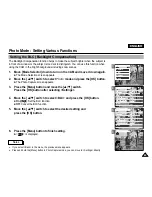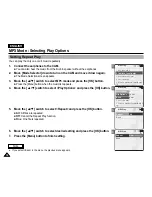3
5
6
7
ENGLISH
59
59
Photo Mode : Selecting File Options
Deleting Photo files
You can delete photo files in <File Options>.
1.
Move [Mode Selector] down to turn on the CAM and move it down again.
◆
The Mode Selection screen appears.
2.
Move the [
▲
/
▼
] switch to select
Photo
mode and press the [OK] button.
◆
The Photo Capture screen appears.
3.
Press the [Menu] button and move the [
▲
/
▼
] switch.
Press the [OK] button after selecting <View>.
4.
Move the [
▲
/
▼
] switch to select the photo file you want to delete.
5.
Press the [Menu] button to select <File Options> and press the [OK] button.
◆
You can select <File Options> only in Photo View mode.
6.
Move the [
▲
/
▼
] switch to select <Delete> and press the [OK] button.
7.
Move the [
▲
/
▼
] switch to select the followings and press the [OK] button.
◆
Selected
: The selected photo file is deleted.
◆
All
: All photo files are deleted.
◆
Cancel
: Cancel deleting photo files.
800
Photo Capture
View
Capture
Settings
Back
01
03
Photo View 100-0022
View
File Options
Capture
Back
01
03
Photo View 100-0022
Lock
Copy To
Delete
DPOF
Back
Photo View 100-0022
01
03
Lock
Copy To ext.
Delete
DPOF
Back
Selected
All
Cancel
Choose the file(s)
to delete
Note
✤
Press and hold the [Menu] button in Photo View mode, you can move to <File Options> directly.
Summary of Contents for VP-X105
Page 70: ...ENGLISH MEMO 70 70 ...