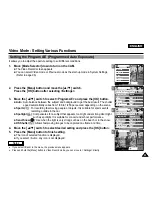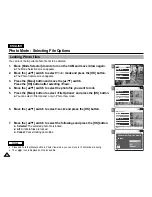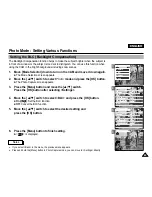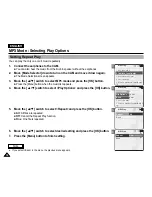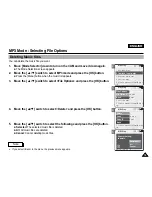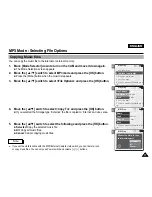3
4
5
6
ENGLISH
Photo Mode: Setting Various Functions
65
65
Setting the Focus
You can set the focus depending on the subject or the environment.
In most situations, you can record the best photo using AF(Auto Focus).
800
Photo Capture
View
Capture
Settings
Back
Photo Settings
EIS
Size
800
×
600
Light
Auto
On
White Balance
Auto
Photo Settings
EIS
Size
800
×
600
Light
Auto
On
White Balance
Auto
Focus
AF
EIS
Size
800
×
600
Light
Auto
On
On
White Balance
Auto
Photo Settings
Photo Settings
EIS
Size
800
×
600
Light
Auto
On
White Balance
Auto
Focus
MF
Capturing...
BLC
800
Photo Capture
1.
Move [Mode Selector] down to turn on the CAM and move it down again.
◆
The Mode Selection screen appears.
2.
Move the [
▲
/
▼
] switch to select
Photo
mode and press the [OK] button.
◆
The Photo Capture screen appears.
3.
Press the [Menu] button and move the [
▲
/
▼
] switch.
Press the [OK] button after selecting <Settings>.
4.
Move the [
▲
/
▼
] switch to select <Focus> and press the [OK] button.
◆
AF
: Set the focus automatically. When the CAM turns on, AF is selected in default.
◆
MF( )
: Set the focus manually.
5.
Move the [
▲
/
▼
] switch to select the desired setting and
press the [OK] button.
6. Press the [Menu] button to finish setting.
◆
The icon of selected function is displayed.
◆
If you select the AF, no icon is displayed.
Notes
✤
If you select <Back> in the menu, the previous menu appears.
✤
Press and hold the [Menu] button in Photo Capture mode, you can move to <Settings> directly.
Adjust the focus using [ + ] / [ - ] button to zoom in or out manually.
◆
When a picture has subjects close and distant to the CAM
◆
When a person is enveloped in fog or surrounded by snow
Manual Focus
Summary of Contents for VP-X105
Page 70: ...ENGLISH MEMO 70 70 ...