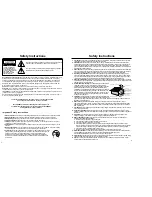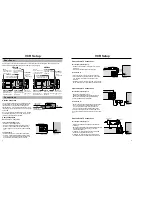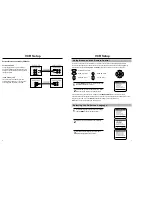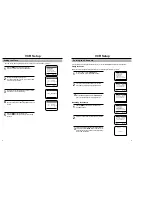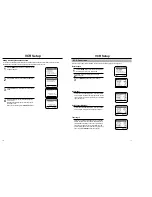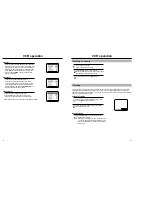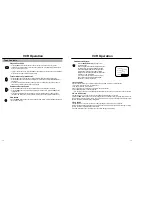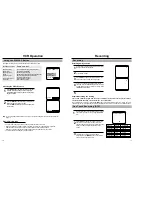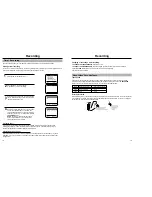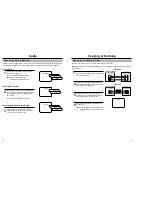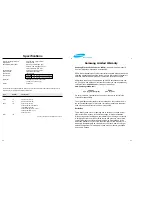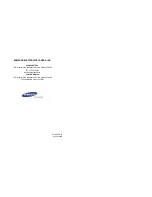19
18
Recording
Changing or canceling a timer recording
TO CHANGE THE TIMER PROGRAM, repeat steps 1 to 4.
TO CANCEL THE TIMER PROGRAM, select the program you want to cancel in the timer recording list.
Press the CLEAR button twice on the remote clear the Timer Program settings.
The contents are then cleared.
Tape speeds
The VCR can record at two tape speeds. The slower speed (SLP) allows the VCR to record more program
material on a tape. Tapes recorded at standard speed (SP) provide a clearer picture. Press the REC.SPEED
button on the remote control to set the tape speed. You can refer to the following table:
TAPE
SP (Standard Play)
SLP (Super Long Play)
T-120
2 hrs
6 hrs
T-160
2 hrs 40 minutes
8 hrs
T-180
3 hrs
9 hrs
Record protect tab
Before recording on any video cassette, make sure the record protect safety tab is in place. To prevent accidental-
ly recording over a program, remove the record protect safety tab on the cassette case. To record on a tape with
its tab removed, cover the hole with adhesive tape.
About Video Cassette Tapes
Recording
The Timer feature allows you to set the VCR to automatically record up to eight different programs.
Setting a timer recording
Your VCR can record on a specific day, or every day, Monday through Friday. Daily and weekly programs remain
in the timer until erased. A single program is erased after the program records.
1
To display a timer recording list, press the MENU
button and
❿
on the remote control.
2
Press
❿
and
▲▼
to set the channel.
Press
❿
to move to the next setting.
3
Repeat step 2 to set start time, end time, date and
record speed. Date can be set for one time, daily
or
weekly recording. See below.
4
Press the MENU button to complete programming
the timer recording. Stop the VCR or turn the power
off. The timer indicator comes on the VCR. The
VCR will automatically turn on and begin recording
at the time you have set. To stop a timer recording,
press POWER button.
Note: When using a cable decoder box or DSS
®
,
make sure the decoder box is on and set to the
correct channel for timer recording.
CH START END DATE
SPD
❿
- - - : - - - : - - - - -
- -
- - - : - - - : - - - - -
- -
- - - : - - - : - - - - -
- -
- - - : - - - : - - - - -
- -
- - - : - - - : - - - - -
- -
- - - : - - - : - - - - -
- -
- - - : - - - : - - - - -
- -
- - - : - - - : - - - - -
- -
[
❷
%
!
/
➛❿
]
[MENU/CLEAR
]
Auto Speed Select
If you are not sure the tape is long enough for timer program recording in the SP tape speed, set the
recording tape speed to “AUTO”. Recording starts in the SP tape speed. If the tape length is not long
enough, the tape speed automatically changes from SP to SLP.
Daily/Weekly Date Programming
Weekly [SUN’S~SAT’S]: You can record TV programs on the same channel at the same time every week.
Daily [MO ~ FR] : You can record TV programs on the same channel at the same time every day Monday
through Friday.
Timer Recording
CH START END DATE
SPD
❿
03
- : - - - : - - - - -
- -
- - - : - - - : - - - - -
- -
- - - : - - - : - - - - -
- -
- - - : - - - : - - - - -
- -
- - - : - - - : - - - - -
- -
- - - : - - - : - - - - -
- -
- - - : - - - : - - - - -
- -
- - - : - - - : - - - - -
- -
[
❷
%
!
/
➛❿
]
[MENU/CLEAR
]
CH START END DATE
SPD
❿
03 7:24 9:24 5/10
AUTO
- - - : - - - : - - - - -
- -
- - - : - - - : - - - - -
- -
- - - : - - - : - - - - -
- -
- - - : - - - : - - - - -
- -
- - - : - - - : - - - - -
- -
- - - : - - - : - - - - -
- -
- - - : - - - : - - - - -
- -
[
❷
%
/
➛❿
]
[MENU/CLEAR
]
P
M
P
M
MAIN MENU
❿
Timer recording
Clock set/adjust
Channel setup
VCR function setup
Language/Lengua/Langue
[
❷
%
/
❿
]
[MENU/EXIT
]