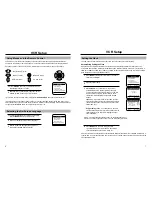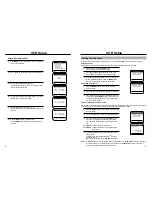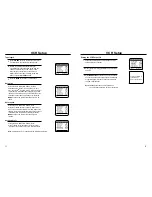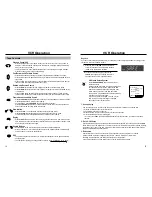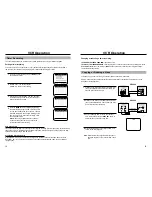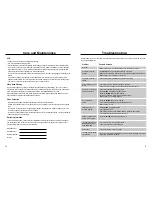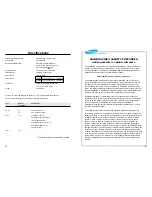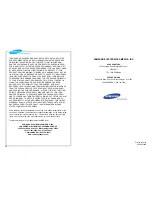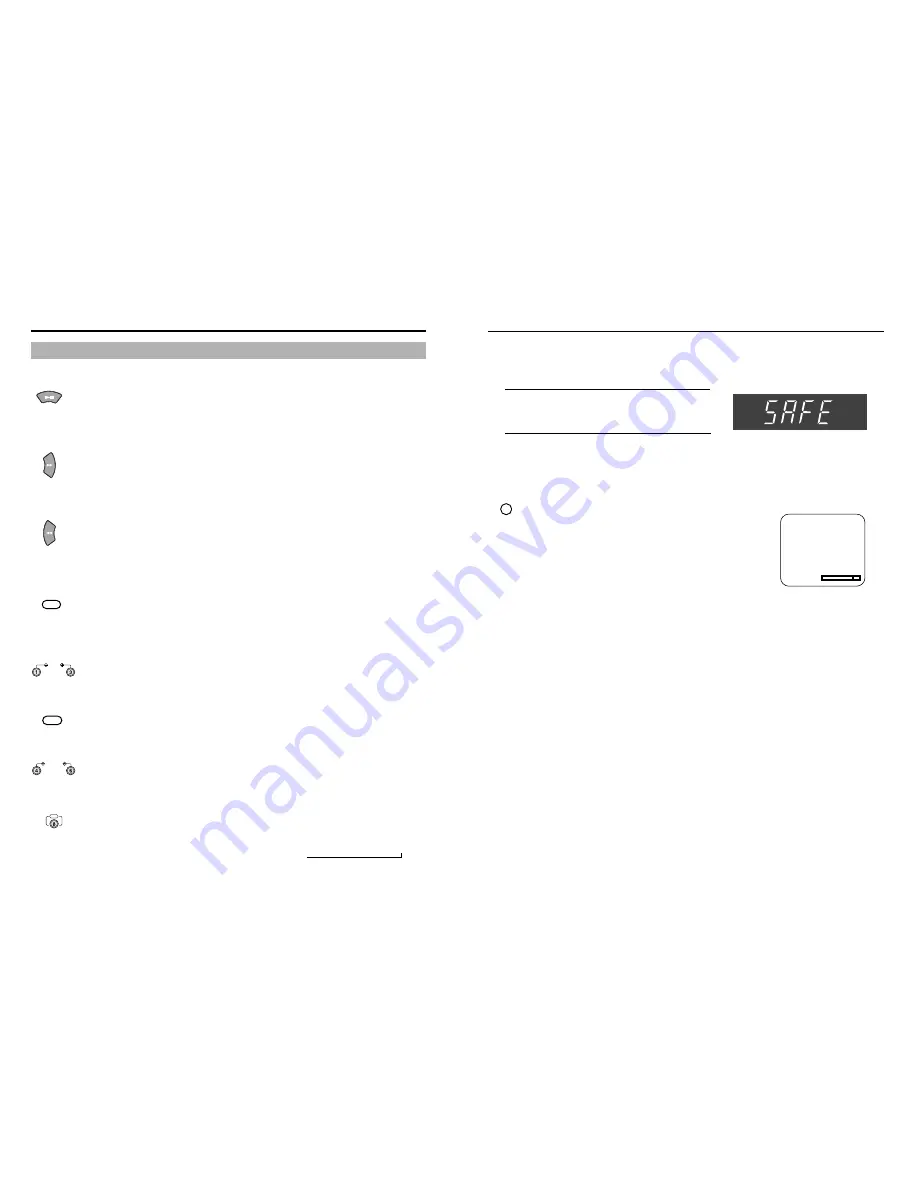
VCR Operation
15
VCR Operation
14
VHS Index Search System
Press the SEARCH/EXIT button to display or exit
the search screen.
When a program is recorded, the starting point is given
an Index mark for easy location. However, the VHS
Index Search System(VISS) cannot recognize index
marks made by old VCRs. If the VCR has trouble
finding a mark, it is probably because the cassette was
recorded on a VCR without VISS.
If you want to index two programs in a row, set your
VCR to stop. Then start recording each program.
Pause has no effect on index marks.
1. Scan and play
Use scan and play when you don’t know exactly where a program is located on a cassette tape.
1. Press
❿
for forward scan or
➛
for reverse scan.
2. The display will show “Scan and Play”.
3. When an index mark is found, the VCR plays for about five seconds.
4. Press the PLAY button to view that program.
If you don’t press PLAY, the VCR automatically searches for the next index, or until the end of tape is
reached.
2. Go to 0:00:00 stop
Use this feature when you want to search for the 0:00:00 counter position on a cassette. Press the CLEAR
button at the point on the tape where you want to set the counter to 0:00:00. Later, while a cassette is playing
or stopped, press
▲
button. The VCR will rewind or fast forward, searching for the 0:00:00 counter position,
and then automatically stop at that position.
3. End search
Use this feature when you want to search for a blank position to record a program on a cassette.
While a cassette is playing or stopped, press
▼
button. The VCR will rewind or fast forward,
searching to a blank position, and then automatically stop at that position.
If the VCR reaches the end of the tape during end search, the tape will be ejected.
SEARCH/EXIT
Scan and play:
press [
➛
] or [
❿
]
Go to [0:00:00]:
Press [
%
!
]
End search:
Press [
❷
]
0:00:00 SP
1
Press and hold the TV/VCR button on the remote
control for 5 seconds. The VCR display will show
“SAFE” when the feature is activated.
2
To resume normal mode, press and hold the
TV/VCR button again for 5 seconds. “SAFE” will
disappear and the VCR will operate normally.
VCR
Key Lock
If you do not want others to operate the VCR (for example if you have programmed a timer recording) you can
set the VCR to lock out all button controls.
Play and Pause/Still
• Press the PLAY button on the remote control or on the front of the VCR to play a video. (If
Auto play is selected and the video tape has no safety tab, it will begin playing automatically
when you insert it in the VCR.)
• In play or slow motion mode, press the STILL button to stop the tape on a single still frame.
Press the button again to resume normal viewing.
Fast Forward and Forward Search
• Press the FF button when the tape is stopped to fast-forward the cassette at top speed.
• Press the FF button once while a tape is playing for forward search. Press the PLAY button to
stop search.
• Press and hold to increase speed by 7 times for tapes recorded at SP speed and 21 times for
tapes recorded at SLP speed. Release button to play.
Rewind and Reverse Search
• Press the REW button when the tape is stopped to rewind the cassette at top speed.
• Press the REW button once while a tape is playing for rewind search. Press the PLAY button
to stop search.
• Press and hold button while tape is playing to increase reverse speed by 7 times for tapes
recorded at SP speed and 21 times for tapes recorded at SLP speed. Release button to play.
Frame Advance and Skip Search
• Press the F.ADV/SKIP button repeatedly to advance a video tape frame by frame in still mode.
Press the PLAY button to resume normal viewing.
• For Skip Search, press F.ADV/SKIP once to skip ahead 30 seconds.
Press the F.ADV/SKIP button twice to skip ahead 60 seconds, three times to skip ahead 90
seconds and four times to skip ahead 120 seconds.
Slow Motion
• Press the SLOW + or - button while a cassette is playing for slow motion.
• Press the SLOW buttons repeatedly to vary slow motion speed from 1/5 to1/30
of normal playback. Press the PLAY button twice to resume normal viewing.
Replay
• Press the REPLAY button when a video is playing at normal speed or in slow motion, and the
VCR will rewind for about five seconds of material in SP mode or about fifteen seconds in SLP
mode, then play back the section again.
Shuttle Buttons
• Shuttle buttons on the remote control offer one-touch search speed playback.
• Press 6 to advance or 4 to reverse playback in play mode. Playback speed is determined by
how many times you press the shuttle button.
PSC
• The picture sharpness control allows you to adjust the sharpness of the image automatically
during playback.
• The sharpness of the image is changed with each press . (Auto
➔
standard
➔
soft
➔
sharp)
Tape Controls
F.ADV/SKIP
0
SLOW
REPLAY
100
SHUTTLE
PSC
➔